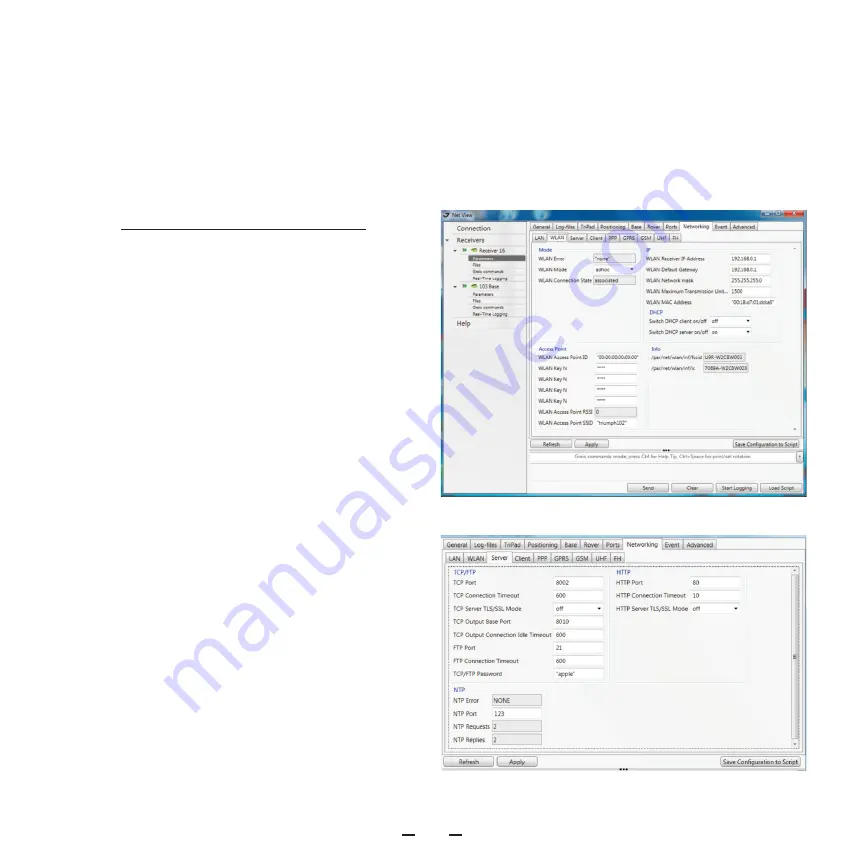
TRIUMPH-2 START GUIDE
5
MANAGING AND OPERATING RECEIVER USING IPAD/IPHONE
Connection to TRIUMPH-2
To connect your iPad/iPhone to
TRIUMPH-2, perform the following steps:
1. Use the NetView&Modem software to
configure the access to TRIUMPH-2.
2. Start the NetView&Modem on your
PC, connect to TRIUMPH-2 using USB or
Bluetooth, then click Networking-WLAN
(Figure 1).
Note:
How to connect your TRIUMPH-2 to
PC see Appendix A.
3. Set WLAN Mode to adhoc.
4. Assign the WLAN Access Point SSID
name, e.g. triumph103.
5. Enter the IP address (e.g. 192.168.0.1),
gateway (e.g. 192.168.0.1) and Network
mask (e.g. 255.255.255.0).
6. Set the WLAN Key N values to “”.
7. Set the DHCP parameters: client to off,
and server to on. Click Apply.
8. Open Server tab (Figure 2). Configure ac-
cess to the TRIUMPH-2: enter TCP Port (e.g.
8002) and your own TCP/FTP Password
(e.g. “apple”). Click Apply.
Figure 1. WLAN parameters
Figure 2. Server tab parameters


















