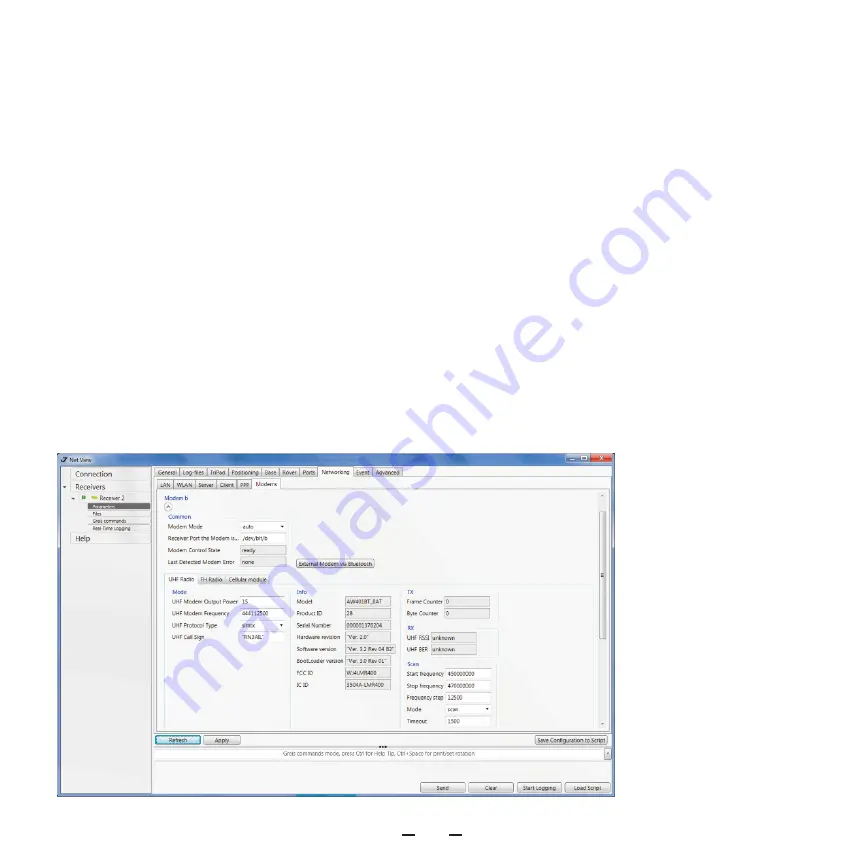
TRIUMPH-2 START GUIDE
13
TRIUMPH-2 can be configured as RTK Base
using NetView&Modem application.
Note:
NetView&Modem is a free JAVAD
software for PC available for downloading
at www.javad.com.
Note:
How to connect your TRIUMPH-2 to
PC see Appendix A.
An external modem connects automatical-
ly to TRIUMPH-2 via Bluetooth.
Note:
How to connect modem to the re-
ceiver see Appendix B. To setup receiver
and modem use NetView&Modem.
1. Click Networking-Modems and ensure
the value /dev/blt/b is selected in Receiver
Port... Click Apply (Figure 15).
2. Set auto in Modem Mode.
3. Configure the modem parameters (dif-
ferent for UHF and FH modems):
CONFIGURING TRIUMPH-2 AS RTK BASE WITH AN
EXTERNAL MODEM
Figure 15. NetView&Mo-
dem. Modems tab




































