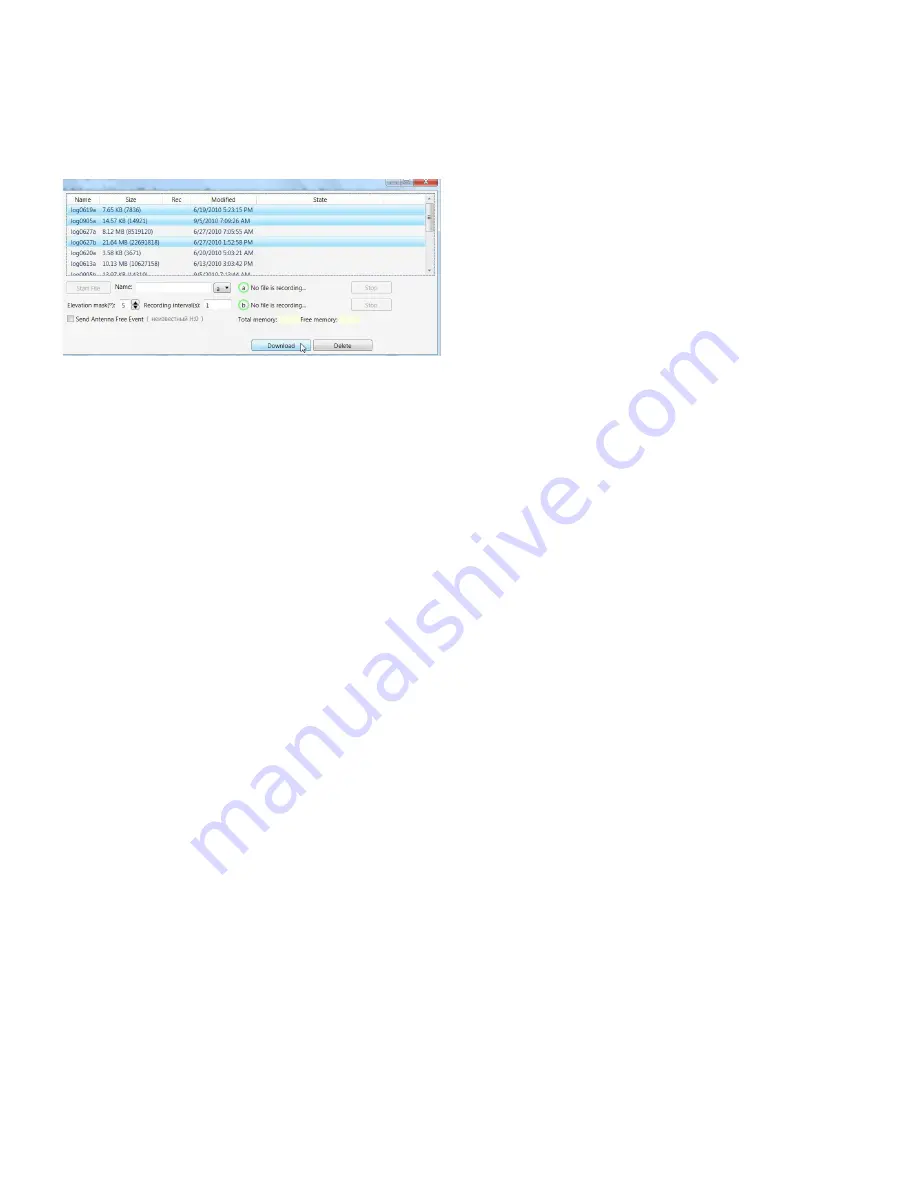
16
www.javad.com
Connect your receiver and computer. Start NetView.
Establish connection between NetView and receiver.
Click File on the left panel. On the right panel appears
the list of files, saved in receiver’s memory. Select the
file(s) to download:
Figure 17. Downloading files
Click the
Download
button. During the download,
status indicators display each file.
To delete files from your receiver click Delete. Click
Yes
at the delete files confirmation dialog box. NetView
deletes the selected files.
Managing Receiver Options
Checking an OAF
For a complete list of options and their details, visit
the JAVAD GNSS website.
You can check the status of your receiver’s options,
and load any new OAFs via NetView.
Connect your receiver and computer. Start NetView.
Establish connection between NetView and receiver.
Click on the receiver name on the left panel. On the
right open Options tab.
• Option name – a name/description of the option
• Current – shows if the option is in force at the pres-
ent or not
• Purchased – if the option is purchased or not
• Leased – if the option is leased or not
• Date – the date the leased option will be disabled,
if applicable
Loading OAFs
JAVAD GNSS dealers provide customers with OAF
files. For any OAF related questions, E-mail at sup
-
[email protected]. Please have your receiver ID number
available.
Connect your receiver and computer. Start NetView.
Establish connection between NetView and receiver.
Click on the receiver name on the left panel. On the
right open Options tab.
To upload a new options file, click on Upload but
-
ton, and select the options file. Refresh – Updates the
window
Navigate to the location of the new Option
Authorization File. OAFs have .jpo extension and are
unique to each receiver.
Clearing the NVRAM
The receiver’s Non-Volatile Random Access Memory
(NVRAM) holds data required for satellite tracking,
such as almanac and ephemeris data, and receiver posi-
tion. The NVRAM also keeps the current receiver’s set-
tings, such as active antenna input, elevation masks and
recording interval, and information about the receiver’s
internal file system.
Even though clearing the NVRAM is not a com-
mon (nor normally a recommended) operation, there
are times when clearing the NVRAM can eliminate
communication or tracking problems. Clearing the
NVRAM in your receiver can be interpreted as a “soft
boot” in your computer. After clearing the NVRAM,
your receiver will require some time to collect new eph-
emerides and almanacs (around 15 minutes). Clearing
the NVRAM of your receiver will not delete any files
already recorded in your DELTA’s memory. However,
it will reset your receiver settings to factory default val-
ues.
In addition, the NVRAM keeps information about
the receiver file system. Note that after clearing the
NVRAM, the receiver’s SAT LED will flash yellow for
a few seconds indicating that the receiver is scanning
and checking the file system.
Using TriPad to Clear NVRAM
• Press the power button to turn off the receiver.
• Press and hold the FN button.
• Press and hold the power button for about 4 to
8 seconds. Release the power button while con-
tinuing to hold the FN button.
• Wait until the four LEDs blink yellow.
• Release the FN button.
Содержание DELTA-3N
Страница 2: ... JAVAD GNSS Inc 2017 www javad com ...







































