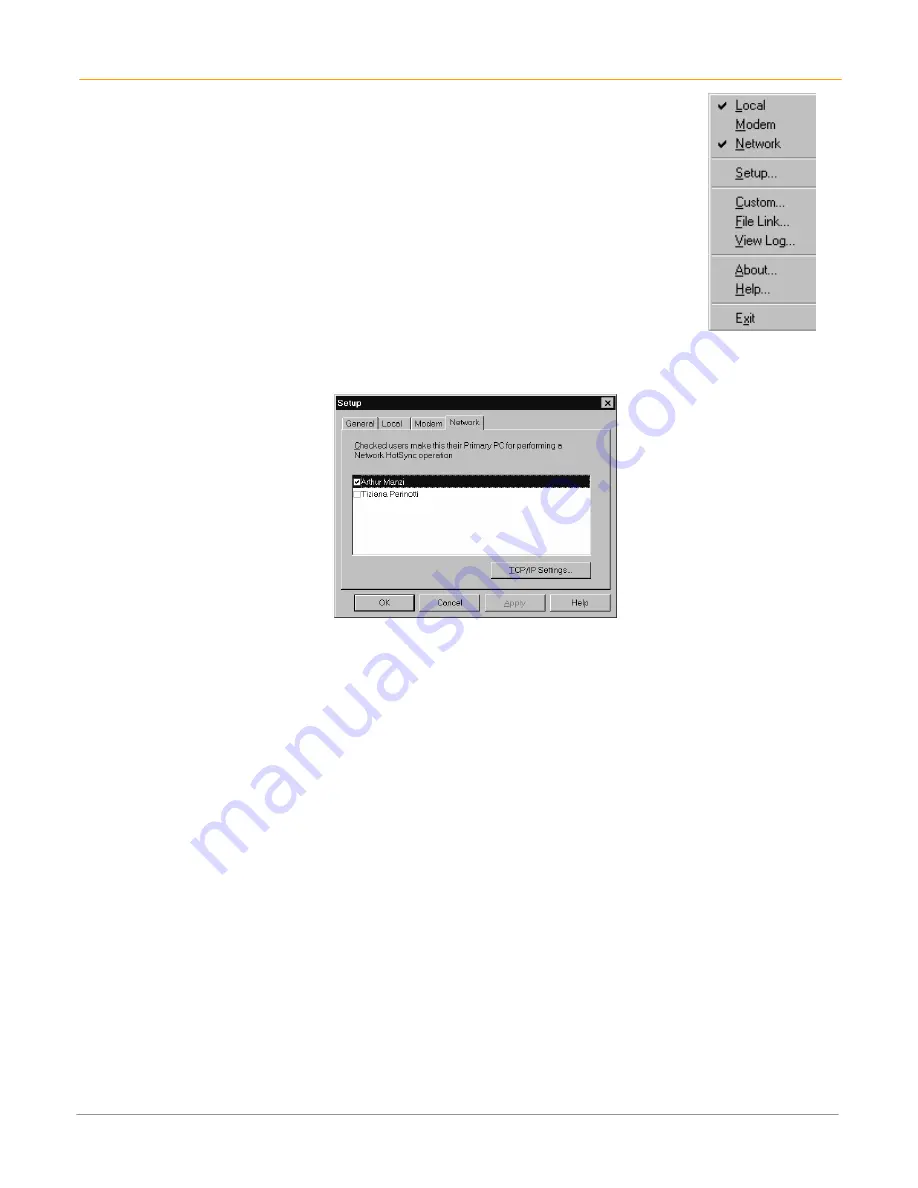
XP20 User Manual
12-5
Janam Technologies LLC
To prepare your computer for a network HotSync operation:
1.
Click the
HotSync Manager
icon in the Windows system tray.
•
The Windows system tray is usually in the lower right corner on your
computer display. The location may vary depending on the location of the
taskbar and the version of Windows you are using.
2.
Choose
network
from the
HotSync Manager menu
.
3.
Choose
setup
from the
HotSync Manager menu
.
4.
Click the
network
tab and make sure that a check mark appears next to your
user name. If no check mark appears, select the check box next to your user
name.
5.
Click
OK
.
6.
Place your
handheld computer in the cradle
, and perform a
HotSync
operation
.
•
The HotSync operation records network information about your computer on
your handheld computer. With this information, your handheld computer can locate your computer
when you perform a HotSync operation over the network.
To prepare your device for a network HotSync operation:
1.
Tap the
applications
icon.
2.
Tap the
HotSync
icon.
3.
Tap the
menu
icon.
4.
Tap
options
, and then tap
modem sync prefs
.
5.
Tap
network
.
6.
Tap
OK
.
Conduct a HotSync operation via wireless local area network (WLAN)
In order to perform a HotSync operation through a wireless area network, you’ll need to find out your
primary PCs IP address first.
To find out the primary PCs IP address:
1.
Start > run > CMD >
OK
on your primary PC.
2.
Type
Ipconfig > enter
at the prompt.
3.
Write down the
IP address
assigned.
•
NOTE:
You can choose to perform a hard reset of your Janam XP20, but you will have to perform
calibration and settings again before beginning HotSync.
Содержание XP20
Страница 1: ...XP20 User Guide Version 5 June 2008...
Страница 2: ...XP20 User Manual ii Janam Technologies LLC...
Страница 7: ...XP20 User Manual 1 2 Janam Technologies LLC Specifications...
Страница 35: ...XP20 User Manual 6 6 Janam Technologies LLC...
Страница 53: ...XP20 User Manual 9 4 Janam Technologies LLC...





























