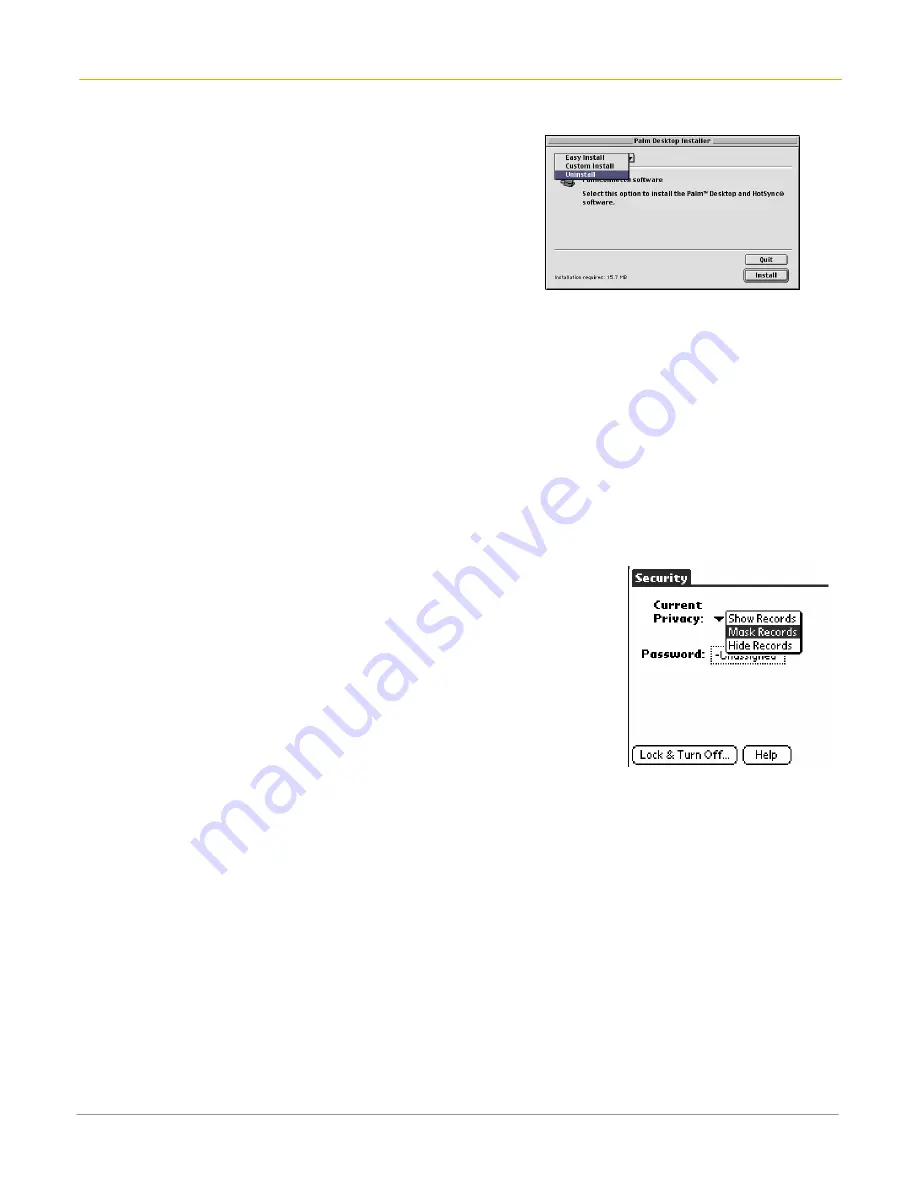
XP20 User Manual
6-4
Janam Technologies LLC
Remove Palm Desktop software
1.
Choose
settings > control panel
from the
start menu
.
2.
Open the
add/remove
programs icon.
3.
Select
Palm Desktop
on the
install/uninstall
tab
.
4.
Click
add/remove
.
5.
Select
uninstall
.
6.
Select Palm OS Desktop and click uninstall.
NOTE:
You must retain the HotSync manager from the
installation CD to synchronize data with another PIM.
Assign security options
You can set options to protect entries from unauthorized users in a variety of ways:
•
Mask
or hide private entries: the mask option displays a gray bar over private records, and the hide
option completely removes private records.
•
Assign a password
to viewing options to enhance security.
-
Assigning a password requires you to enter a password before private entries can be viewed;
-
Not assigning a password lets you view private entries when you show records from the security
dialog.
•
Lock
and turn off your handheld computer so that a password must be entered before you can use
the device again.
•
Hide records
that you have defined as private, with or without a password.
-
Without a password, private records are hidden until you set the security application to display
them;
-
With a password, you must enter the password to view the private entries.
To make a record private, use masking:
1.
Select the
record > details > private > OK
.
2.
Tap
security
from the
applications launcher
.
3.
Select the
pick list
under
current privacy
> mask records
4.
View the record.
•
Records marked as private are masked with a gray bar.
To hide private records:
1.
Select the
record > details > private.
2.
From the
applications launcher
, tap
security
.
3.
In current privacy, pick list and tap
hide
records.
•
When you return to the address book, records marked as private
are not included in the display of names.
•
Note that you can mask or hide records without assigning a password, or you can assign a
password if you want records to remain masked or hidden until a password is entered.
To assign, change or delete a password:
1.
Tap the
applications
icon.
2.
Tap the
security icon
in the
applications launcher
.
3.
Tap the
password box.
4.
Enter a
password > hint > OK.
5.
Choose from the following options:
•
To assign a password, enter the
password
again
> OK
.
•
To change your password, enter a
new password > OK
.
•
To delete your password, enter your
current password > OK > delete
.
Содержание XP20
Страница 1: ...XP20 User Guide Version 5 June 2008...
Страница 2: ...XP20 User Manual ii Janam Technologies LLC...
Страница 7: ...XP20 User Manual 1 2 Janam Technologies LLC Specifications...
Страница 35: ...XP20 User Manual 6 6 Janam Technologies LLC...
Страница 53: ...XP20 User Manual 9 4 Janam Technologies LLC...






























