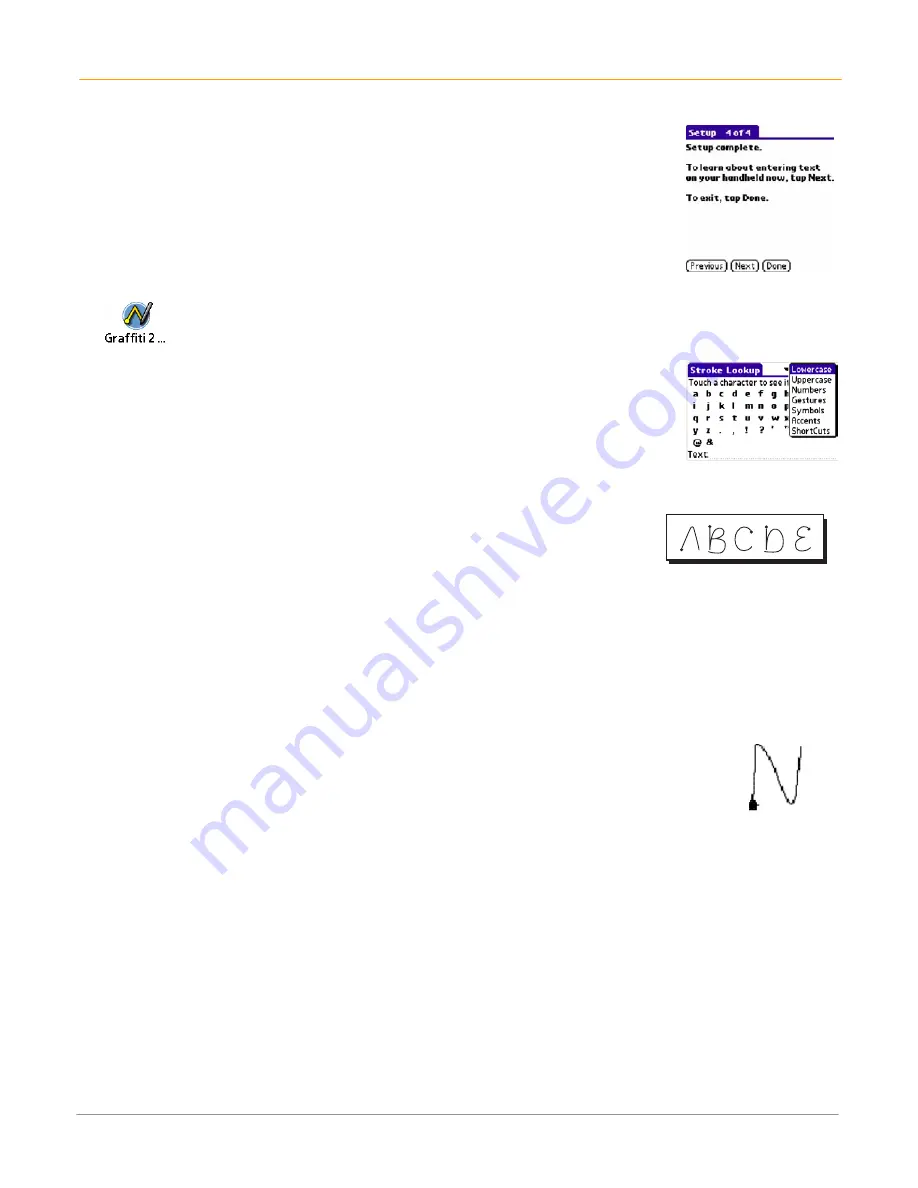
XP20 User Manual
5-2
Janam Technologies LLC
Learn to write Graffiti 2 characters
The Graffiti 2 demo shows how to use the handwriting software. The first time you
turn on your
XP20
, or perform a hard reset, the welcome application will
automatically guide you through the setup process. When you complete setup,
you will be invited to learn how to use your handwriting software.
After this process, the Graffiti 2 demo icon will appear with your other applications. Tap on this
icon to view the demo at any time.
TIP:
When you reach the stroke lookup screen of the demo, use the pick list to
view the wide variety of characters that you can make.
General guidelines for Graffiti 2 writing
Follow these guidelines to learn and use Graffiti 2 writing strokes successfully:
•
To achieve 100% accuracy, practice drawing characters exactly as they
appear in the tables later in this chapter.
•
The heavy dot on each shape indicates where to start the stroke.
•
Graffiti 2 includes symbols made with a single stroke and symbols made with multiple strokes.
- For multi-stroke characters, a temporary character is displayed after the first stroke, to show that
the stroke was recognized. For example, after the first vertical stroke of “t”, a temporary “l” is
shown. There is a limited time window during which the second stroke must be drawn. Otherwise
the temporary stroke is recorded.
To write Graffiti 2 letters:
1.
Tap the
screen
where you want to write text.
•
NOTE:
A blinking cursor must appear onscreen above the Graffiti 2 writing area before you can
begin writing text.
2.
Use the
tables
to find the stroke shape for the letter you want to write.
•
For example, the stroke shown at right creates the letter
n
. You use the same
shape to create both the lowercase letter and the uppercase letter.
3.
Position
the stylus
in the appropriate place of the text input area.
4.
Start your
stroke at the heavy dot
, and draw the stroke shape as it appears in the
tables.
5.
Lift the
stylus from the screen
at the end of the stroke shape.
6.
The letter displays at the insertion point onscreen. Lift the
stylus from the screen
to begin the next
stroke.
Содержание XP20
Страница 1: ...XP20 User Guide Version 5 June 2008...
Страница 2: ...XP20 User Manual ii Janam Technologies LLC...
Страница 7: ...XP20 User Manual 1 2 Janam Technologies LLC Specifications...
Страница 35: ...XP20 User Manual 6 6 Janam Technologies LLC...
Страница 53: ...XP20 User Manual 9 4 Janam Technologies LLC...






























