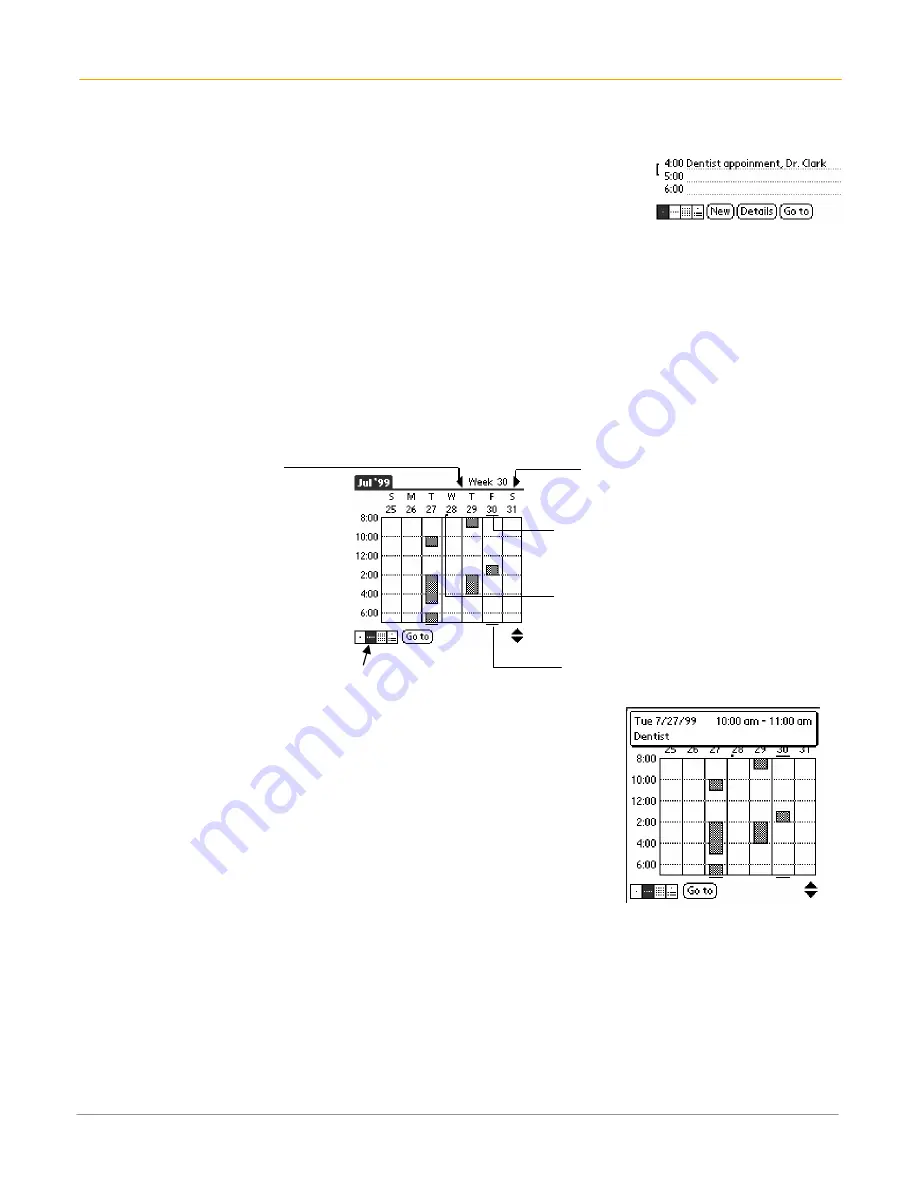
XP20 User Manual
7-4
Janam Technologies LLC
Change the date book view
To display the date book views:
1.
Do one of the following:
•
Press the
date book application button
repeatedly to cycle through
all the date book views.
•
Tap a
view icon
in the lower-left area of the
date book
screen.
To display the current time:
Tap and hold down the
stylus on the date
in the date bar to display the time. When you release the
stylus, the menu bar appears.
To display and work in week view:
1.
Tap the
week view icon
or press the date book button until the week view appears.
2.
Tap the
left and right navigation
controls to move forward or backward a week at a time, or tap on
a specific day to display the details of an event.
NOTE:
The week view also shows untimed events and events before and after the range of times
displayed.
3.
Tap an
event
to display a description of the event at the top of the
screen.
Tips for using week view
•
Tap and drag event to a different time or day to reschedule.
•
Tap a blank time on any day to move to that day.
•
Tap any day or date that appears at the top of the week view to
move directly to that day without selecting an event.
Next week
Previous week
Bar indicates
earlier event
Dot indicates untimed event
Bar indicates later
event
Week view
Содержание XP20
Страница 1: ...XP20 User Guide Version 5 June 2008...
Страница 2: ...XP20 User Manual ii Janam Technologies LLC...
Страница 7: ...XP20 User Manual 1 2 Janam Technologies LLC Specifications...
Страница 35: ...XP20 User Manual 6 6 Janam Technologies LLC...
Страница 53: ...XP20 User Manual 9 4 Janam Technologies LLC...






























