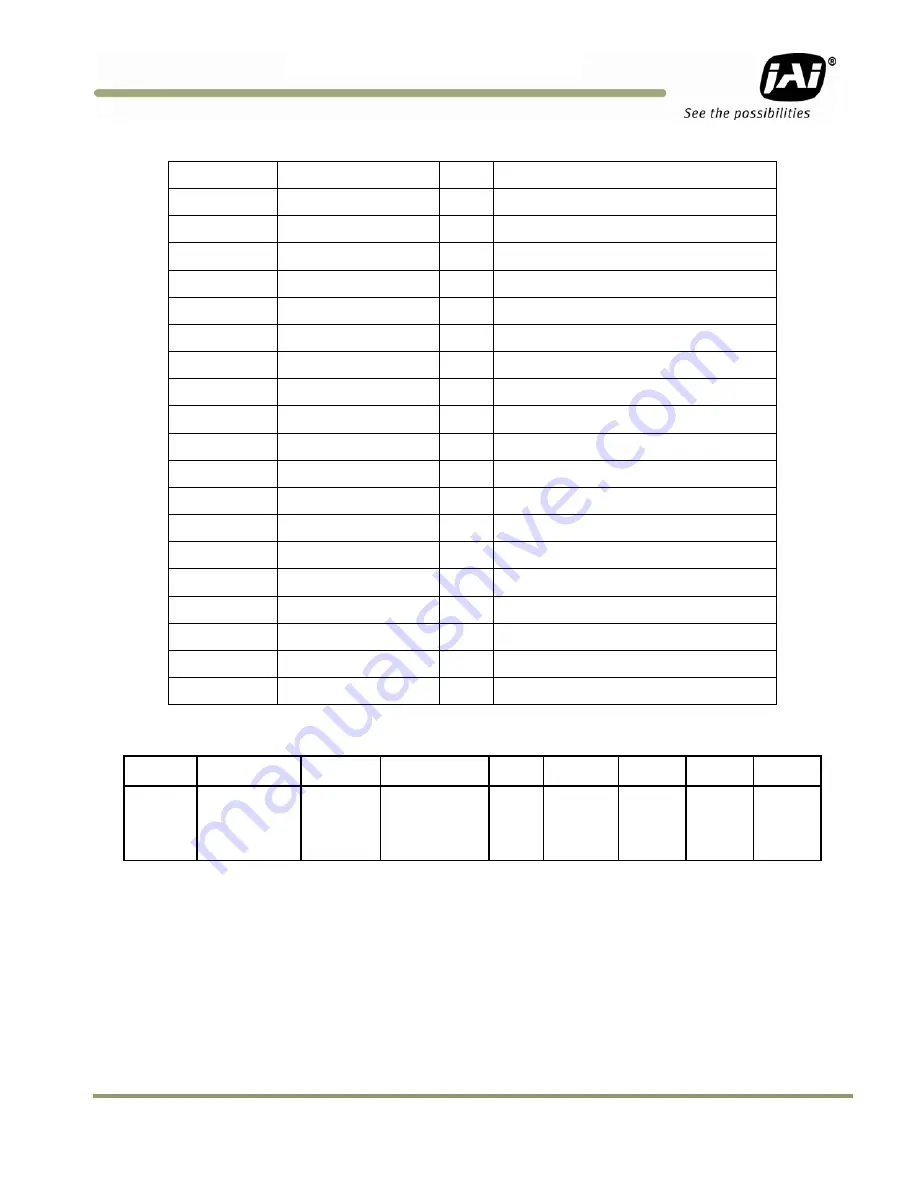
Customer & Serial Commands
39
TM/TMC/RM/RMC-9730CL
Table 8
16 Bytes Status Report
Byte 1
MGCL (1 byte)
--
CDS Gain
Byte 2
Vtop(1 byte)
--
A/D reference voltage Top
Byte 3
Vbtm(1 byte)
--
A/D reference voltage Bottom
Byte 4
XA1 (1 byte)
--
X-Coordinate of right knee for table A
Byte 5
YA1 (1 byte)
--
Y-Coordinate of right knee for table A
Byte 6
XA2 (1 byte)
--
X-Coordinate of right knee for table A
Byte 7
YA2 (1 byte)
--
Y-Coordinate of right knee for table A
Byte 8
XB1
--
X-Coordinate of left knee for table B
Byte 9
YB1
--
Y-Coordinate of left knee for table B
Byte 10
XB2
--
X-Coordinate of left knee for table B
Byte 11
YB2
--
Y-Coordinate of left knee for table B
Byte 12
FUNCFLAG1 (1 byte)
--
function flag #1
Byte 13
FUNCFLAG2 (1 byte)
--
function flag #2
Byte 14
SHTRNUM (1 byte)
--
current shutter number
Byte 15, 16
SHTRVAL (2 byte)
--
manual/direct shutter value
Table 9
Function Flag Description 1
BIT 7
6
5 4 3 2 1 0
FUNC-
FLAG #1
LOGAVG=
0-Linear Avg
1-Log Avg
ALCFLG=
0=Off,
1-On
BLMFLG
Blemish
Compensation=
0-Off, 1-On
Resv SHTR2
FLG
SHTR1
FLG
MSEL2
FLG
MSEL1
FLG
SHTR2FLG (Bit3) -- 00 - (0) no shutter, 01 - (1) normal shutter
SHTR1FLG (Bit2) -- 10 - (2) direct shutter, 11- (3) async shutter
MSEL2FLG (Bit1) -- 00 - (0) normal scan, 01 - (1) partial scan #1 (optional)
MSEL1FLG (Bit0) -- 10 - (0) normal scan, #2 (optional), 11-(3) two-row scan
Содержание TM-9730CL
Страница 2: ......
Страница 24: ...TM TMC RM RMC 9730CL 16 Operation 3 8 Camera Timing Charts...
Страница 25: ...Operation 17 TM TMC RM RMC 9730CL...
Страница 30: ......
Страница 50: ...TM TMC RM RMC 9730CL 42 Configurable Options Figure 39 Frame Timing Chart Figure 40 Line Timing Chart...
Страница 53: ......






















