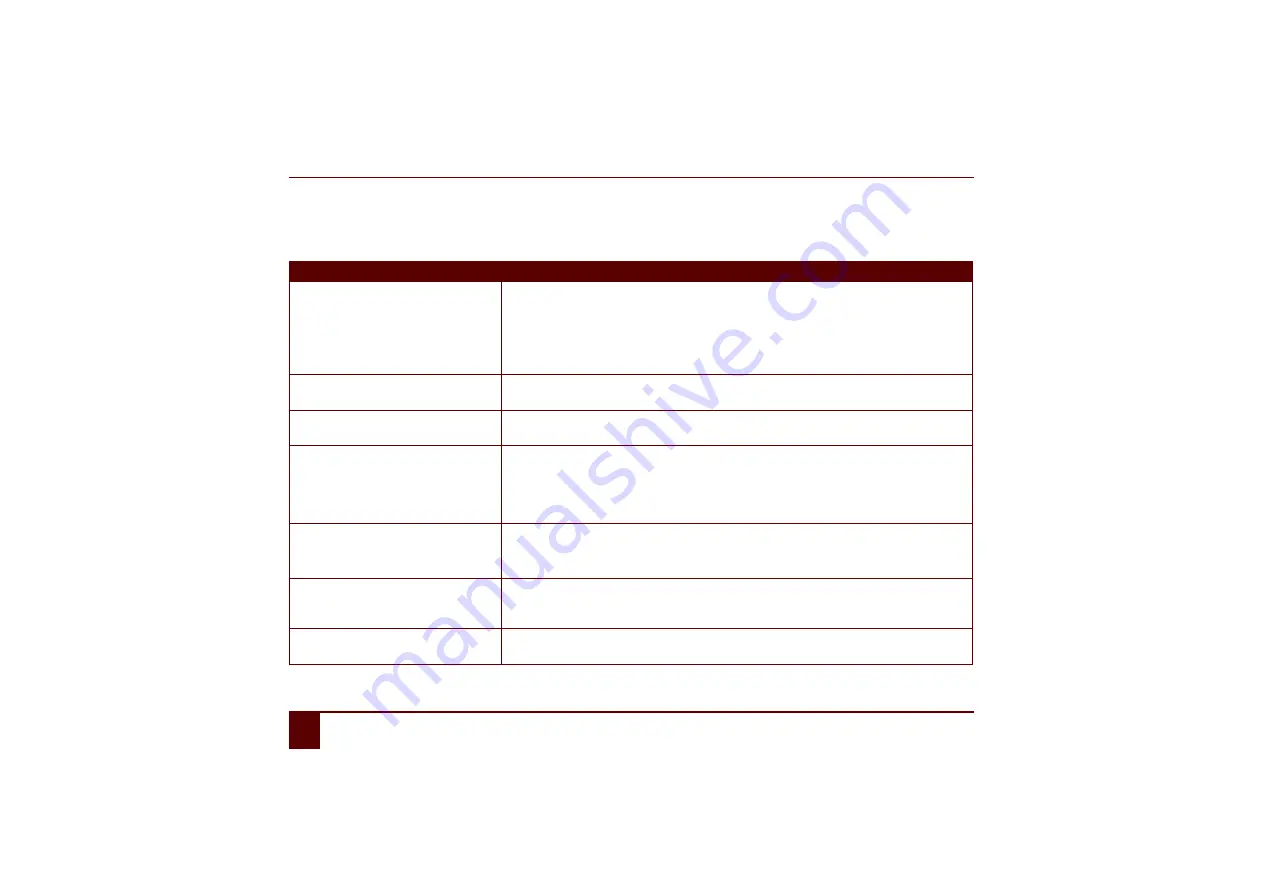
Smart
102
M
Troubleshooting
4
Troubleshooting
4
Troubleshooting
Problem
Solution
The touch screen is slow or is not
working properly.
•
Use a stylus to tap on the touch screen.
•
Restart the device to correct any software errors.
•
Check that the most recent version of the software has been installed.
•
If there are any scratches on damage to the touch screen, please contact the support
department of the distributor where you purchased the device.
The device does not respond anymore.
Press and hold the reset button for 5 seconds. The device will switch off. Press the start
button to restart the device.
The device is hot.
During long and intensive use of the device, it can become hot. This is normal and has no
effect on the life or performance of the device.
No bluetooth devices found.
•
Make sure bluetooth is enabled on the device you want to connect to.
•
Make sure your device and the other device is within the maximum range of 10 meters.
•
If necessary, remove any object between the device and the other device.
•
The device may not be compatible with your device.
No connection between the device and
the computer.
•
Check that the cable between the device and the computer has been connected
correctly.
•
Check that the Windows Mobile Device Center is installed on the computer.
The device cannot be switched on.
When switching on the device , the on/
off indicator flashes.
The battery is not sufficiently charged. Connect to the power supply and leave the device
to charge for a few minutes before switching it back on.
The battery does not charge properly.
If the battery can no longer be fully charged, please contact the support department of the
distributor where you purchased the device.
Содержание SMART 3
Страница 1: ...Smart 1 Content...
Страница 10: ...Smart 10...
Страница 11: ...Smart 11 How to use these operating instructions...
Страница 13: ...Smart 13 Introduction...
Страница 15: ...Smart 15 A Technical specifications...
Страница 17: ...Smart 17 B Safety regulations and maintenance...
Страница 21: ...Smart 21 C Getting started...
Страница 26: ...Smart 26 C Getting started 2 Introducing the Smart Figure 3 Smart rear view...
Страница 42: ...Smart 42 C Getting started 13 Shutting down the Smart...
Страница 43: ...Smart 43 D Specific settings backup and storage space...
Страница 49: ...Smart 49 E Recording a message...
Страница 53: ...Smart 53 F The camera...
Страница 58: ...Smart 58 F The camera 6 Deleting a picture by cleaning drive...
Страница 59: ...Smart 59 G Personal applications...
Страница 70: ...Smart 70 G Personal applications 2 The address book...
Страница 71: ...Smart 71 H Connection with the Eddy...
Страница 76: ...Smart 76 H Connection with the Eddy 6 Disconnecting from the Eddy...
Страница 77: ...Smart 77 I Connecting to the computer and USB connections...
Страница 80: ...Smart 80 I Connecting to the computer and USB connections 6 Connecting a USB stick...
Страница 81: ...Smart 81 J Making a call...
Страница 86: ...Smart 86 J Making a call 7 Ringing off...
Страница 87: ...Smart 87 K Environmental controls...
Страница 91: ...Smart 91 L Communication...
Страница 98: ...Smart 98 L Communication 7 Adding an screen rotate action...
Страница 99: ...Smart 99 M Troubleshooting...
Страница 103: ...Smart 103 N Appendices...
Страница 110: ...Smart 110 N Appendices 1 Acapela...
Страница 116: ...Smart 116...















































