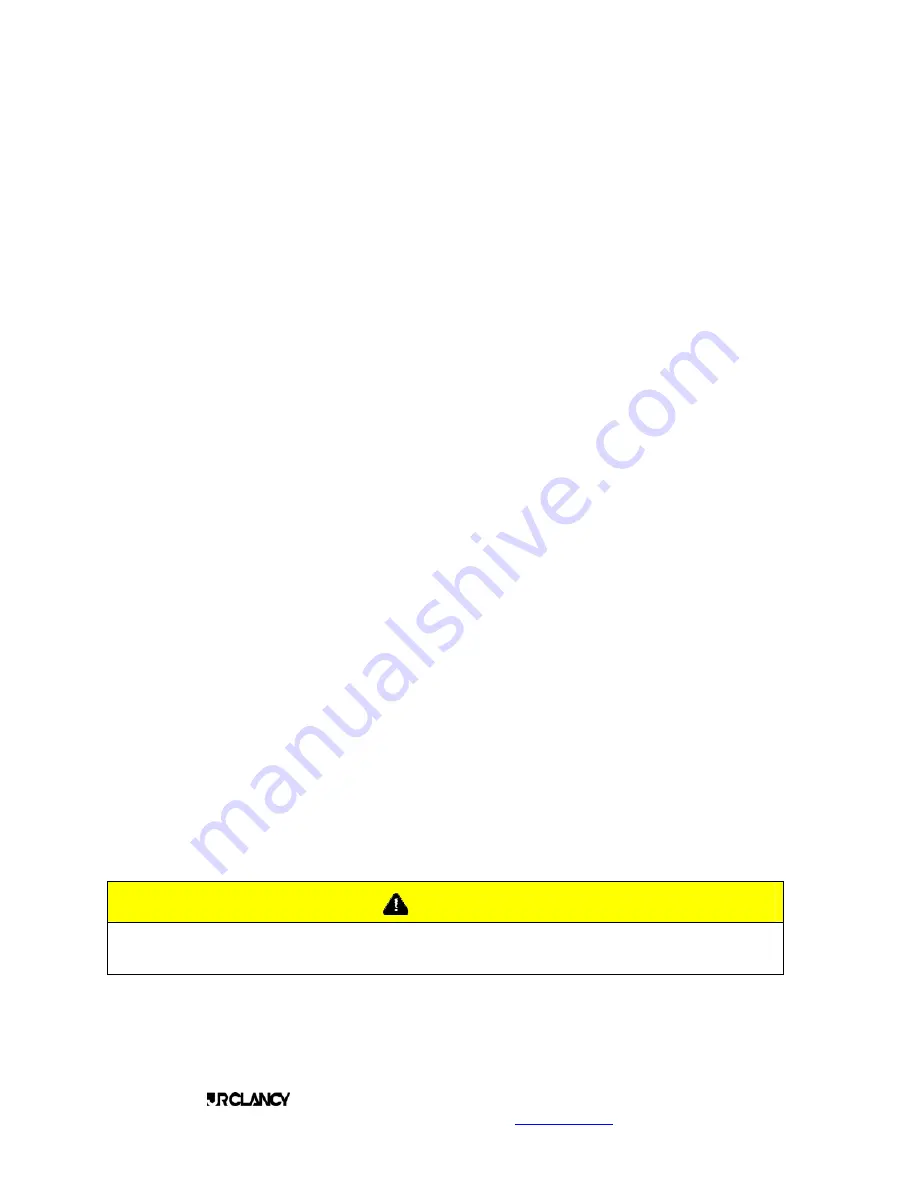
PAGE 16
SCENECONTROL 500 OPERATING INSTRUCTIONS
Design, Manufacture and Installation of Theatrical Equipment Worldwide
(315) 451-3440
Fax (315) 451-1766
www.jrclancy.com
Rev 1: February 15, 2007
NOTE: If multiple winches are to be run to the same target, they may be selected and set simultaneously.
These can then be de-selected, and another set (or group of sets) selected to designate another target.
If the selected set is variable-speed, the velocity window will pop up. As noted in the Shortcut section, the
velocity of the winch can be adjusted by touching the – or + velocity adjustment buttons in this window.
The velocity can also be directly set by touching one of the velocity numeric fields, at the top of the window.
Touching the percentage window will cause a numeric keypad to pop up. The operator keys in the desired
velocity in percent of maximum speed, and then presses the DONE key to enter the value into the system and
close the keypad window. Touching the distance per second window will open a keypad with distance units,
permitting the operator to enter the desired speed in feet and inches per second, or meters per second. The
selected value will automatically be converted to the prevailing measurement system when the DONE key is
pressed to enter the value.
There are two components to the acceleration and deceleration parameters. First is the rate of acceleration
or deceleration. This is expressed in distance per second per second, and can be displayed by "floating" the
cursor arrow over the numeric window without clicking it. The accel and decel rates are the "slope of the
curve" on these parameters. For a given velocity, a higher accel rate will equate to a shorter accel time, and
a lower accel rate will equate to a longer accel time.
The acceleration time is the amount of time needed for the set to get to the selected velocity at the current
acceleration rate. Touching the + acceleration adjustment button will increase the acceleration time, meaning
that the set will start more gradually. Touching the - acceleration button will reduce the acceleration time,
meaning that the set will come up to speed more abruptly. Similar to the velocity, the desired acceleration
time or deceleration time can also be directly entered by touching the numeric field associated with these
values.
The desired travel time for a move can be entered by touching the Recorded Travel Time numeric field at the
bottom of the screen. A keypad will pop up that the operator may use to key in the desired number of
seconds for a move. When this is done, the system will calculate the required maximum velocity, and will
display the acceleration time and deceleration time at the current accel and decel rates. These values will
appear in the appropriate fields in this window.
If an operator enters a value that is inappropriate (i.e. time too short for the set maximum speed) the system
will calculate the actual time required for the move. The speed will be adjusted to 100% and the acceleration
and deceleration times will be displayed for the current rates. The acceleration and deceleration rates will not
change until the operator changes them, using the adjustment wheels.
Velocity values are entered after entering target values. When the operator enters a velocity number, the
system checks to make sure it is possible to attain the requested velocity in the space between the current
position and the target. If the requested speed is too fast for the distance, a box will pop up showing the
maximum speed that will be attained in the space allotted, given the current acceleration and deceleration
rates. This box will also indicate the actual acceleration time and deceleration times at the current accel and
decel rates.
Caution!
Decreasing the acceleration and deceleration times will result in more abrupt starts and
stops for the set. Extreme settings of these values can result in greatly increased shock
load on the flown equipment, particularly when using high set velocities.
Once the settings have been completed for the first set, the operator touches the first set on the screen to
make it inactive (set label turns from green to white). Alternatively, the operator may also touch the
"Unselect" bottom at the bottom left of the screen to make the first set inactive. The operator may then select
the next set and adjust its target, velocity, accel and decel or run time. This set may then be de-selected, and
another set selected and adjusted.






























