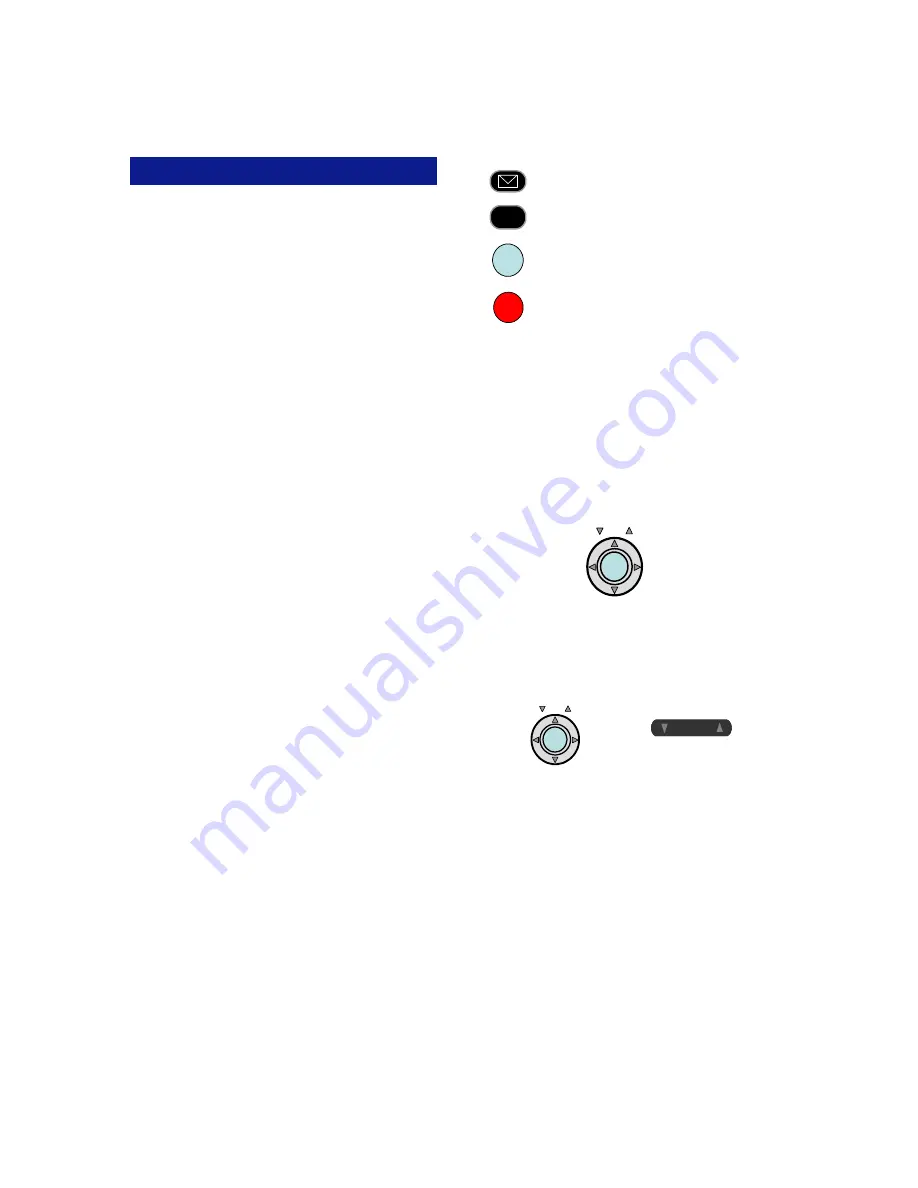
Symbols
Keys ................................................................ 1
911 Support .................................................... 4
A
ADVANCED FEATURES ................................ 9
Answering Machine Emulation
(Voice Mail Monitor) ............................... 10
B
BASIC FEATURES ......................................... 3
Busy ICM Callback ......................................... 10
Busy Number Callback ................................... 10
C
Call Storage (System) ..................................... 9
Call Coverage ................................................. 11
Call Log ........................................................... 6
Call Pick-Up .................................................... 11
Internal Group ............................................. 11
Direct Extension .......................................... 11
Call Recording ................................................ 12
Conference ..................................................... 6
D
DIRECT INWARD SYSTEM ACCESS ........... 19
Do Not Disturb ................................................ 12
DISPLAY MENU FEATURE OPERATION ..... 6
E
ePod
............................................................... 2
E-Response Help Call .................................... 19
Exclusive Hold On Outside Line ..................... 12
EZDial ............................................................. 7
F
FEAT (Feature) ............................................... 2
Flash ............................................................... 13
Forward ........................................................... 7
Forward Features (Advanced) ........................ 13
Forward (Follow-Me) ....................................... 13
FEATURE OPERATION CODES ... Back Cover
H
Handset Volume Control ................................. 2
HOLD/DND (Hold/Do Not Disturb) .................. 2
I
INTRODUCTION ............................................ 1
ICM ................................................................. 2
21
INDEX
Mailbox -
This key is used to access your
voice mailbox.
FEAT (Feature) -
This button is used to
access many Iwatsu system features.
TRAN (Transfer) -
This button allows you
to transfer a call from your phone to another
extension.
HOLD/DND (Hold/Do Not Disturb) -
This key is used to put a call on Hold or to
set the Do Not Disturb function and prevent
any calls from getting through or ringing at your
extension.
ePod (
Easy Point of Decision)
is used for easy
access to the Display Menu, navigating the Call
Log, and changing volume levels on your Enterprise
18i/d Telephone.
•
Press
IN
or
OUT
to access incoming or outgoing
Call records.
•
Press the
VOL
up or down arrows to control re-
ceiver, speaker, ringer, and handset volumes.
•
Press the
SET
button and use the arrows to
scroll through the menu options.
Volume Control:
The
UP
and
DOWN
arrow volume control keys are
used adjust the Handset, Speaker, and Ringer vol-
ume based on the state of the telephone.
Receiver (Handset) Volume -
When using the
Handset, the volume control key allows you to ad-
just the handset volume to one of three levels.
Speaker Volume -
When using the Speaker, the
volume control allows you to adjust the speaker
volume to one of eleven levels.
Ringer Volume -
Pressing the ringer volume control
button allows you to adjust the ringer volume to one
of four levels.
ICM -
The intercom system is the internal network
used to communicate between the telephone exten-
sions in your Iwatsu system. Pressing the [
ICM
]
button connects you to an intercom line for conver-
sation with other extensions.
2
TRAN
FEAT
HOLD
/DND
Enterprise 18i/d Enterprise 12i/d
SET
VOL
IN
OUT
V O L
V O L
SET
VOL
IN
OUT






























