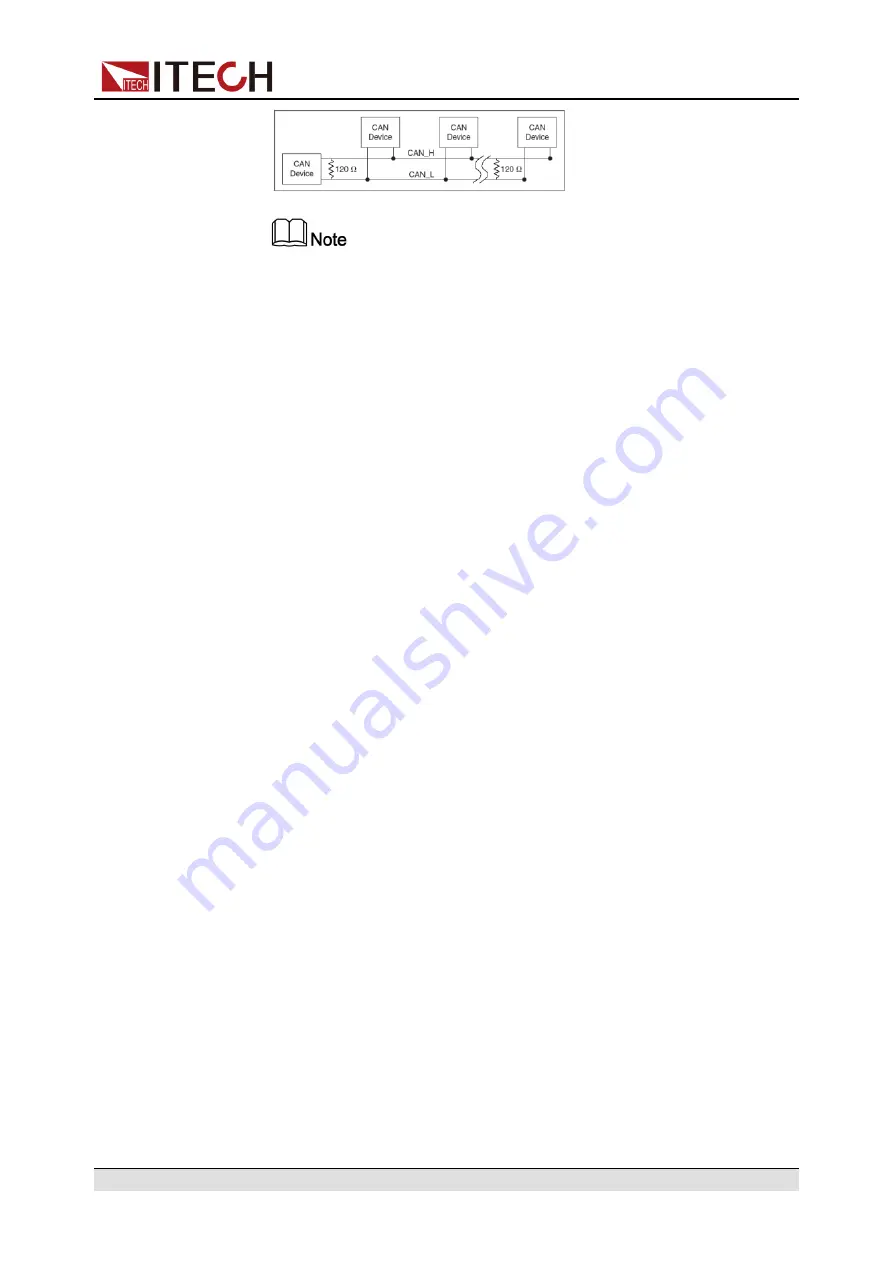
When multiple devices are connected, it is recommended to connect
the pin 8 (GND) of the P-IO terminal on the rear panel of these devi-
ces in parallel, and the communication quality will be improved in the
entire CAN network.
2.6.4 GPIB Interface (Optional)
The GPIB (IEEE-488) interface is assembled in the IT-E166 communication
board. Use a GPIB cable to connect GPIB interfaces of the instrument and PC.
Please ensure that the screws have been screwed down in order to have a full
connection.
GPIB Configuration
Each device on the GPIB (IEEE-488) interface must have a unique whole num-
ber address between 1 and 30. Your computer’s GPIB interface card address
must not conflict with any instrument on the interface bus. This setting is nonvo-
latile; it will not be changed by *RST.
When you purchase the interface accessory and successfully insert it into the
corresponding position on the rear panel of the instrument, the menu item for
changing the GPIB address appears in the System menu. The specific steps
are as follows:
1. Ensure that the instrument's power switch is off, that is, the instrument is in
Power Off state.
2. Insert the separately purchased GPIB interface card into the card slot on the
rear panel of the instrument.
3. Connect the instrument with the computer via the GPIB cable. After the con-
nection is successful, turn on the power switch of the instrument.
4. Press the composite keys
[Shift]+[P-set]
(System) on the front panel to en-
ter the system menu.
5. Rotate the knob or press the Up/Down key to select
I/O
and press
[Enter]
.
6. Press the Left/Right key to select
GPIB
and press
[Enter]
.
7. Press the numeric keys to set the GPIB address and press
[Enter]
.
Copyright © Itech Electronic Co., Ltd.
44
Содержание IT6000B Series
Страница 130: ...Power Supply Function E 02 The waveform is as follows Copyright Itech Electronic Co Ltd 118...
Страница 132: ...Power Supply Function E 06A The waveform is as follows Copyright Itech Electronic Co Ltd 120...
Страница 136: ...Power Supply Function E 16 The waveform is as follows Copyright Itech Electronic Co Ltd 124...
Страница 137: ...Power Supply Function E 18 The waveform is as follows Copyright Itech Electronic Co Ltd 125...
Страница 141: ...Power Supply Function The waveform of upper range is as follows Copyright Itech Electronic Co Ltd 129...
Страница 150: ...Power Supply Function Copyright Itech Electronic Co Ltd 138...






























