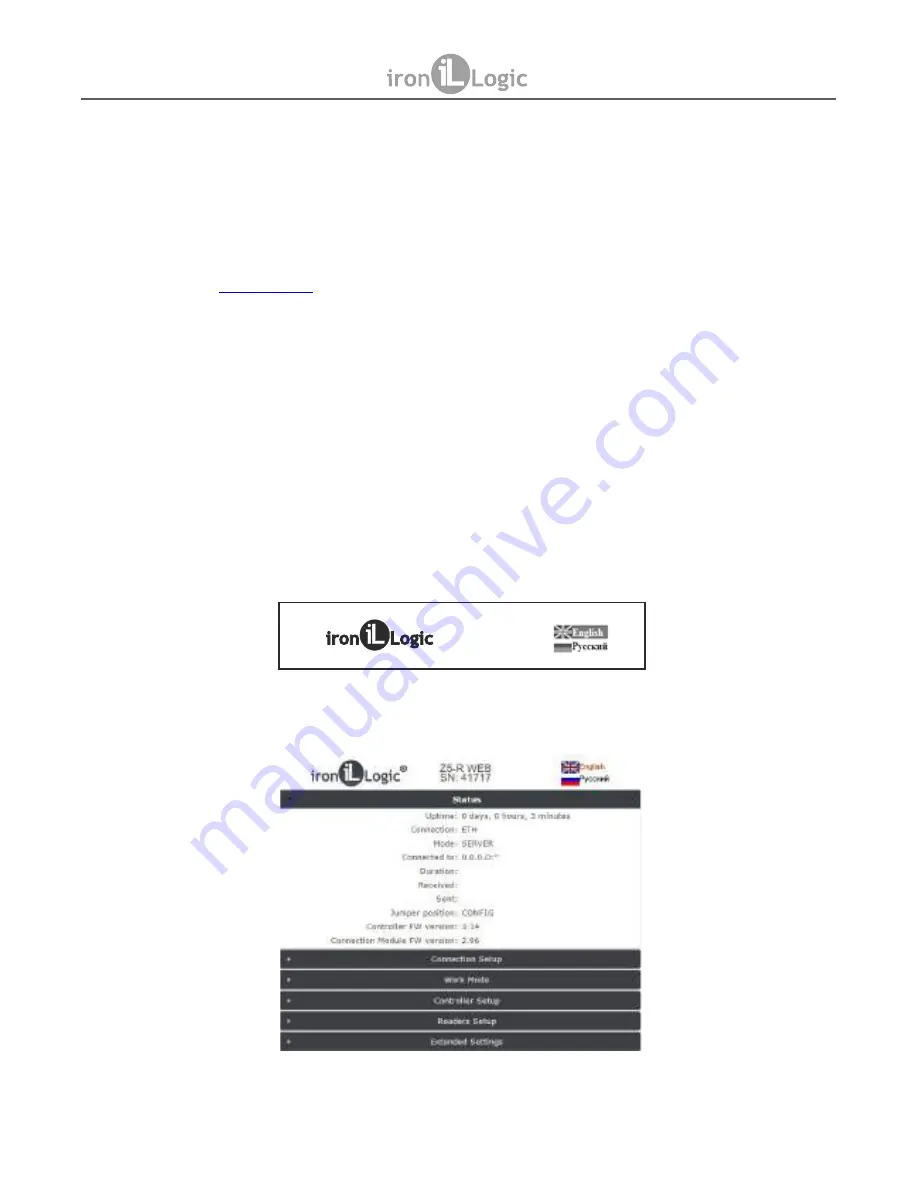
3. Connect to controller via Wi-Fi or Ethernet.
3.1.
Wi-Fi:
3.1.1.
Wait until an unsecured Wi-Fi access point with the name Z5WEB_xxxxxx appears.
(can take up to 45 s).
3.1.2. Connect to that unsecured Wi-Fi.
3.2.
Ethernet:
3.2.1.
Connect a computing device and controller by an RJ-45 Ethernet cable.
3.2.2.
Wait until computing device detects a wired LAN connection (can take up to 45 s).
4. Browse to
(no authorisation needed).
http://1.1.1.1
5. 1. Go through appearing menu tab by tab, and configure parameters on each tab. Please save
the changes on each tab!
Later, when configuration is complete and Z-5R WEB is connected to on-site LAN (on-board
jumper is set into NORMAL or LOCK), the configuration Web interface will still be available by the IP
address which will either be manually assigned during initial configuration, or automatically
acquired from DHCP server when registering onto the on-site LAN.
If the Web interface is activated through the controller IP address, a pop-up authorisation window
will appear. Use “z5rweb” (no quotes) as your login, and for password, the 8 character AUTH_KEY
value found either on the sticker on the back of controller casing, or at the end of this user manual.
Note: The password is case-sensitive – please type exactly as shown.
5.1 Language Selection.
On initial power up, the Web interface is set to work in English. To switch into Russian language,
click the text “Русский” (Russian) in the top right corner of this Web interface.
5.2 5.2.
Status Tab.
The Status Tab displays the current controller status.
Z5-R WEB
SN: 50000
Z-5R Web
www.ironlogic.
me
page
9





















