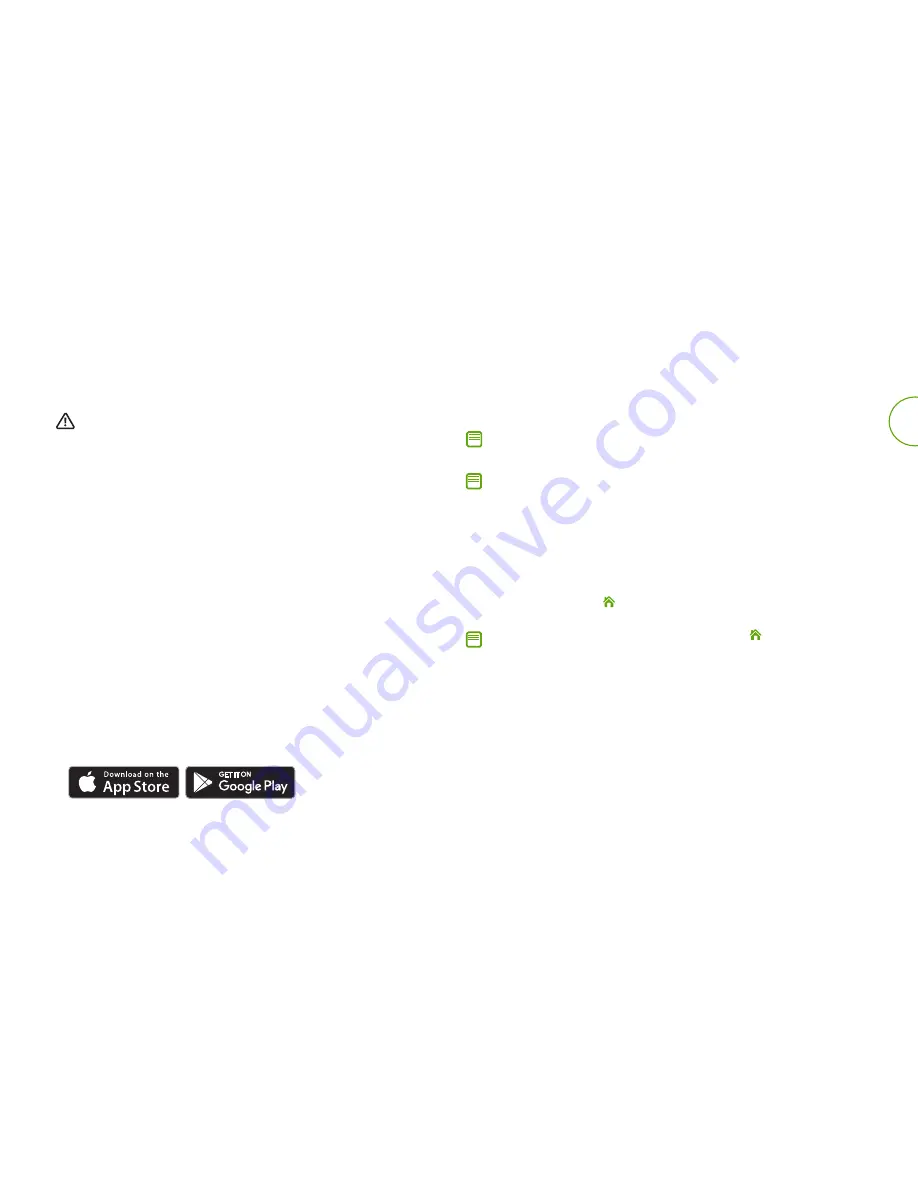
Roomba
®
e5 Owner’s Guide
2
EN
Using Your Roomba
®
Robot Vacuum
Note:
Your robot comes with a partial charge, but we recommend that you
charge the robot on the Home Base for 3 hours prior to starting the first
complete cleaning cycle.
Note:
Remove excess clutter from floors before cleaning (e.g. clothing, toys, etc.).
Use your Roomba
®
robot vacuum frequently to maintain well-conditioned floors.
If the robot is returning to recharge after completing a cleaning
cycle, it will play a series of tones to indicate successful completion
of the job.
• To pause the robot during a cleaning cycle, press CLEAN.
• To resume the cleaning cycle, press CLEAN again.
• To send the robot back to its Home Base during a cleaning cycle,
press CLEAN and then (Home) button on the robot or press CLEAN
on the iRobot HOME App main screen. This will end the cleaning cycle.
Note:
When the robot is returning to the Home Base, the (Home) button
will blink.
• The robot will automatically engage Dirt Detect™ mode when it
encounters a high concentration of dirt or debris. The robot will move
in a spiral motion to clean the area more thoroughly. The CLEAN
button will pulse when the robot engages Dirt Detect™ mode. When
finished, the robot will continue its cleaning job.
Place the Home Base
®
charging station
WARNING:
To prevent the risk of your robot falling downstairs, ensure that
the Home Base Charging Station is placed at least 4 feet (1.2 meters)
away from stairs.
Place the Home Base in an open, uncluttered area leaving the
following distances around the Home Base:
• At least 1.5 feet (0.5 meters) on each side of the Home Base
• At least 4 feet (1 meter) in front of the Home Base, and at least
4 feet (1 meter) away from stairs
• At least 8 feet (2.5 meters) from Virtual Wall Barriers
• Always keep the Home Base plugged in and make sure it is in an
area with consistent Wi-Fi
®
coverage to allow the Roomba
®
robot
vacuum to receive information via the iRobot HOME App.
Download the iRobot HOME App and connect to Wi-Fi
®
• Watch an overview video with instructions on how to set-up
and use your Roomba
®
robot vacuum
• Set an automatic cleaning schedule and customize
cleaning preferences
• Enable automatic software updates
• Access to tips, tricks, and answers to commonly asked questions
including how to pair your Roomba
®
robot vacuum with other
smart devices.
Get to know your robot
• Place the robot on the Home Base to activate the battery






























