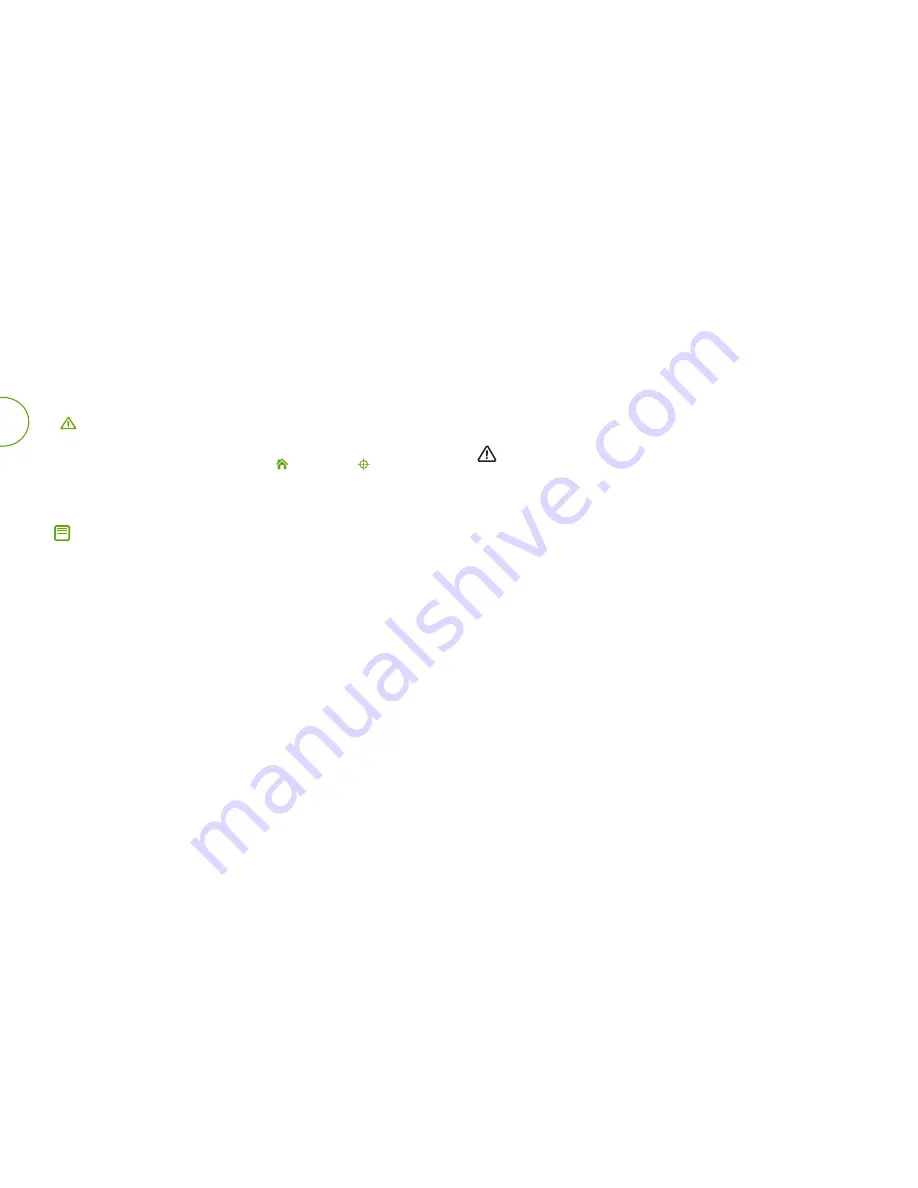
7
For more information, visit global.irobot.com
EN
Troubleshooting
Your Roomba
®
robot vacuum will tell you something is wrong with a two-
tone alert, a spoken message and a blinking troubleshooting indicator
(
). Follow the audible instructions. More detailed support and videos,
are available in the iRobot HOME App and at global.irobot.com.
To reboot your robot, press and hold the (Home) and
(Spot Clean)
buttons for 10 seconds until all indicators turn off, then release. When
you release the buttons, you will hear a tone to confirm
a successful reboot.
Note:
If you use the scheduling feature, open the iRobot HOME App
after rebooting to confirm that the robot’s schedule remains intact.
Reduced Power Standby Mode
The Roomba
®
robot vacuum uses a small amount of power whenever it
is on the Home Base
®
charging station. This ensures the robot is always
ready for the next cleaning job and maintains Wi-Fi
®
connectivity. You
can put the robot in a further-reduced power state when not in use. For
instructions and more details on this Reduced Power Standby Mode,
refer to the iRobot HOME App.
Lithium Ion Battery
For best results, only use the iRobot Lithium Ion Battery that
comes with your Roomba
®
robot vacuum.
WARNING
:
Lithium ion batteries and products that contain lithium ion
batteries are subject to stringent transportation regulations. If you need to
ship this product (with the battery included) for service, travel or any other
reason, you MUST follow the below shipping instructions.
• Battery MUST be turned off before shipping.
• Remove the robot from the Home Base Charging Station.
• Ensure that the CLEAN button is illuminated by pressing the CLEAN
button once quickly.
• Once the button is illuminated, press and hold the CLEAN button for 12
seconds, you will hear an audible tone.
• Once you hear the tone, release the CLEAN button, the battery is now
turned off.
• Package the product in its original packaging.
• Ship via ground transportation only (no air shipping).
• If you need further assistance, contact our Customer Care team.






























