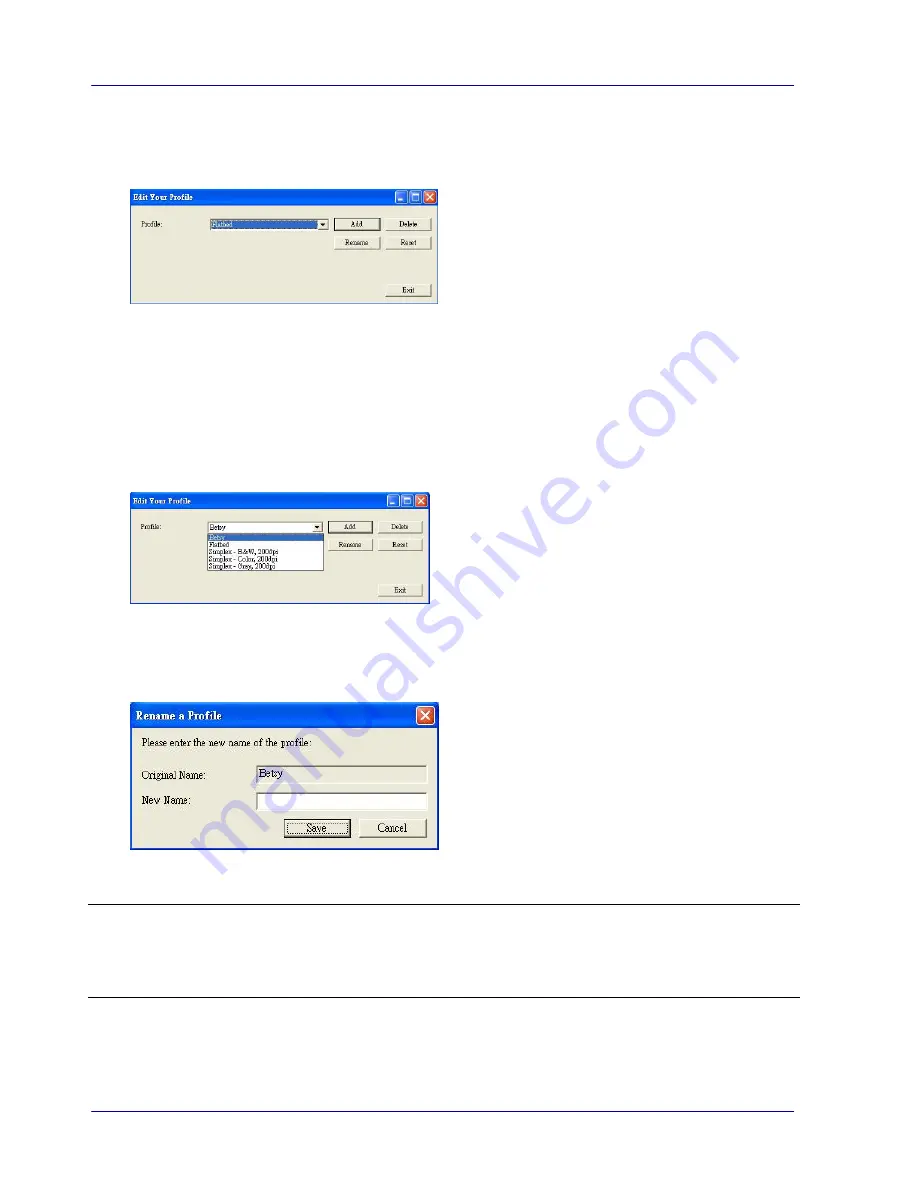
6-10
To delete a profile,
1.
From the Image tab dialog box, click “Profiles” to prompt the Edit Your Profile dialog box.
2.
Choose the profile you want to delete from the dropdown list box.
3.
Click “Delete”. A Confirm message “Are you sure you want to delete this profile?” is
prompted.
4.
Choose “Yes” to delete or “Cancel” to quit.
To rename a profile,
1.
From the Image tab dialog box, click “Profiles” to prompt the Edit Your Profile dialog box.
2.
Choose the profile you want to rename from the dropdown list box and then click the
Rename button.
3.
Enter new name for the profile.
4.
Choose “Save” to save the new profile or “Cancel” to quit.
Note:
The preset default profiles include Flatbed, Simplex-B&W, 200 dpi, Simplex-Gray, 200 dpi,
Simplex-Color, 200 dpi, Duplex-B&W, 200 dpi, Duplex-Gray, 200 dpi, Duplex-Color, 200 dpi.
If you have a simplex or a sheetfed scanner, the duplex or the flatbed option will not be
available.
Содержание IRIScan Pro 3 Wifi
Страница 15: ...2 2 3 Open the battery cover ...
Страница 19: ...2 6 2 5 Install the Feed Extension Plate 1 Open the feed tray 2 Open the feed extension plate ...
Страница 20: ...User Guide 2 7 3 Raise the document guides and adjust them to the size of your documents ...
Страница 61: ...6 16 The entire document in B W The relative area in color ...
Страница 73: ...7 6 3 Open the roller cover ...






























