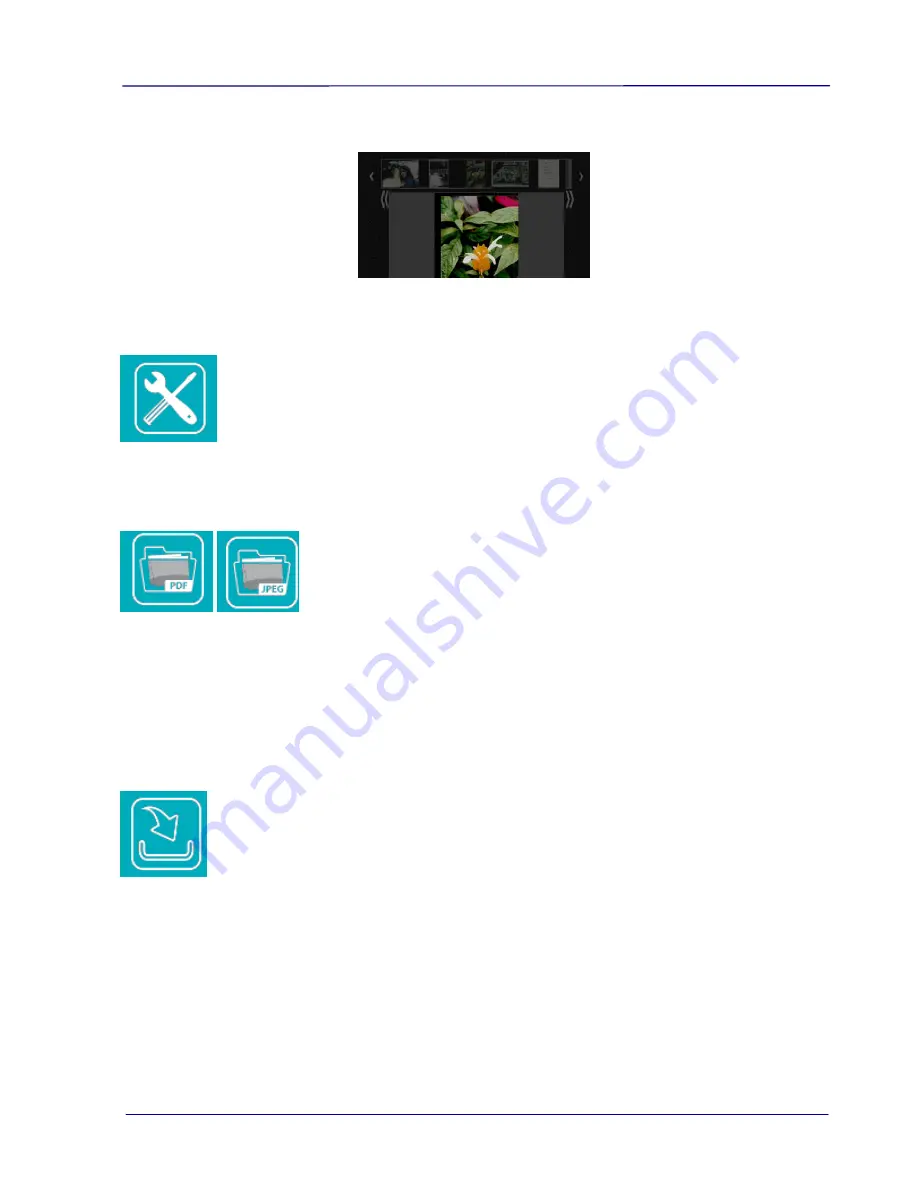
User Guide
5-3
6.
Click or tap on any image to view in full screen.
5.2
Use Options under Image Thumbnails
Click the Setup button to prompt the Setup page. Through the Setup page, you can change
the scanner’s network ID or create a user name and password to protect your data.
The display defaults to JPG mode, displaying all JPG files. To view JPG images full screen,
click or tap on an image; a slideshow automatically begins to display all images.
To access PDF files, click or tap the
PDF Mode
button. All PDF files are displayed, but
you must download PDF files before they can be opened.
To switch back to JPG mode, click or tap the
JPG Mode
button.
You can easily download the images from the scanner to your computer or device.
1.
Click or tap in the select box next to the file name(s) that you want to download.
2.
Click or tap
Download
.
Computers:
You are prompted to Open or Save the files. If saving, you are also
prompted for the location on your computer to save the files.
Tablets & Phones:
The files are automatically downloaded to your Photo Gallery into a
folder titled
Download
.
Содержание IRIScan Pro 3 Wifi
Страница 15: ...2 2 3 Open the battery cover ...
Страница 19: ...2 6 2 5 Install the Feed Extension Plate 1 Open the feed tray 2 Open the feed extension plate ...
Страница 20: ...User Guide 2 7 3 Raise the document guides and adjust them to the size of your documents ...
Страница 61: ...6 16 The entire document in B W The relative area in color ...
Страница 73: ...7 6 3 Open the roller cover ...






























