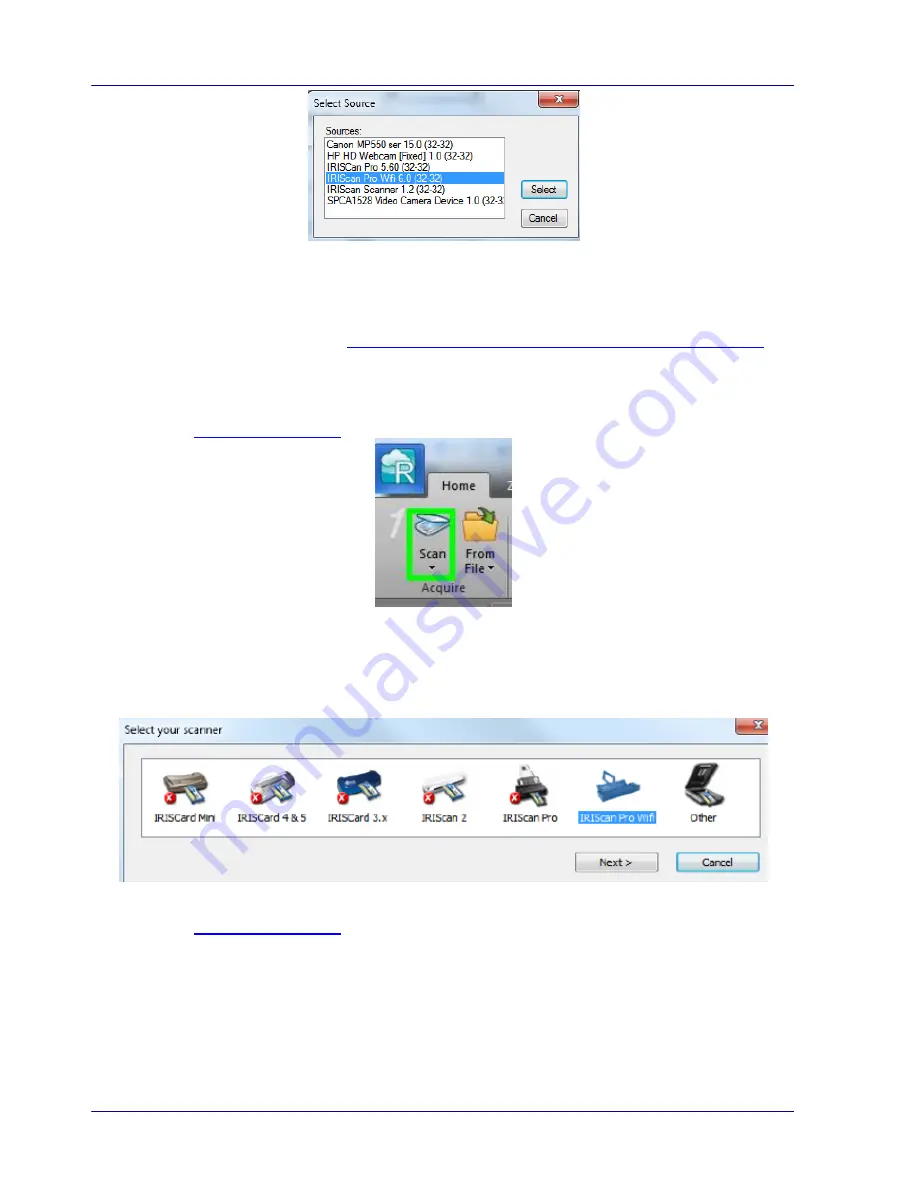
4-2
5.
Click
Scanner Model
.
6.
Select
IRIScan Pro 3 Wifi
. You can now configure the scanner settings in the Readiris
dialog box.
7.
Or select
IRIScan Pro 3 Wifi (User Interface)
. In that case the
Scanner Properties
dialog box opens before scanning. In that window you can configure advanced scanner
settings. Also see the section
4.4 A Glance at the Scanner Properties Dialog box
for
more information.
8.
Click
Ok
to close the scanner settings.
9.
Then click
Scan
to scan your documents.
For more information on how to scan and process documents in Readiris, see the User
Guide on
www.irislink.com
.
4.3
Scan Documents with Cardiris Corporate 5
1.
To start Cardiris for the first time, right-click the
Cardiris
shortcut on the Desktop and
click
Run as Administrator
.
2.
In the main toolbar click
Settings
>
Scanner
.
3.
Select
IRIScan Pro Wifi
and click
Next
.
4.
Then click
Scan
to scan your documents.
For more information on how to scan and process documents in Cardiris, see the User
Guide on
www.irislink.com
.
4.4
Scan Documents with the Capture Tool
The Capture Tool is installed by default when you install the scanner driver. With this tool,
you can perform simple scans and view the captured images. In addition, it helps you
complete your scan at a rated speed.
Содержание IRIScan Pro 3 Wifi
Страница 15: ...2 2 3 Open the battery cover ...
Страница 19: ...2 6 2 5 Install the Feed Extension Plate 1 Open the feed tray 2 Open the feed extension plate ...
Страница 20: ...User Guide 2 7 3 Raise the document guides and adjust them to the size of your documents ...
Страница 61: ...6 16 The entire document in B W The relative area in color ...
Страница 73: ...7 6 3 Open the roller cover ...






























