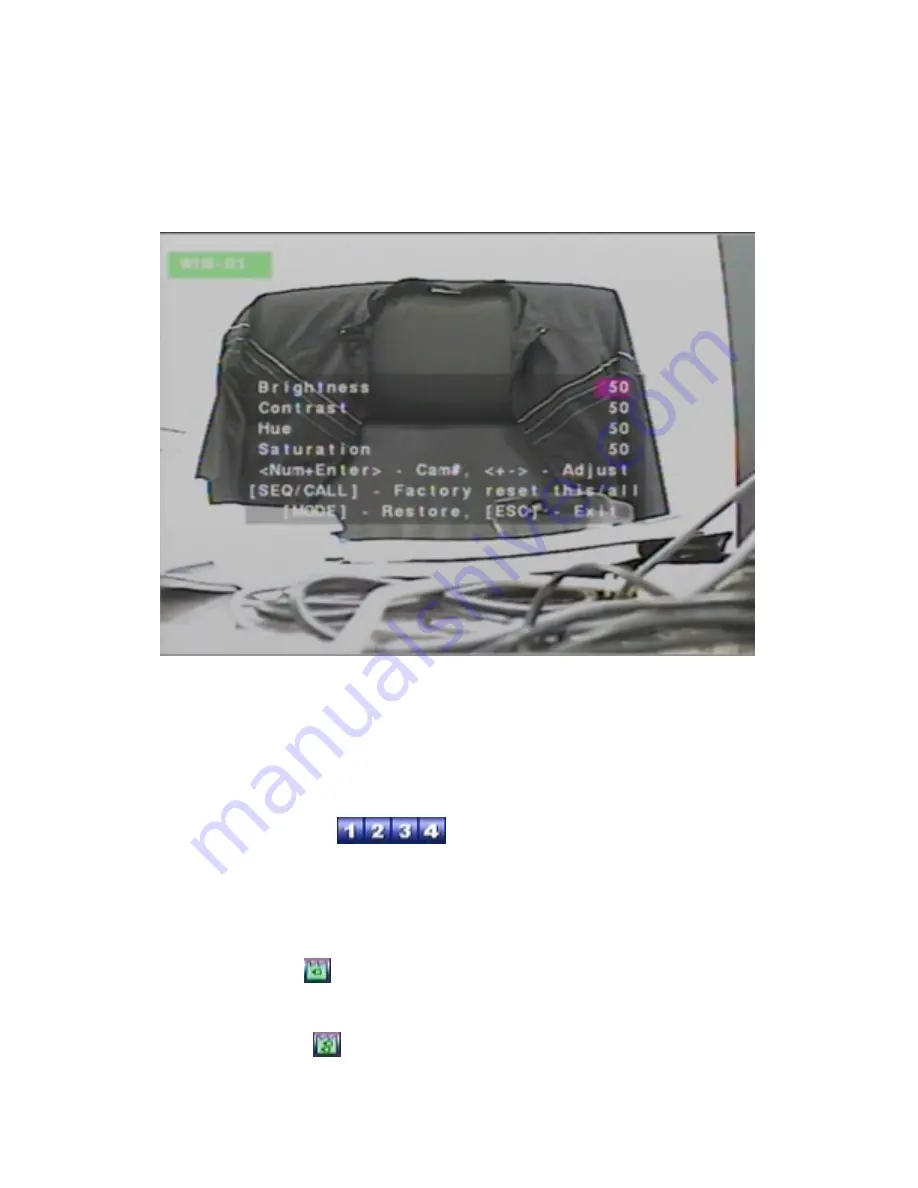
5.2 Video Adjustment
In Menu display, press
▲▼
◄►
to change the highlighted option to
Video
Adjustment
, and then press
ENTER
to call up Video Adjustment display as shown.
There are 4 items which can be adjusted, including Brightness, Contrast, Hue, and
Saturation. The operations are as below:
▲▼
Press these buttons to select the items.
Numeric
(Mouse:
)
Press these buttons to change the camera.
+/-
Press these buttons to adjust the selected item.
SEQ
(Mouse:
)
Press this button to reset the settings for this camera to factory default values.
CALL
(Mouse:
)
Press this button to reset the settings for all cameras to factory default values.
40
Содержание IM-DVR-04
Страница 5: ...5 ...
Страница 7: ...7 ...
Страница 9: ...9 ...
Страница 16: ...16 ...
Страница 20: ...2 5 Audio In Out Y C Out Cable The Audio In Out Y C Out Cable is as shown below RS 232 Connector Pin Outs 20 ...
Страница 28: ...28 ...
Страница 29: ... Bracket optional Bracket face up as shown below Bracket face down as shown below 29 ...
Страница 30: ...30 ...
Страница 32: ... Recording icon Motion may be shown after camera title 32 ...
Страница 49: ...49 ...
Страница 62: ...unchecked 62 ...
Страница 80: ...80 ...
Страница 90: ...90 ...
Страница 93: ...93 ...
Страница 96: ...ENTER or to check uncheck this item The default setting is unchecked 96 ...
Страница 99: ...miscellaneous function specific operations are described in the following table 99 ...
Страница 102: ...102 ...
Страница 109: ...109 ...
Страница 111: ...hour mm minute and ss second 111 ...
Страница 119: ...119 ...
Страница 129: ...MicroSoft DirectX 9 0 or above Others Windows XP KB319740 Package if Windows XP SP2 is installed 129 ...
Страница 144: ...4 Open Google Earth 5 Add Network Link 144 ...
Страница 147: ...147 ...
















































