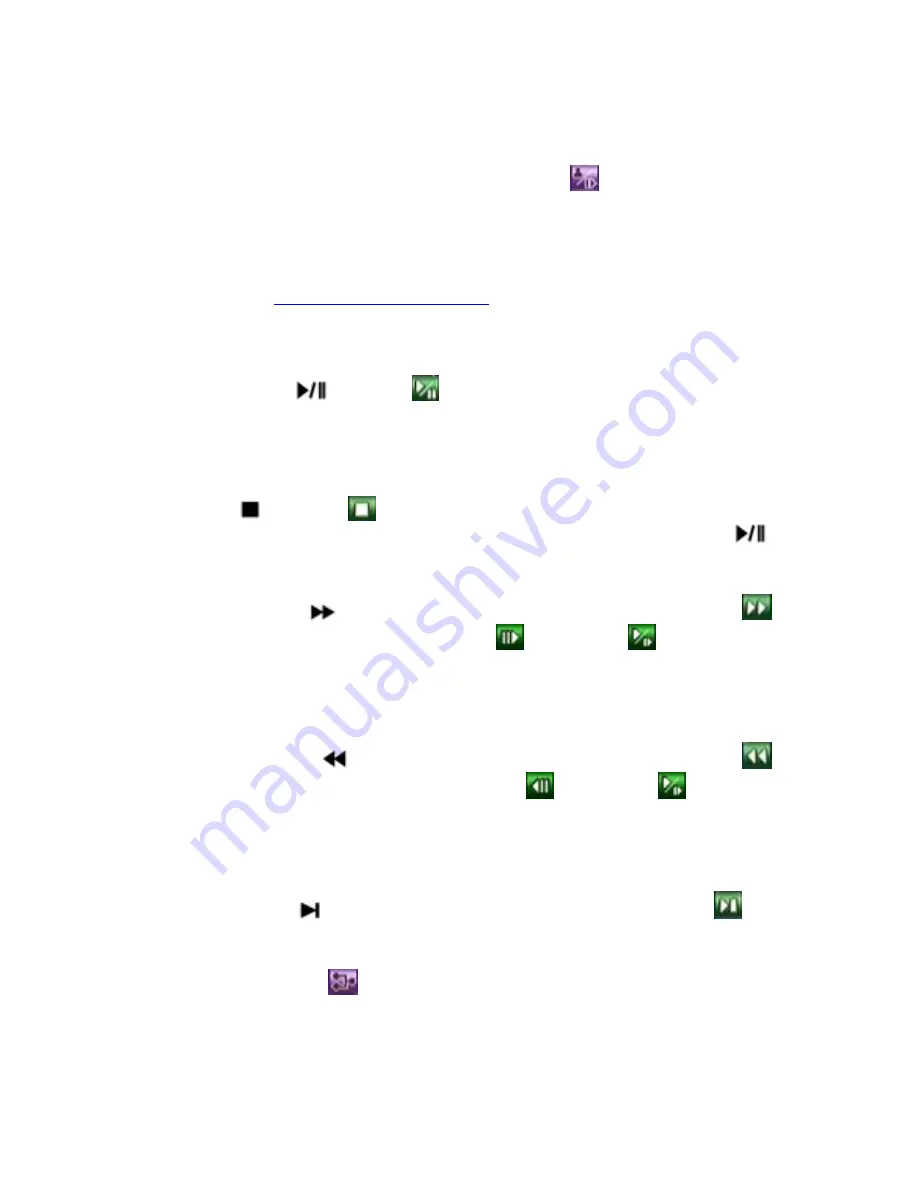
8.6 Playback/Archive For Search By Time
In split-window display, press
MODE
button
(Mouse:
)
to change circularly the
live/playback mode for the focus window and the other windows that form a rectangle
on the screen. The video windows for the windows in playback mode are grayed,
while those in live mode display live video.
Please refer to
Section 4.3 Basic Operations
for how to change the camera(s) in the
playback windows(s). After the playback windows and cameras are all set as you
want, you may use the following buttons to control the playback:
Play/Pause (
)
(Mouse:
)
Press this button to play the recorded video/audio searched at forward speed 1X,
or pause the playback. If the playback is paused, press this button again to resume
playing. Note that audio can only be played at forward speed 1X.
Stop
(
)
(Mouse:
)
Press this button to stop playing the recorded video/audio. If the user press
button later, the playback will start from the beginning.
Fast Forward(
/
►
on remote controller,
►
on front panel
)
(Mouse:
)
,
Slow Forward Button (SEQ)
(Mouse:
) =>
(Mouse:
to toggle)
Press this button for fast/slow forward playback. Each time this button is pressed,
the forward playback speed will become faster/slower, from 2X, 4X, 8X, up to
64/16X, and then back to 2X.
Fast Backward(
/
◄
on remote controller,
◄
on front panel
)
(Mouse:
)
,
Slow Backward Button (MODE)
(Mouse:
) =>
(Mouse:
to toggle)
Press this button for fast/slow backward playback. Each time this button is
pressed, the backward playback speed will become faster/slower, from 2X, 4X,
8X, up to 64/16X, and then back to 2X.
Single Step (
/
▼
on remote controller,
▼
on front panel
)
(Mouse:
)
Press this button to play the recorded images frame by frame.
ENTER
(Mouse:
)`
Press this button to display the GPS data if there’s GPS data accompanied with
the playback camera. Please select the Type (GPS or others), Position,
Background, Rows, and number of Characters on the screen, and then press
114
Содержание IM-DVR-04
Страница 5: ...5 ...
Страница 7: ...7 ...
Страница 9: ...9 ...
Страница 16: ...16 ...
Страница 20: ...2 5 Audio In Out Y C Out Cable The Audio In Out Y C Out Cable is as shown below RS 232 Connector Pin Outs 20 ...
Страница 28: ...28 ...
Страница 29: ... Bracket optional Bracket face up as shown below Bracket face down as shown below 29 ...
Страница 30: ...30 ...
Страница 32: ... Recording icon Motion may be shown after camera title 32 ...
Страница 49: ...49 ...
Страница 62: ...unchecked 62 ...
Страница 80: ...80 ...
Страница 90: ...90 ...
Страница 93: ...93 ...
Страница 96: ...ENTER or to check uncheck this item The default setting is unchecked 96 ...
Страница 99: ...miscellaneous function specific operations are described in the following table 99 ...
Страница 102: ...102 ...
Страница 109: ...109 ...
Страница 111: ...hour mm minute and ss second 111 ...
Страница 119: ...119 ...
Страница 129: ...MicroSoft DirectX 9 0 or above Others Windows XP KB319740 Package if Windows XP SP2 is installed 129 ...
Страница 144: ...4 Open Google Earth 5 Add Network Link 144 ...
Страница 147: ...147 ...
















































