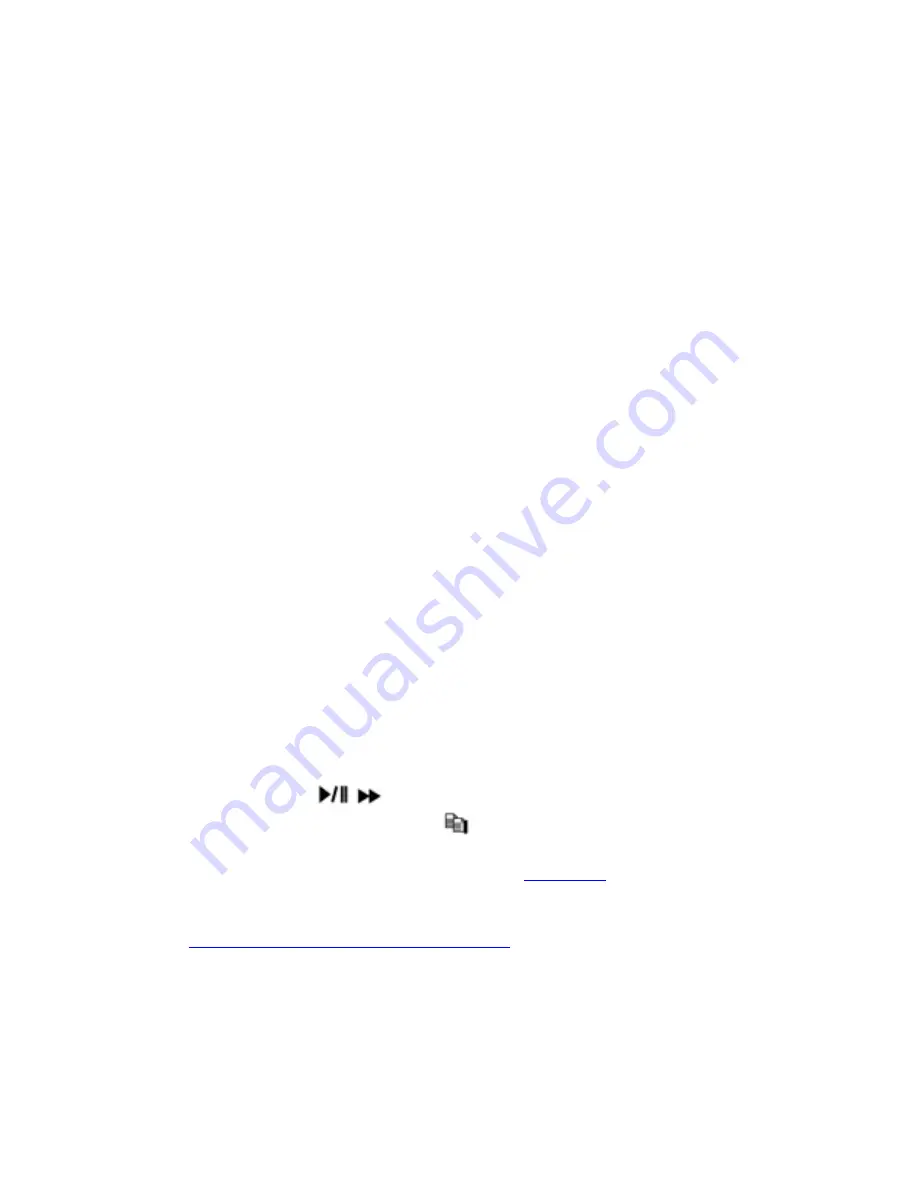
MODE
=> Refresh
(Mouse: Left click)
Press this button to refresh the log display. If there are new event logs after the
screen is last updated, the log list shown will be updated accordingly.
SEQ
=> Page Up
(Mouse: Left click)
X2
=> Page Down
(Mouse: Left click)
Press
SEQ/X2
to Page Up/Down the Log display.
Numeric (ENTER)
(Mouse: Left click in the page number shown)
Press these buttons to select the display page of the event logs, the log list will
also be updated. (Please note that there are only 1/2/3/4 available for the keypad
on the front panel.)
Following is a brief description for each item and its specific operations:
Event Type
– the type of the events (
Record
,
Alarm
,
Motion
,
Video Loss
,
System
) to be shown in the log list. The Event Type “System” includes all system
related events, such as power on/off, and will not trigger recording. Press
ENTER
or
+/-
to check/uncheck the event type for the log list. (
Alarm
includes
Alarm input
,
Acceleration
, and
Speed
.)
Source ID
– the source which triggered the event. For Alarm, it’s the alarm input
number, acceleration, or speed; for Motion and Video Loss, it’s the camera
number. It’s used to filter the events to be shown in the log list. Press
ENTER
or
+/-
to check/uncheck each item.
Log List
– the event logs according to the Event Type and Source ID selected.
The user may
(1) press
ENTER
(Mouse: Left click)
to select/deselect the
highlighted log in this list, (multiple logs can be selected in this way)
(2) press
Play Buttons (
,
)
(Mouse: Left click)
to playback all the selected
logs, or (3) press
Copy Button (
) (Mouse: Left click)
to
backup (copy)
all the selected recorded video/audio to the connected backup device
without
playback
.
The Backup display (described in
Section 8.6
) will be shown.
Please
note that this kind of backup without playback is performed in the
background, and the user can still do almost all the operations.
Please refer to
Section 8.7 Playback For Search By Event
for the detailed operations for event
playback.
105
Содержание IM-DVR-04
Страница 5: ...5 ...
Страница 7: ...7 ...
Страница 9: ...9 ...
Страница 16: ...16 ...
Страница 20: ...2 5 Audio In Out Y C Out Cable The Audio In Out Y C Out Cable is as shown below RS 232 Connector Pin Outs 20 ...
Страница 28: ...28 ...
Страница 29: ... Bracket optional Bracket face up as shown below Bracket face down as shown below 29 ...
Страница 30: ...30 ...
Страница 32: ... Recording icon Motion may be shown after camera title 32 ...
Страница 49: ...49 ...
Страница 62: ...unchecked 62 ...
Страница 80: ...80 ...
Страница 90: ...90 ...
Страница 93: ...93 ...
Страница 96: ...ENTER or to check uncheck this item The default setting is unchecked 96 ...
Страница 99: ...miscellaneous function specific operations are described in the following table 99 ...
Страница 102: ...102 ...
Страница 109: ...109 ...
Страница 111: ...hour mm minute and ss second 111 ...
Страница 119: ...119 ...
Страница 129: ...MicroSoft DirectX 9 0 or above Others Windows XP KB319740 Package if Windows XP SP2 is installed 129 ...
Страница 144: ...4 Open Google Earth 5 Add Network Link 144 ...
Страница 147: ...147 ...






























