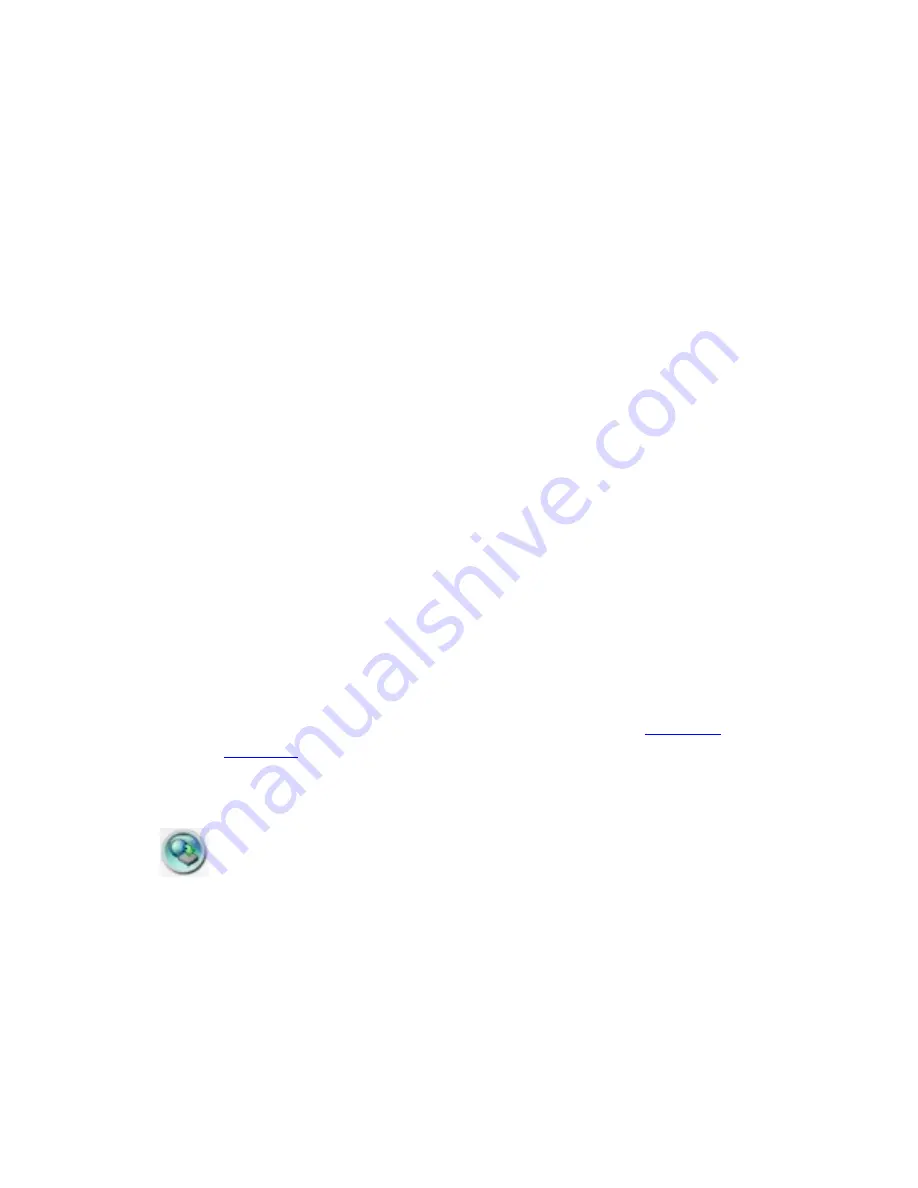
Click on this icon to call up Setup dialog.
Unlimited number of DVRs can be
added to the device list.
Following is a brief description for each item:
Device Name
– any meaningful name for the (DVR) device.
Address
– IP address or URL domain name for the (DVR) device. It should be
the same as the IP address (for Static IP) or URL (for PPPoE) in Network Setup
for the (DVR) device.
Control Port
– the control port for the (DVR) device. The default value is 67.
Data Port
– the data port for the (DVR) device. The default value is 68.
User Name
– the login user name for the (DVR) device. It must be in the list in
Password Setup for the (DVR) device. Please note that
different levels of users
have different available operations.
Password
– the corresponding password for the login user name for the (DVR)
device.
Auto Connection
– whether the user wants to connect automatically to this
(DVR) device.
Connected
– whether this PC is connected with the (DVR) device now.
If a
DVR is connected, the user may select it, and click on “Reboot” to reboot it.
The other properties in the dialog are similar to those described in
Chapter 6
. Please
refer to
Chapter 6
for the detailed descriptions. Besides, the user can
download/
upload
the configurations from/to the connected DVR, or
open
/
save
the
configurations from/to the designated directory.
Click on this icon to call up remote Software Upgrade dialog.
The current software
version of the DVR(s) will be shown in the “status” field.
Please select the DVR
device and upgrade file in the PC, and then click on Start button to start the software
upgrade process. The Upgrade status will be updated according to the progress.
When the upgrade file is uploading, the user may click on Stop/Close button to stop
the upgrade process.
127
Содержание IM-DVR-04
Страница 5: ...5 ...
Страница 7: ...7 ...
Страница 9: ...9 ...
Страница 16: ...16 ...
Страница 20: ...2 5 Audio In Out Y C Out Cable The Audio In Out Y C Out Cable is as shown below RS 232 Connector Pin Outs 20 ...
Страница 28: ...28 ...
Страница 29: ... Bracket optional Bracket face up as shown below Bracket face down as shown below 29 ...
Страница 30: ...30 ...
Страница 32: ... Recording icon Motion may be shown after camera title 32 ...
Страница 49: ...49 ...
Страница 62: ...unchecked 62 ...
Страница 80: ...80 ...
Страница 90: ...90 ...
Страница 93: ...93 ...
Страница 96: ...ENTER or to check uncheck this item The default setting is unchecked 96 ...
Страница 99: ...miscellaneous function specific operations are described in the following table 99 ...
Страница 102: ...102 ...
Страница 109: ...109 ...
Страница 111: ...hour mm minute and ss second 111 ...
Страница 119: ...119 ...
Страница 129: ...MicroSoft DirectX 9 0 or above Others Windows XP KB319740 Package if Windows XP SP2 is installed 129 ...
Страница 144: ...4 Open Google Earth 5 Add Network Link 144 ...
Страница 147: ...147 ...
















































