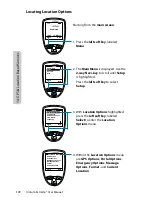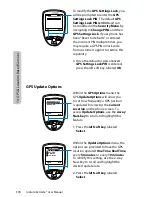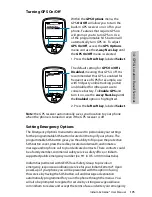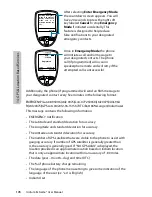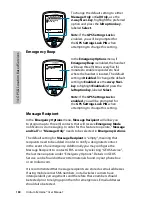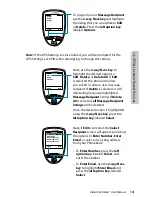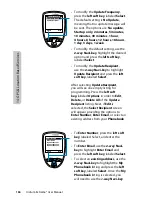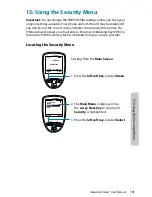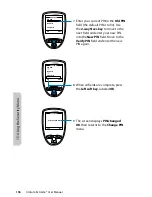184
Iridium Extreme® User Manual
14: GPS & L
oca
tion Based S
er
vic
es
• To modify the Update Frequency,
press the left soft key, labeled Select.
The default setting is No Update,
meaning that no update message will
be sent. The options are: No update,
Startup only, 2 minutes, 5 minutes,
10 minutes, 30 minutes, 1 hour,
4 hours, 8 hours, 12 hours, 18 hours,
1 day, 3 days, 1 week.
• To modify the default setting, use the
2-way Navi-key, highlight the desired
option and press the left soft key,
labeled Select.
• To modify the Update Recipient,
use the 2-way Navi-key to highlight
Update Recipient and press the left
soft key, labeled Select.
After selecting Update Recipient,
you will see one empty listing for
programming. Press the left soft
key, labeled Options in order to Edit,
Delete, or Delete All of the Update
Recipient listing. Next, if Edit is
selected, the Select Recipient screen
will appear providing the options to
Enter Number, Enter Email, or select an
existing address from your Phonebook.
• To Enter Number, press the left soft
key, labeled Select, and enter the
number.
• To Enter Email, use the 2-way Navi-
key to highlight Enter Email and
press the left soft key, labeled Select.
• To select an existing address, use the
2-way Navi-key to highlight the My
Phonebook listing and press the left
soft key, labeled Select. Once the My
Phonebook listing is selected, you
will need to use the 2-way Navi-key
Select
Back
Update Frequency
Update Recipient
Regular Updates
Select
Back
Enter Number
Enter Email
My Phonebook #1
My Phonebook #2
My Phonebook #3
Recipient
Содержание EXTREME
Страница 12: ...xii Iridium Extreme User Manual 1 Introduction ...
Страница 28: ...16 Iridium Extreme User Manual 3 Overview Back View Battery Pack Battery D Ring Speaker Phone ...
Страница 39: ...Iridium Extreme User Manual 27 4 Getting Started ...
Страница 40: ...28 Iridium Extreme User Manual 4 Getting Started ...
Страница 65: ...Iridium Extreme User Manual 53 5 Using Menus and Keys ...
Страница 66: ...54 Iridium Extreme User Manual 5 Using Menus and Keys ...
Страница 72: ...60 Iridium Extreme User Manual 5 Using Menus and Keys ...
Страница 78: ...6 Traditional Text Entry 66 Iridium Extreme User Manual ...
Страница 88: ...76 Iridium Extreme User Manual 7 Predictive Text Entry ...
Страница 106: ...94 Iridium Extreme User Manual 8 Using the Phonebooks ...
Страница 127: ...Iridium Extreme User Manual 115 10 Using the Voicemail Menu ...
Страница 128: ...116 Iridium Extreme User Manual 10 Using the Voicemail Menu ...
Страница 133: ...Iridium Extreme User Manual 121 11 Using the Data Modem Menu ...
Страница 134: ...11 Using the Data Modem Menu ...
Страница 137: ...Iridium Extreme User Manual 125 12 Using the Call History Menu ...
Страница 138: ...126 Iridium Extreme User Manual 12 Using the Call History Menu ...
Страница 155: ...Iridium Extreme User Manual 143 13 Using the Setup Menu ...
Страница 156: ...144 Iridium Extreme User Manual 13 Using the Setup Menu ...
Страница 182: ...170 Iridium Extreme User Manual 13 Using the Setup Menu ...
Страница 201: ...Iridium Extreme User Manual 189 15 Using the Security Menu ...
Страница 202: ...190 Iridium Extreme User Manual 15 Using the Security Menu ...
Страница 214: ...202 Iridium Extreme User Manual 16 Troubleshooting ...
Страница 220: ...208 Iridium Extreme User Manual 17 Certification Compliance Info ...
Страница 222: ...210 Iridium Extreme User Manual 17 Certification Compliance Info ...
Страница 233: ...Iridium Extreme User Manual 221 18 Warranty Service and Support ...
Страница 234: ...222 Iridium Extreme User Manual 18 Warranty Service and Support ...