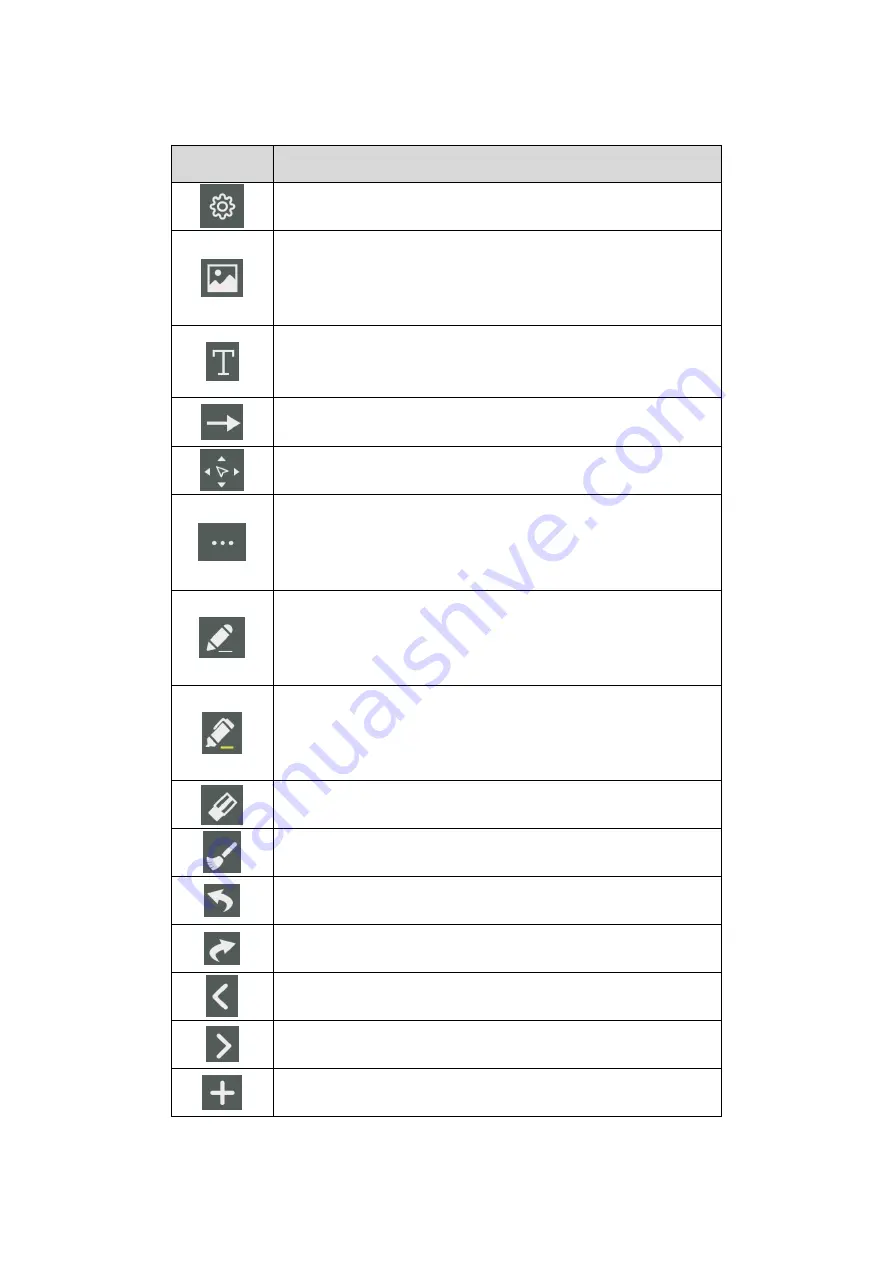
53
Icon
Function
Open the setting interface to set up
Click to import data from file management, user could import the
pictures/ whiteboard data(PNG)/ screenshots(PNG) from system
files or USB.
Click to insert text, and show the keyboard. (Default is Roboto ,
40pt) to set the default text setting.
Click to insert the custom shape and set the shapes and color.
Click and move in the page to move canvas and content on it.
Click it and user could choose the camera of visualizer or the
recorder, user also can set the split mode when more than one
external device connected.
Click to use the pen function, and the icon turns into blue. Click to
set the size or color. And the chosen color and the size would be
shown by the icon.
Click to use the highlighter function, and the icon turns into blue.
Click to set the size or color. And the chosen color and the size
would be shown by the icon.
Click to select the eraser function, when it is selected, the icon turns
into blue.
Clear all content on the current page.
Cancel the previous operation
Re-execute the operation that has been canceled
Return to previous page
Go to next page
Add the new page
Содержание IQTouch HC900Pro
Страница 1: ...IQTouch HC900Pro User Manual ...
Страница 7: ...5 1 Product Overview 1 1 Appearance Introduction Front View Rear View ...
Страница 9: ...7 ...
Страница 13: ...11 2 Installation 2 1 Safety Precautions Installation Environment Installation Direction 2 2 Installation Step ...
Страница 19: ...17 Step3 Secure OPS to the machine by using the screws ...
Страница 41: ...39 Input Click icon to show the source channel list and the user can switch channel ...
Страница 72: ...70 ...

































