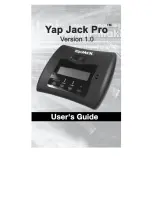IPico™ WN400 Integrated Access Device
User Guide
User Guide © 2001 Lucid Voice
33
6.
If the transaction for LUCID Systems is done through an authorized Distributor, replacement,
repair and all other services provided under these Hardware and Hardware warranty shall be
done through such authorized Distributor.
7.
Standard telephone support may be obtained by calling LUCID service department within the
Hardware and Software warranty period.
8.
OTHER THAN THOSE WARRANTIES SET FORTH IN PARAGRAPH 1 AND 4,
LUCID SPECIFICALLY DISCLAIMS ALL WARRANTIES EXPRESS OR IMPLIED,
INCLUDING BUT NOT LIMITED TO, IMPLIED WARRANTIES OF
MERCHANTABILITY AND FITNESS FOR A PARTICULAR PURPOSE WITH
RESPECT TO DEFECTS IN THE SYSTEMS AND ANY PARTICULAR APPLICATION
OR USE OF THE SYSTEMS. IN NO EVENT SHALL LUCID BE LIABLE FOR ANY
LOSS OF PROFIT OR ANY OTHER COMMERCIAL DAMAGE, INCLUDING BUT
NOT LIMITED TO, SPECIAL, INCIDENTAL, CONSEQUENTIAL OR OTHER
DAMAGES EVEN IF LUCID WAS AWARE OF THE POSSIBILITY OF SUCH
DAMAGES.
9.
This warranty shall not cover ordinary wear and tear of the Systems or other defects due to
circumstances beyond LUCID’s control such as chemical, electro-mechanical or electrical
influences and damages or by accident, fire or other hazards. This warranty shall not cover
defects due to interference or operating of the System by unauthorized customer or any other
unauthorized third party, which authorization will only be given in writing at LUCID’s sole
discretion. LUCID shall not be liable under this warranty if its testing and examination disclose
that the alleged defects in the Systems and any part thereof does not exist or was caused by
customer’s or any unauthorized third party’s misuse, negligent, improper installation or testing,
unauthorized attempts to repair, or any other cause beyond the range of intended use.
10. The warranties stated herein are exclusive and are expressly in lieu of all other warranties,
expressed or implied, including, but not limited to, the implied warranty of merchantability or
fitness for a particular purpose.
11. Beyond the Hardware or the Software warranty period, LUCID shall repair or replace defective
Systems or parts thereof according to its standard price list relevant at such time. Systems or
parts thereof thus repaired or replaced shall carry a warranty of 6 months.
12. The supply of spare parts at reasonable costs shall be available for a period of seven (7) years
from the date of delivery.