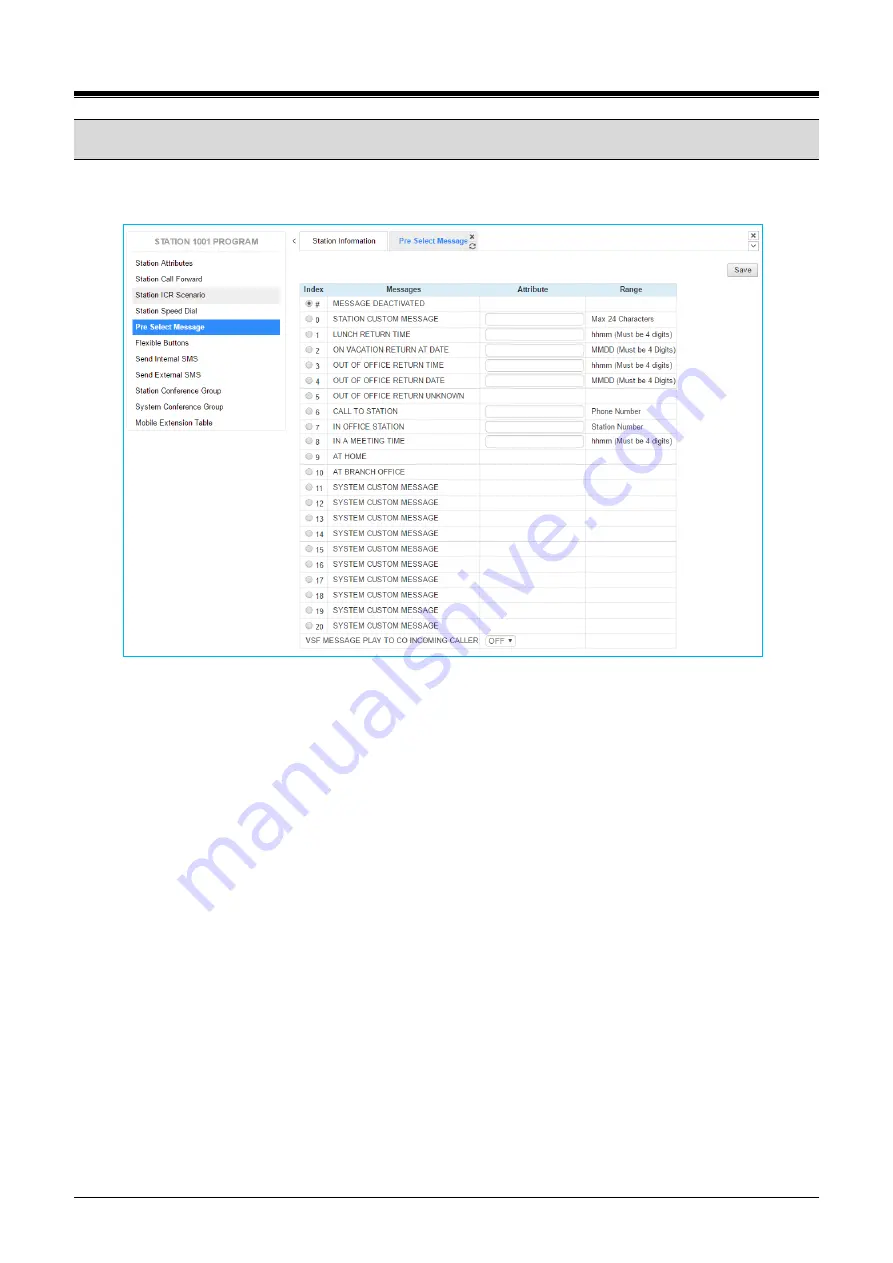
iPECS eMG80/100 & eMG800 & UCP
User Portal User Guide
Issue 1.4
26
9.5
Pre-selected Message
Selecting Pre-selected Message will be displayed the input entry page. Click [Save] button after changing
Value each attribute to apply.
Figure 8.5-1 Pre-selected Message Portal
Users can select a message to be displayed in the LCD of a calling iPECS IP or LDP Phones. There are ten
pre-defined messages (index 1-10) and several messages allow for auxiliary information such as a time, date
or number.
A user may activate Custom Display Messaging to send a custom text message to the LCD of a calling iPECS
IP and LDP Phones. Up to 11 Custom Messages (ten system level and one for each user) may be entered in
the system database. System level Custom Messages (index 11-20) may be entered from the Attendant or
Administrator phone or via the Web Admin & Maintenance page. The Station Custom Message (index 0) may
also be assigned from the station or via the Station portal Web page.





















