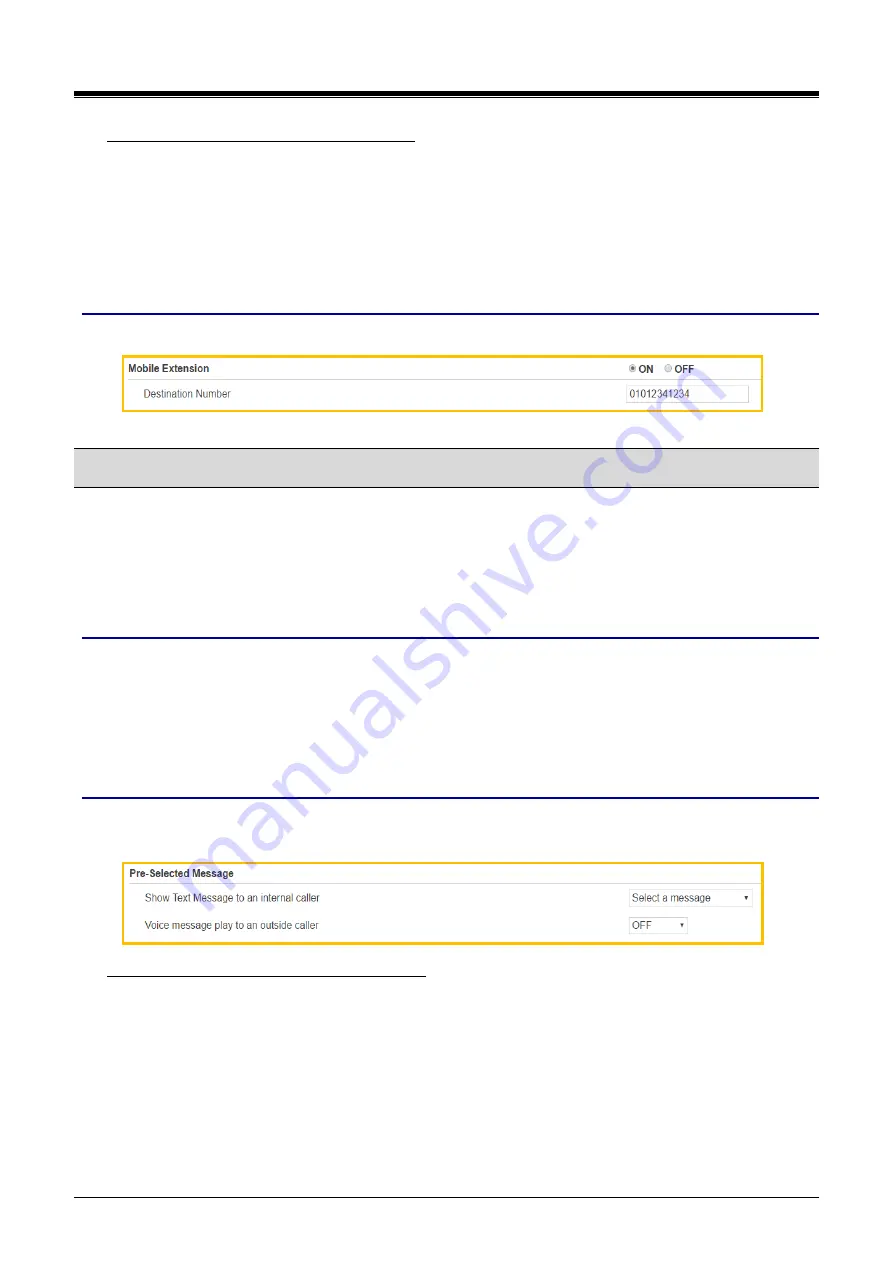
iPECS eMG80/100 & eMG800 & UCP
User Portal User Guide
Issue 1.4
8
To move from Desktop phone to Mobile phone
1)
The desktop phone of MEX is on MEX call.
2)
Press {My station number} flexible button in desktop phone.
3)
Then, the mobile phone is ringing.
4)
The desktop phone ends the call.
5)
When the user answers with the mobile phone, the user can do the MEX call with the mobile phone.
Window
The following window shows Mobile extension is set to ON & Destination number.
4.4
Pre-Selected Message
There are ten Pre-defined messages as below. User just selects one of 10 messages and enters time, date,
Station number according to Message type. The calling party can see the selected message on LCD for
Internal caller.
The calling party, an outside caller, can hear the voice message of the pre-selected message.
Checking point
Please ask your administrator if the following admin. attributes is set in advance.
1)
Station Data > Station VM Attributes (127) > Pre-sel Msg Language: Prompt X.
The prompt can change the desired language on Maintenance
‘VSF Prompt Message’.
2)
Attendant station is not available for Pre-Selected Message even though it is displayed on Window.
Operation
In the below window, you set
‘Show Text Message to an internal caller’ and ‘Voice message play to an outside
caller
’, perform the following steps.
To set
‘Show Text Message to an internal caller’
1)
Click the drop-down list box to select Message.
2)
Enter the time, date, or Station number: the field will be displayed automatically according to
Message type.
Lunch Return Time: need to enter Time.
On Vacation Return at Date: need to enter Date.
Out of Office Return Time: need to enter Time.
Out of Office Return Date: need to enter Date.
Out of Office Return Unknown


























