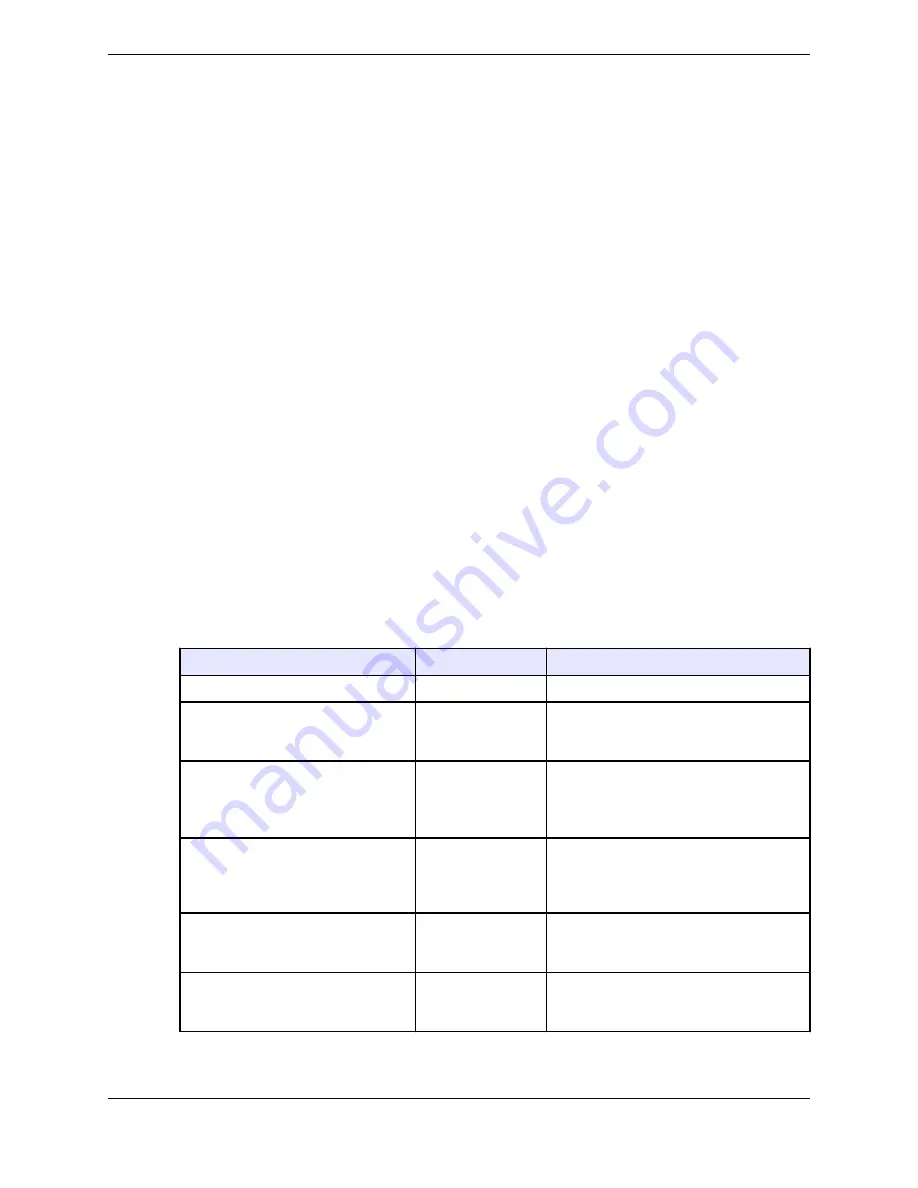
4.2.1
Line status
Line buttons show status information that indicates line use and activity. Line status information can
appear on any line button in Favorites and in Activity Monitor. It also appears in the Call Notification
area.
The line button can show the following types of information:
•
Type of line: private line, intercom, or Open Connexion (with no access, listen only, or listen and talk
permission). Dial tone lines (including internal lines) do not show an icon.
•
Type of activity on the line.
•
Diversion. If immediate diversion is configured for a line,
DIVERTED
is displayed on the line button,
provided that this feature is enabled and configured for the user in the UMS.
•
Speaker numbers. If a line button is assigned the same line as a local speaker channel, the speaker
number is displayed on the line button, provided that this feature is enabled and configured for the
user in the UMS. If more than one speaker channel uses the same line, the lowest speaker channel
number is displayed on the line button. If that line has been assigned to another user's speaker
channel, the same icon without a speaker number is displayed on the line button, provided that the
feature is enabled and configured for the user in the UMS. If both features are enabled and configured
for the user, both icons are displayed on the line button.
Each programmed line button shows the current line status. Changes in button color represent changes in
a line’s calling status. The following table summarizes the call status indicators on line buttons for
various call states.
If you or your Unigy administrator customized your line status colors, the colors specified in this topic
might be different.
Table 2: Line button call status indicators
Call Status
Button Color
Display
Available line (idle)
Dark Gray
Button descriptor (label)
Active line: Line is busy (in use by
you)
i-Busy
Light Green
Button descriptor (label)
Hold (by you): Line is placed on hold
by you
i-Hold
Dark green
Button descriptor (label); blinking
Hold
indication; growing hold duration bar (if
enabled in your user profile and
preferences)
Seized line (by another user): Line is
busy (in use by another user) or in a
broadcast call
u-Busy
Light Blue
Button descriptor (label)
Hold (by another user): Line is placed
on hold by another user
u-Hold
Dark blue
Button descriptor (label); blinking
Hold
indication
High priority incoming call
Red
Button descriptor (label); growing
incoming duration bar (if enabled in your
user profile and preferences)
4.2: Line buttons
49
IPC Proprietary
Unigy 4.3
IQ/MAX TOUCH Turret User Guide
Содержание B02200769
Страница 2: ...Copyright 2011 2019 IPC Systems Inc All Rights Reserved...
Страница 8: ...8 August 26 2019 IPC Proprietary...
Страница 10: ...10 August 26 2019 IPC Proprietary...
Страница 14: ...14 Preface August 26 2019 IPC Proprietary...
Страница 68: ...68 4 12 CLI August 26 2019 IPC Proprietary...
Страница 82: ...82 6 3 Remove a fixed button August 26 2019 IPC Proprietary...
Страница 90: ...90 7 10 Delete a personal contact August 26 2019 IPC Proprietary...
Страница 116: ...116 8 11 Managing calls August 26 2019 IPC Proprietary...
Страница 126: ...126 9 4 Hoot channels and Open Connexions August 26 2019 IPC Proprietary...
Страница 165: ...Figure 76 Call Handling 11 4 Call Handling 165 IPC Proprietary Unigy 4 3 IQ MAX TOUCH Turret User Guide...
Страница 170: ...Figure 79 Device Volume Settings 170 11 6 Device Volume settings August 26 2019 IPC Proprietary...
Страница 178: ...178 12 3 Enter Chinese characters on the turret August 26 2019 IPC Proprietary...
Страница 185: ......
Страница 186: ...Part Number B02200769 Release 00 IPC Systems Inc 777 Commerce Drive Fairfield CT 06825 5500 USA...
















































