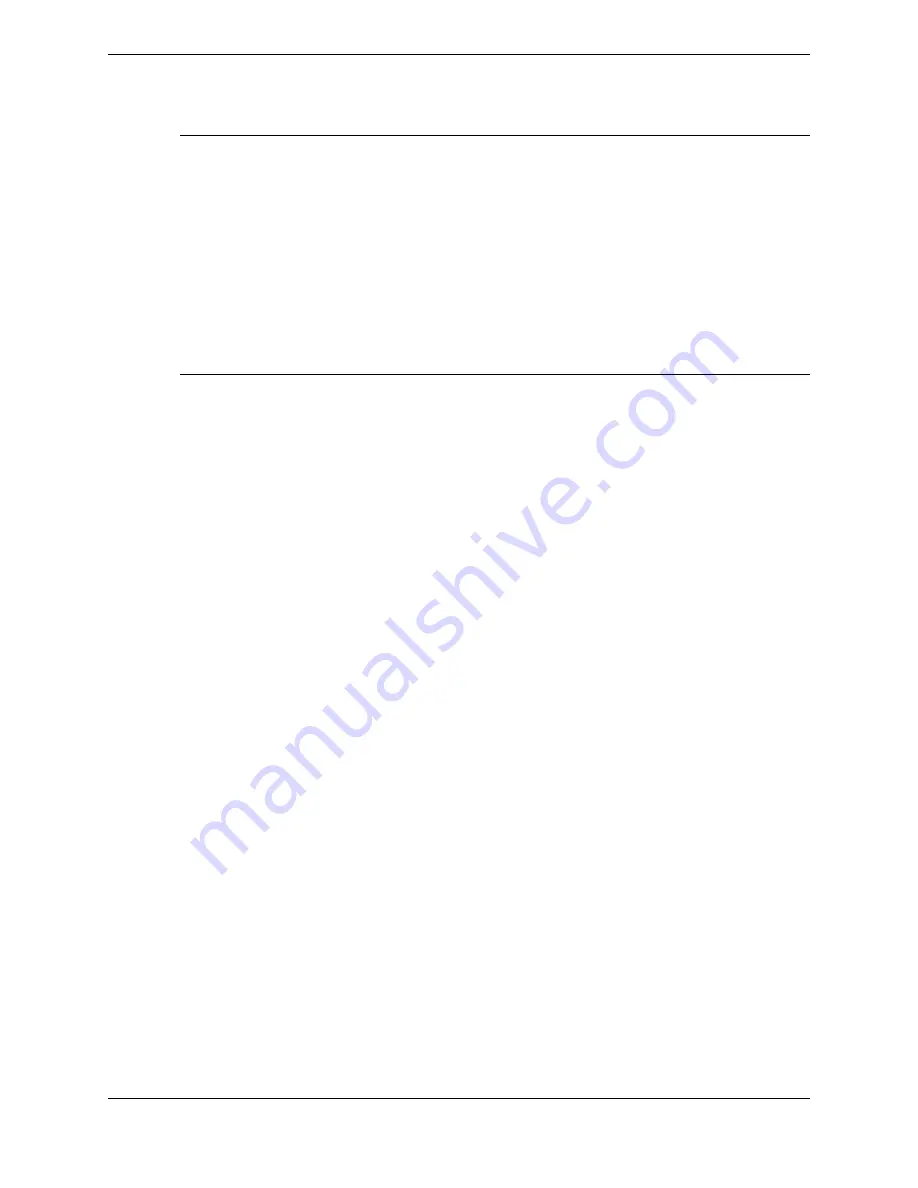
Note
•
Intercom calls, Open Connexion lines, and Speaker lines cannot be placed on hold.
•
A call cannot be put on hold if any Unigy user moves the line to an active speaker, because the
speaker keeps the line active.
•
If a call is put on hold by a distant user external to the Unigy system, there is no indication of the hold
in Unigy. Only the distant user can retrieve the call.
•
If another Unigy user barges in on a line, the line cannot be put on hold.
•
After transfer, hold, and resume, the connected party CLI displays the call initiator instead of the far
end.
•
A held call must be resumed before it can be released.
The following hold features can be configured by an administrator in the UMS:
•
The auto hold/auto handset selection feature sets what happens to an active call when a user picks up
another call. Auto hold settings enable the system to release the first call, place it on hold, or select
another available handset for the new call. For more information, see
on page 107.
•
The unsupervised conference feature enables a conference call to be placed on hold, and to continue
without the person who originated the call. If other users barged onto the call, it is not possible to
place the conference on hold, and the user is disconnected from the conference instead. If
unsupervised conference is not enabled, the lines on the conference are placed on hold individually.
For more information, see
on page 118.
8.10.4.1
Put a call on hold
Any active call on a dial tone or private line can be placed on hold, including multiparty calls.
Any active call can be placed on hold. Multiple calls can be placed on hold simultaneously. Another call
can be placed or other call activity can be engaged in while a call is on hold.
Intercom calls can not be placed on hold.
For conference calls, if the Unsupervised Conference Calls feature is enabled (which is configured
through the UMS) and a conference call is placed on hold, the call can be left and then later rejoined. If
the Unsupervised Conference Calls feature is not enabled, and a conference call is placed on hold, the
individual lines on the call are placed on hold and the conference does not resume.
If privacy is enabled for a call, putting the call on hold results in an
exclusive hold
; the call can only be
retrieved by the person who placed the call on hold. If the exclusive hold feature is disabled, any Unigy
user can retrieve the call. If another user retrieves a call while on hold, the button display for that line
shows a
U-busy
status on the turret instead of remaining on hold.
If you or your Unigy administrator customized your line status colors, the colors specified in this topic
might be different.
1. To place a call on hold, press the red
Hold
button on the dial pad for the side on which the call is
active.
The line button for the call turns dark green, the Contextual Call Display is closed, and all other
appearances of the line turn dark blue.
HOLD
is indicated in the bottom right corner of all the
appearances of that line on the button sheet. Also, the Call Notification Status area of the footer
displays the CLI or label match of the held call and the area also turns dark green. If you open the
Call Notification popup, a timer shows the minutes and seconds that the call has been on hold.
106
8.10: Active call options
August 26, 2019
IPC Proprietary
Содержание B02200769
Страница 2: ...Copyright 2011 2019 IPC Systems Inc All Rights Reserved...
Страница 8: ...8 August 26 2019 IPC Proprietary...
Страница 10: ...10 August 26 2019 IPC Proprietary...
Страница 14: ...14 Preface August 26 2019 IPC Proprietary...
Страница 68: ...68 4 12 CLI August 26 2019 IPC Proprietary...
Страница 82: ...82 6 3 Remove a fixed button August 26 2019 IPC Proprietary...
Страница 90: ...90 7 10 Delete a personal contact August 26 2019 IPC Proprietary...
Страница 116: ...116 8 11 Managing calls August 26 2019 IPC Proprietary...
Страница 126: ...126 9 4 Hoot channels and Open Connexions August 26 2019 IPC Proprietary...
Страница 165: ...Figure 76 Call Handling 11 4 Call Handling 165 IPC Proprietary Unigy 4 3 IQ MAX TOUCH Turret User Guide...
Страница 170: ...Figure 79 Device Volume Settings 170 11 6 Device Volume settings August 26 2019 IPC Proprietary...
Страница 178: ...178 12 3 Enter Chinese characters on the turret August 26 2019 IPC Proprietary...
Страница 185: ......
Страница 186: ...Part Number B02200769 Release 00 IPC Systems Inc 777 Commerce Drive Fairfield CT 06825 5500 USA...
















































