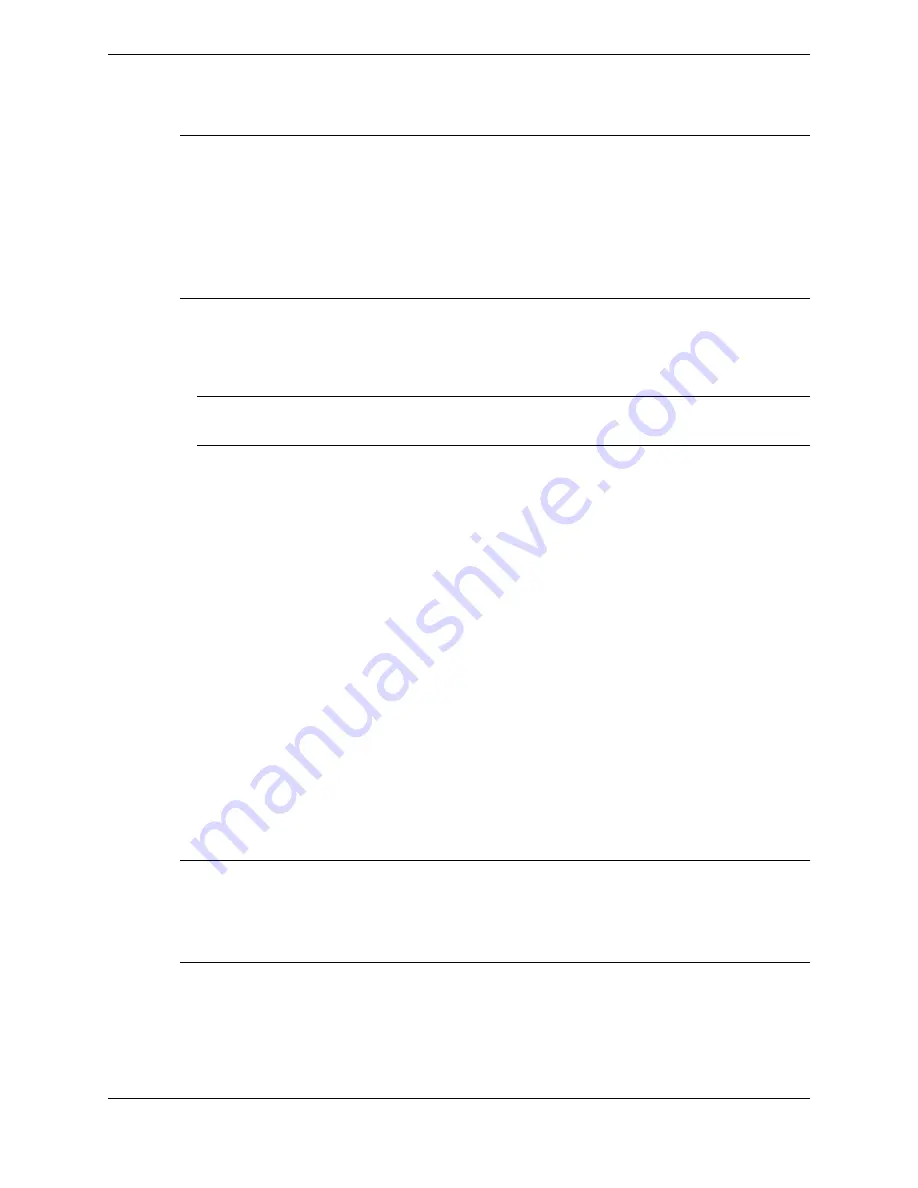
Note
•
Conference is for dial tone lines and private lines only; it cannot be used with intercom calls.
•
If a conference call is placed on hold, the result depends on whether unsupervised conferences are
enabled, as described in
on page 118. If the unsupervised conference
feature is not enabled, the conference ends and all lines are placed on individual holds; you must re-
enter conference mode and add the lines to re-establish the conference.
•
Conference mode cannot be disabled during a call.
1. Select a handset side.
The Contextual Call Display shows controls for the call.
2. Establish a call by selecting a line button or using the dial pad.
Note
Only use the dial pad to call when establishing the first call in the conference.
3. Press the
Conference
key on the selected side of the dial pad.
The Conference icon is displayed in the handset status area.
4. Add a line to the call by tapping a line button from the Favorites application (with signaling if
necessary). You can continue to add lines to the conference by tapping more line buttons without
pressing the
Conference
key again.
The Contextual Call Display shows the number of lines on the call, and buttons for the lines on the
conference show busy and conference indications.
5. To remove a line from the conference, tap the line button.
The tapped line is removed from the call.
6. To end the call, press the
Release
button.
All of the lines in the conference are released and the conference ends.
9.1.2
Unsupervised conferences
The unsupervised conference feature places a conference of multiple dial tone or private lines on hold,
while enabling the far end parties to continue the call. A conference call becomes an unsupervised
conference call when the conference call is put on hold by a Unigy user and there are no other Unigy
users on that call.
The unsupervised conference feature is configured at the zone level through the Unigy Management
System using the
Zone Configuration
panel (
Configuration
➤
Enterprise
➤
System
➤
Zones
).
Note
In a multizone Unigy enterprise, IPC recommends configuring unsupervised conference the same in all
zones. If the zones are configured differently, the unsupervised conference feature will only function
properly when all lines and end users participating in the conference are from zones that have the
unsupervised conference setting enabled.
If unsupervised conference is enabled, pressing the Hold key places the conference in a simulated hold
condition, but leaves the lines in the call active and bridged together so that all parties in the call can
continue to talk with each other.
118
9.1: Conferences
August 26, 2019
IPC Proprietary
Содержание B02200769
Страница 2: ...Copyright 2011 2019 IPC Systems Inc All Rights Reserved...
Страница 8: ...8 August 26 2019 IPC Proprietary...
Страница 10: ...10 August 26 2019 IPC Proprietary...
Страница 14: ...14 Preface August 26 2019 IPC Proprietary...
Страница 68: ...68 4 12 CLI August 26 2019 IPC Proprietary...
Страница 82: ...82 6 3 Remove a fixed button August 26 2019 IPC Proprietary...
Страница 90: ...90 7 10 Delete a personal contact August 26 2019 IPC Proprietary...
Страница 116: ...116 8 11 Managing calls August 26 2019 IPC Proprietary...
Страница 126: ...126 9 4 Hoot channels and Open Connexions August 26 2019 IPC Proprietary...
Страница 165: ...Figure 76 Call Handling 11 4 Call Handling 165 IPC Proprietary Unigy 4 3 IQ MAX TOUCH Turret User Guide...
Страница 170: ...Figure 79 Device Volume Settings 170 11 6 Device Volume settings August 26 2019 IPC Proprietary...
Страница 178: ...178 12 3 Enter Chinese characters on the turret August 26 2019 IPC Proprietary...
Страница 185: ......
Страница 186: ...Part Number B02200769 Release 00 IPC Systems Inc 777 Commerce Drive Fairfield CT 06825 5500 USA...






























