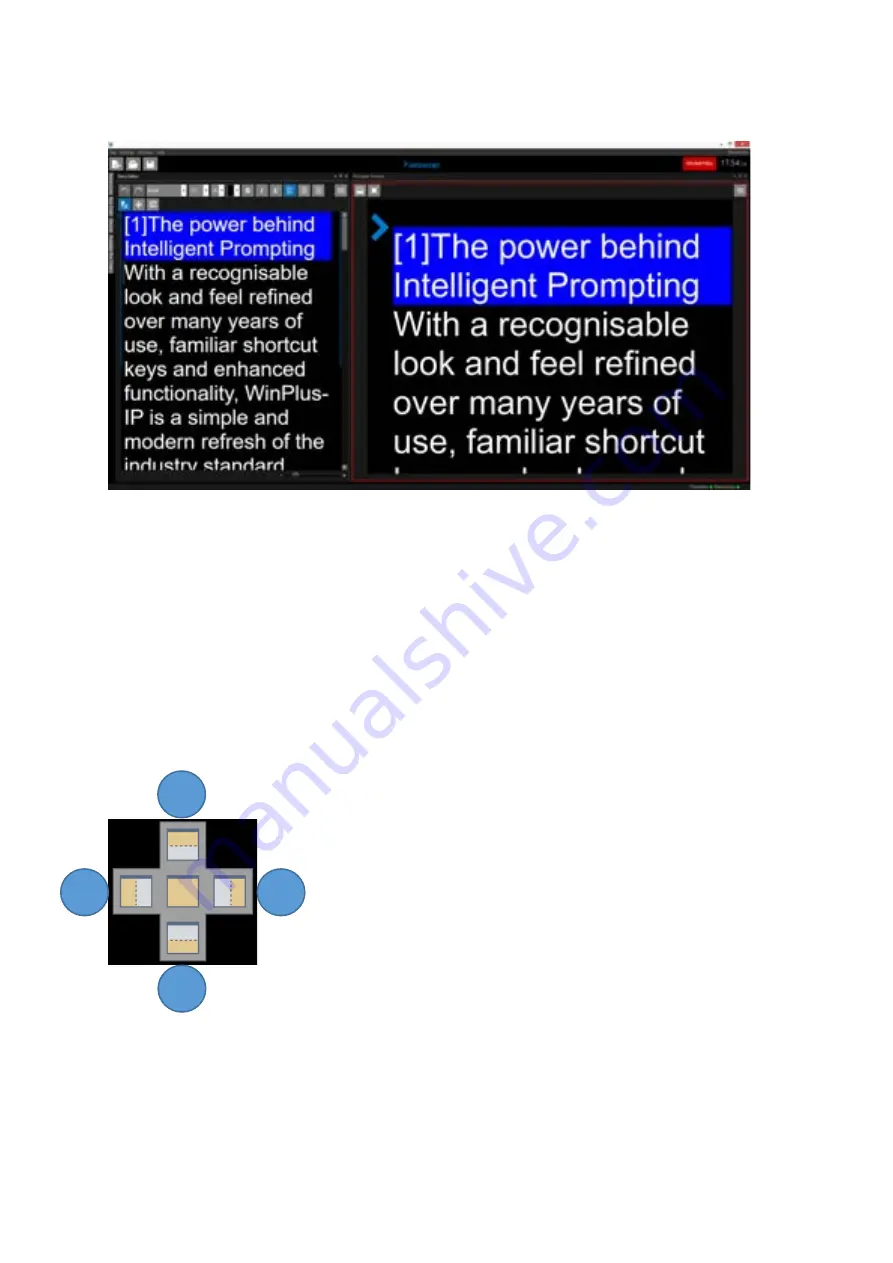
Page | 45
They can also be pinned to the sidebar or tabbed.
Panes can be pinned to the sidebar using Auto-Hide button (see Common Icons)
Panes can be moved to any position within the application either by:
•
Right clicking in the title bar and selecting Float
•
Left clicking in the title bar and dragging
When dragging the pane a positioning box will appear. Icons will indicate the position the dragged
pane will be in when dropped relative to the pane they are hovering over
Tabbing Panes
Central Position: When dropped the dragged pane will be tabbed with the pane which it is hovering
over. Multiple panes can be tabbed to the same pane.
1
3
2
4
Pos 1: When dropped the dragged pane will be positioned
above the pane which it is hovering over
Pos 2: When dropped the dragged pane will be positioned to
the right of the pane which it is hovering over
Pos 3: When dropped the dragged pane will be positioned
below the pane which it is hovering over
Pos 4: When dropped the dragged pane will be positioned to
the left the pane which it is hovering over
Содержание autoscript WinPlus-IP
Страница 1: ...WinPlus IP Software Installation Operation Guide S W Ver 1 12 0 144 PNo A9009 4983...
Страница 242: ...Page 241 iEVO Network Connection Examples Local Network iPad iPhone Connection...
Страница 243: ...Page 242 Remote Network iPad iPhone Connection...
Страница 265: ...Page 264 Notes...
















































