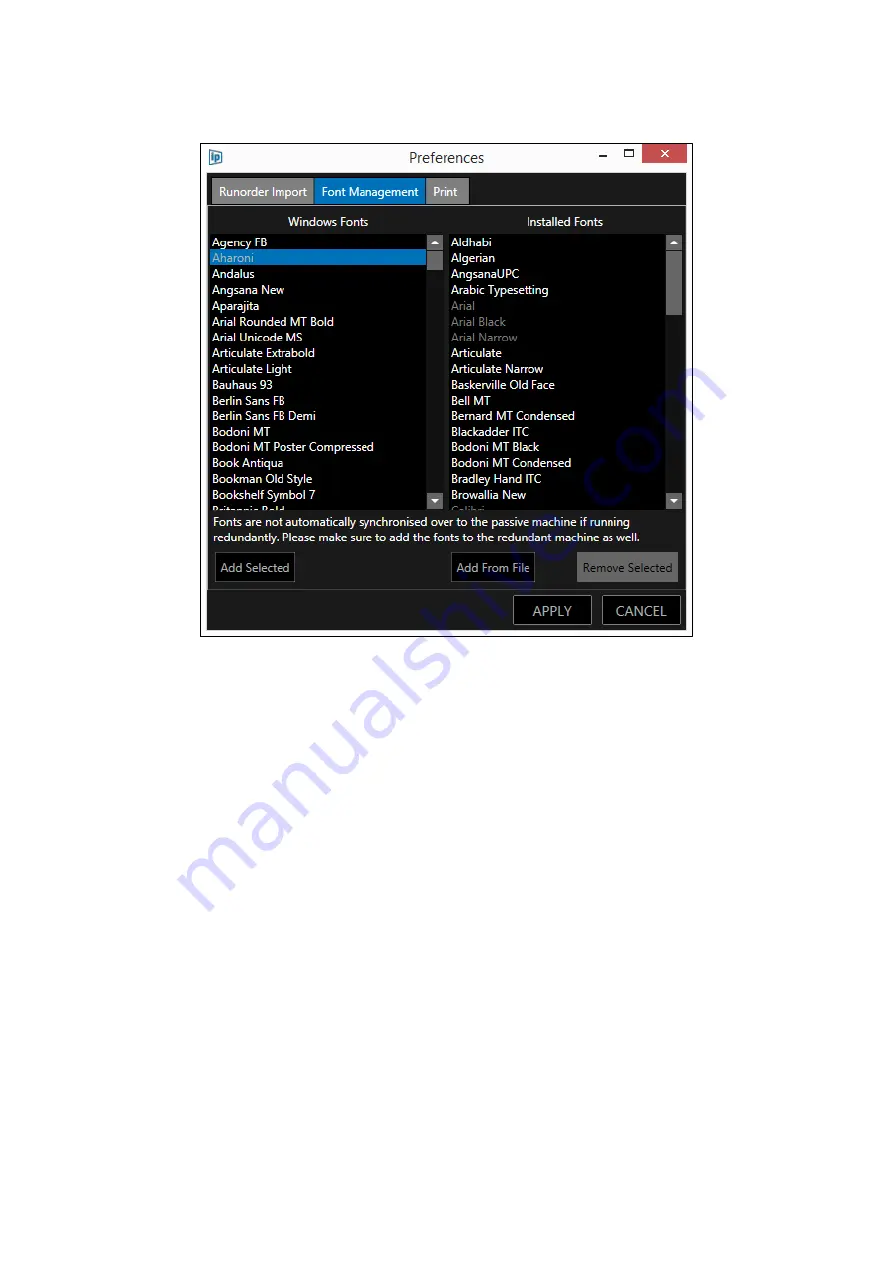
Page | 151
The removed font will be moved back to the Windows Fonts pane
Please Note: only fonts which appear in white in the Installed Fonts pane can be removed. Those
which appear in grey are permanently installed both in WP-IP and all devices.
***Important: If you would like to install complex languages and see any inconsistencies please
contact Autoscript support. ***
Содержание autoscript WinPlus-IP
Страница 1: ...WinPlus IP Software Installation Operation Guide S W Ver 1 12 0 144 PNo A9009 4983...
Страница 242: ...Page 241 iEVO Network Connection Examples Local Network iPad iPhone Connection...
Страница 243: ...Page 242 Remote Network iPad iPhone Connection...
Страница 265: ...Page 264 Notes...
















































