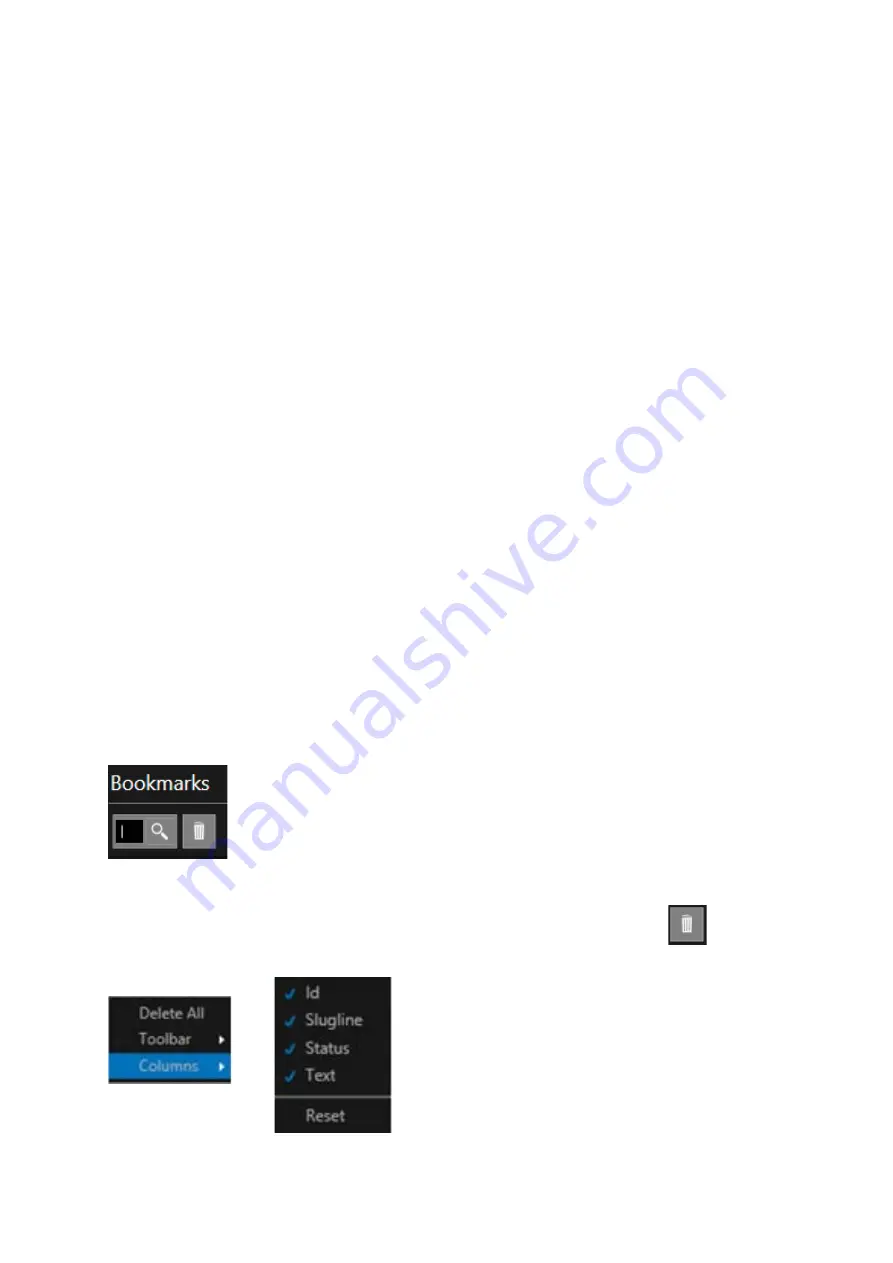
Page | 142
There are several columns related to the Bookmark which are selected using the burger in the
Bookmarks pane
ID: allows the user to type up to 8 characters as a reference for that bookmark. 3 seconds after
typing begins the cursor will automatically return to the Story Editor position it was in when the
Bookmark was created
Slugline: Shows the slugline of the story which the Bookmark is contained in. Where there is no
slugline, or it is empty, this field will also be empty
Status: Show the status of the story which that Bookmark has been created in. This will be
Dropped/Cloaked/Floated/Blank
Please Note: The status field is linked to the status of the story in the Newsroom and so will only
populate if WP-IP is connected to a Newsroom and if the application has a WP-IPN licence
Text: Shows the text which has been selected as Bookmarked
Selecting Bookmarks
To jump to the Bookmark position in the Story Editor double click anywhere in the Bookmark in the
Bookmarks pane.
To switch prompting on from that Bookmark, in the Bookmark pane, highlight the Bookmark and
click F9
To jump to the next Bookmark, and prompt from there, click ALT+N
To jump to the previous Bookmark, and prompt form there, click ALT+P
To search for a Bookmark using its ID click in the search box, type the ID and then click Enter or the
magnifying glass:
To delete a Bookmark select it and then click
ALT+M
or CTRL+SHIFT+F3, or click the
icon in the
Bookmarks toolbar
Содержание autoscript WinPlus-IP
Страница 1: ...WinPlus IP Software Installation Operation Guide S W Ver 1 12 0 144 PNo A9009 4983...
Страница 242: ...Page 241 iEVO Network Connection Examples Local Network iPad iPhone Connection...
Страница 243: ...Page 242 Remote Network iPad iPhone Connection...
Страница 265: ...Page 264 Notes...






























