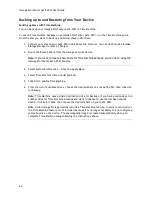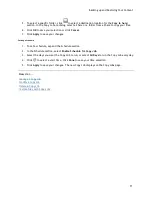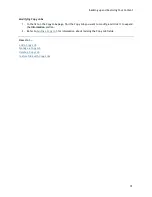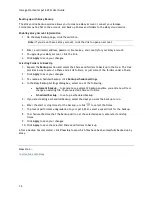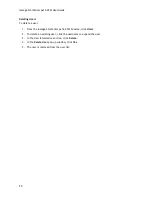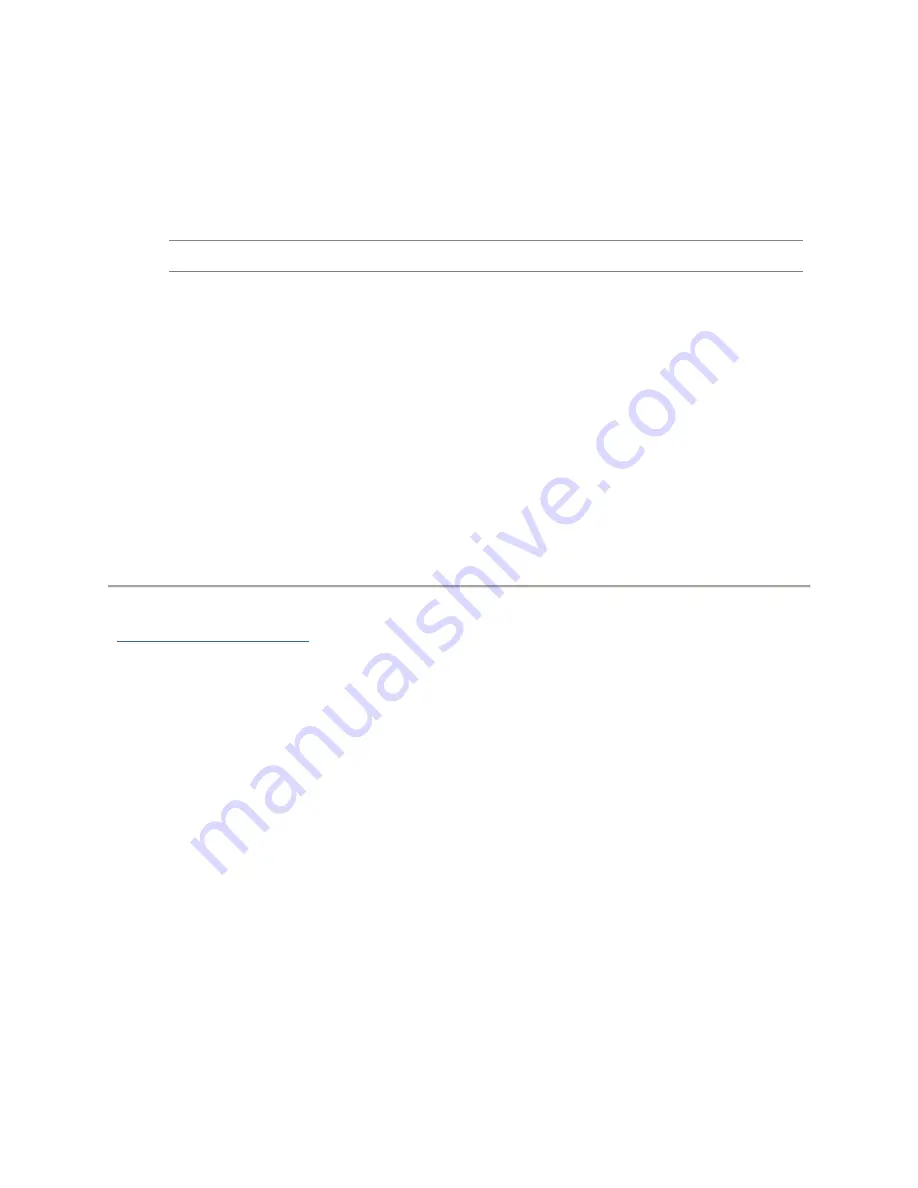
Backing up and Restoring Your Content
79
Backing up with Amazon S3
The Amazon S3 online storage service allows you to back up your Iomega StorCenter px12-450r to the
cloud.
Enabling the Amazon S3 Feature
1.
On the Amazon S3 page, click the switch on.
Note:
If you do not have an Amazon S3 account, click the link to create an account.
2.
Enter a valid access key, secret key, and bucket name from your Amazon S3 account
information.
You can create a bucket at account setup, or you can enter a new bucket for your px12-450r.
Your content lives in this bucket on your Amazon S3 account.
3.
Select an existing Share on your px12-450r in which to copy files that are then backed up to
Amazon S3.
4.
Click
Apply
to save your changes.
Backing up Files to the Amazon S3 Cloud
After you copy files to the selected Share on your px12-450r, the files are automatically backed up
to the Amazon S3 cloud service. File uploads are limited to 5 GB in size. If you delete files from the
selected Share on your px12-450r, they are not automatically deleted from the cloud service. You
can manually delete those files from the cloud service by clicking a command on the Amazon S3
page.
How do I ...
restore files with Amazon S3
Содержание StorCenter px12-450r
Страница 1: ...Iomega StorCenter px12 450r User Guide D31621300 ...
Страница 2: ......
Страница 12: ......
Страница 54: ......
Страница 60: ......
Страница 68: ...Iomega StorCenter px12 450r User Guide 56 5 Click Cancel to discard any changes ...
Страница 72: ......
Страница 76: ......
Страница 116: ...Iomega StorCenter px12 450r User Guide 104 How do I create an Iomega Personal Cloud ...
Страница 126: ......
Страница 132: ......
Страница 154: ......
Страница 160: ......