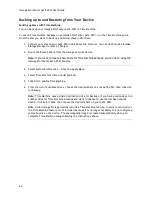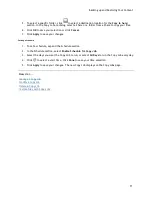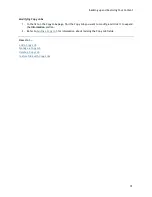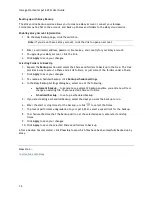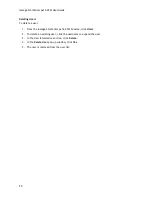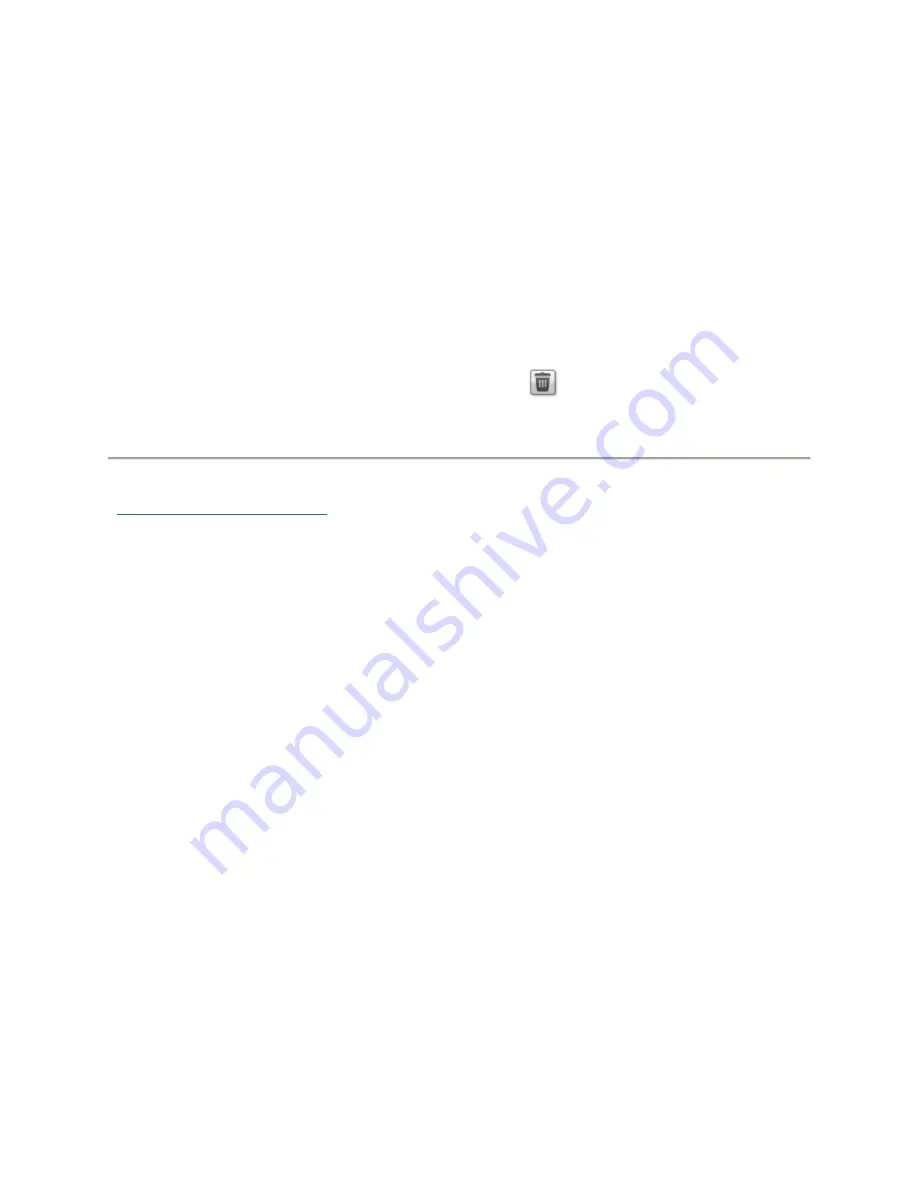
Backing up and Restoring Your Content
77
Restoring Files with Mozy Backup
To restore folders and files with Mozy Backup:
1.
Click the link to restore any files and folders you back up to your Mozy account.
2.
Select the desired backup from the
Backup Date:
drop-down menu, either the latest backup or
a previous one.
The file browser provides a way to select a Share and all its folders, or just some of the
folders under a Share.
3.
Click
Apply
to save your changes.
The Restore section displays a table with the status of a restore, either one in progress or
one that has failed. To delete the restore task, click
and confirm the deletion. When the
restore finishes, the table status clears.
How do I ...
back up files with Mozy Backup
Содержание StorCenter px12-450r
Страница 1: ...Iomega StorCenter px12 450r User Guide D31621300 ...
Страница 2: ......
Страница 12: ......
Страница 54: ......
Страница 60: ......
Страница 68: ...Iomega StorCenter px12 450r User Guide 56 5 Click Cancel to discard any changes ...
Страница 72: ......
Страница 76: ......
Страница 116: ...Iomega StorCenter px12 450r User Guide 104 How do I create an Iomega Personal Cloud ...
Страница 126: ......
Страница 132: ......
Страница 154: ......
Страница 160: ......