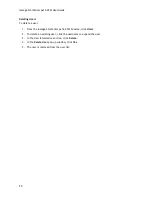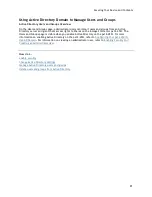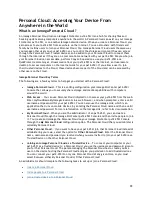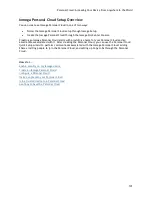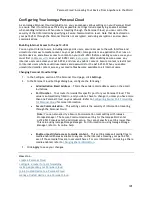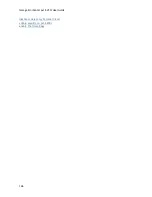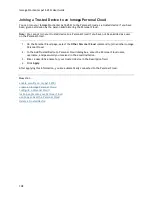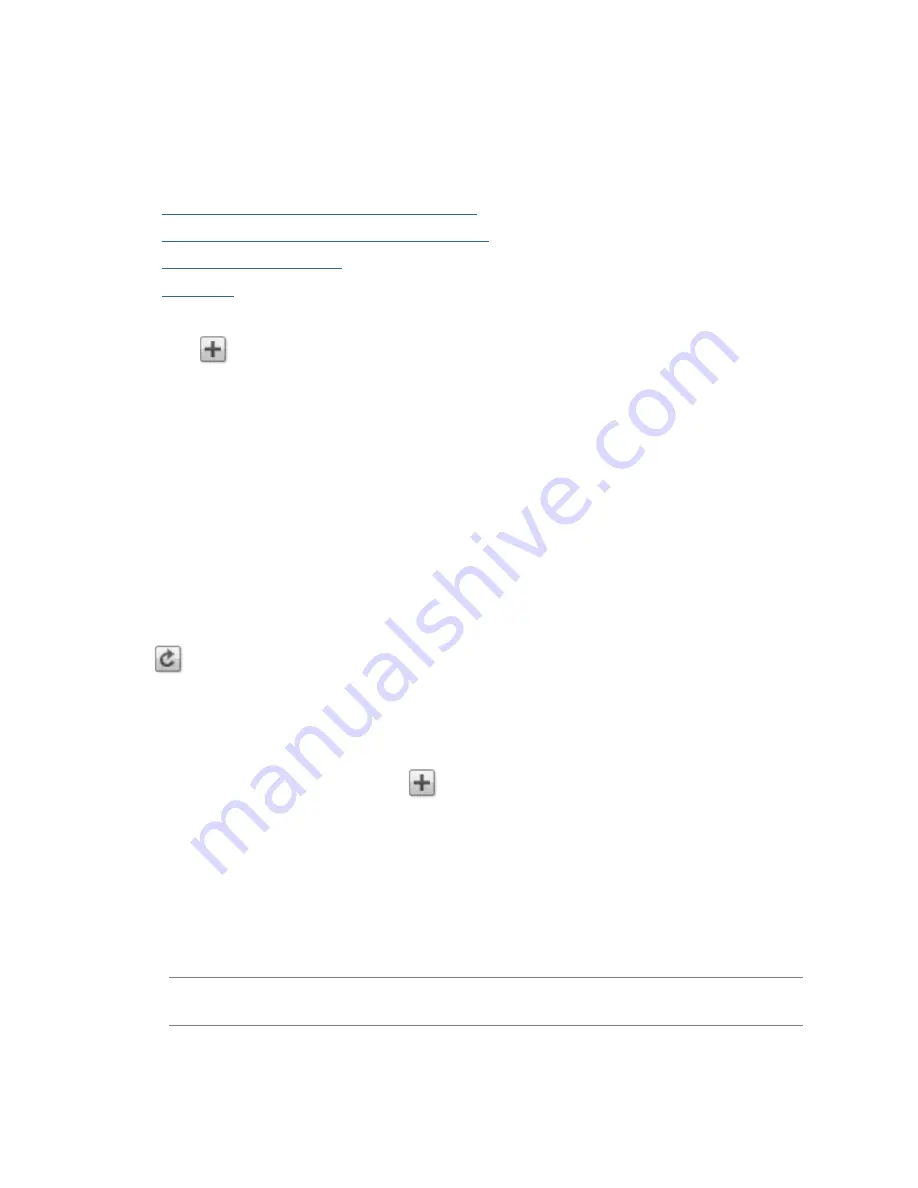
Iomega StorCenter px12-450r User Guide
96
Managing Users and Groups with Active Directory
The page describes how to:
Import Users and Groups from Active Directory
Synchronize with the Active Directory Controller
Change Access Permissions
Set Quotas
Importing Users and Groups from Active Directory
1.
Click
Import Users and Groups from Active Directory
.
2.
The pop-up window for
Import Users and Groups from Active Directory
is searchable, and you
can sort by name, descriptive name, or type. You can filter the list of users and groups by
selecting a specific user or group from the domain tree.
3.
Select the checkbox next to a user or group to import that user or group to your Iomega
StorCenter px12-450r from your Active Directory domain. Select the checkbox in the title bar
to select all the users and groups in your Active Directory domain.
4.
Click
Apply
to save your changes.
Synchronizing with the Active Directory Controller
You can poll the Active Directory controller at any time to check for new users and groups on the
controller, so you can add them to your px12-450r. This keeps your px12-450r up to date with any
group changes on the controller and indicates if any users on the controller were deleted or
promoted.
Click
Synchronize with the Active Directory Controller
.
Changing Access Permissions
1.
Expand
Access Permissions
to change user or group permissions to a secured Share. If iSCSI is
enabled, you can also change user and group permissions to secured iSCSI drives.
2.
To add permissions to a Share, click
Add access permissions
.
3.
From the
Add Access Permissions
pop-up window, select a Share or Shares for the user or
group to access. If iSCSI is enabled, select iSCSI drives for the user or group to access. Select
the checkbox in the title bar to select all the Shares listed. If iSCSI is enabled, select the
checkbox in the title bar to also select all the iSCSI drives listed.
4.
Click
Apply
to save your changes.
5.
In the table listing the Shares, check
Read
or
Write
for each Share. If iSCSI is enabled, check
Read
or
Write
for each iSCSI drive. A user or group can have full access by checking both
Read
and
Write
. To grant only read access, check only
Read
.
Note
: A user or group must have read access at a minimum. A user or group cannot have
only write access.
Содержание StorCenter px12-450r
Страница 1: ...Iomega StorCenter px12 450r User Guide D31621300 ...
Страница 2: ......
Страница 12: ......
Страница 54: ......
Страница 60: ......
Страница 68: ...Iomega StorCenter px12 450r User Guide 56 5 Click Cancel to discard any changes ...
Страница 72: ......
Страница 76: ......
Страница 116: ...Iomega StorCenter px12 450r User Guide 104 How do I create an Iomega Personal Cloud ...
Страница 126: ......
Страница 132: ......
Страница 154: ......
Страница 160: ......