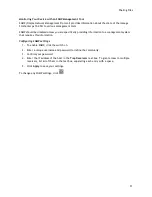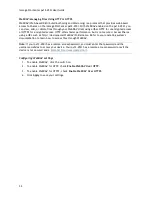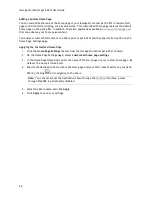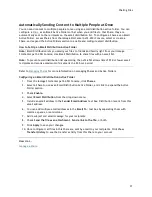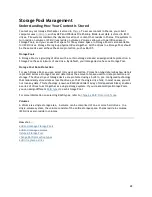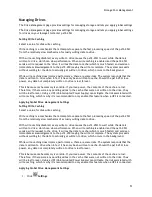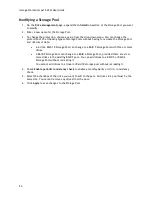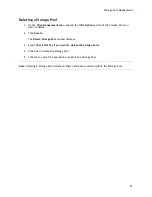Iomega StorCenter px12-450r User Guide
44
Adding iSCSI Drives
To add an iSCSI drive:
1.
From the Iomega StorCenter Console , click
iSCSI
.
2.
When the iSCSI page opens, click
Add an iSCSI drive
.
3.
If your Iomega device has multiple Storage Pools, select the desired Storage Pool from the
drop-down menu.
4.
Enter a name for the iSCSI drive. How you name your iSCSI drive will depend on your Iomega
StorCenter meeting one of the following conditions:
If the
iSCSI/Volume Name
field displays by itself, enter a name for both. This field
displays when your Iomega device is new, has no existing volumes, and supports
multiple volumes.
If the
Name
field displays by itself, enter a name for the iSCSI drive. This field displays
when your Iomega device is new or being upgraded and has only one volume.
If the options
Create a volume
and
Use an existing volume
display, select:
Create a volume
to create a new volume for your iSCSI drive. This option
displays when your Iomega device is new, or if you are upgrading your Iomega
device and it has available space in its Storage Pools.
Use an existing volume
to use an existing empty or shared volume. This option
displays when you are upgrading your Iomega device, have available space in
your Storage Pools, and have already created multiple volumes. To use an
existing empty volume, select
iSCSI/Volume Name
and enter a name for the
iSCSI drive and volume. To use an existing shared volume, select
Shared
Volume
, select the existing volume, and enter a name for the iSCSI drive.
5.
Enter a size for the iSCSI drive. The size must be smaller than the free space available on your
Iomega device.
6.
Click
Create
to create the iSCSI drive.
Enabling iSCSI Drives
1.
Click
Settings
to begin configuring an iSCSI drive.
2.
To set the discovery of the iSCSI drive using iSNS, check
Enable discovery with iSNS
.
3.
Choose one of the following options:
Use local iSNS server
— the device acts as an iSNS server for the iSCSI drives.
Use external iSNS server
— you supply the IP address or host name of the external iSNS
server for the iSCSI drives.
4.
To enable the Challenge Handshake Authentication Protocol (CHAP), check
Enable two-way
authentication (Mutual CHAP)
. With Mutual CHAP enabled, the client performs an additional
check to confirm that it is using the correct device.
5.
Enter a device secret (password) for Device Secret and then enter it again in the confirm box.
6.
Click
Apply
to save your changes.
Connecting to iSCSI Drives
Содержание StorCenter px12-450r
Страница 1: ...Iomega StorCenter px12 450r User Guide D31621300 ...
Страница 2: ......
Страница 12: ......
Страница 54: ......
Страница 60: ......
Страница 68: ...Iomega StorCenter px12 450r User Guide 56 5 Click Cancel to discard any changes ...
Страница 72: ......
Страница 76: ......
Страница 116: ...Iomega StorCenter px12 450r User Guide 104 How do I create an Iomega Personal Cloud ...
Страница 126: ......
Страница 132: ......
Страница 154: ......
Страница 160: ......