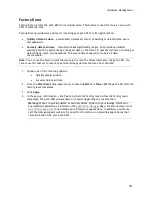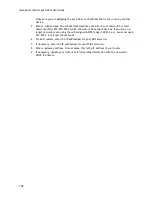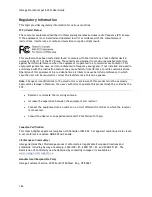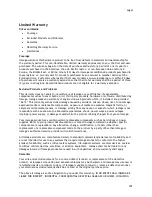Hardware Management
157
Configuring Port Forwarding on Double NAT Networks
If for some reason the network configuration cannot be changed and your setup requires the double
NAT, you must perform the port forwarding steps twice. On the primary router, set the port
forwarding to the cascaded router's external IP address. On the cascaded router, set the port
forwarding to the px12-450r's IP address.
Bridging the Secondary Router
Bridging the Primary Router
If none of the above options are available, you must enable transparent bridging on your primary
router. This may require contacting your ISP (Internet Service Provider) to configure the DSL or
Cable Modem/NAT into bridge mode, which then disables the first NAT/Firewall. After this first
firewall in the modem is disabled, the secondary router handles all the network traffic, Port
Forwarding, and allows Remote Access to work.
You should not attempt bridging without help from the ISP. If bridge mode is
attempted by the customer and not configured properly, it can render the
customer's internet connection inoperable. Primary router bridging may also require
special configuration information and settings on the secondary router.
If you configured your px12-450r using DHCP, you may not be able to reconnect to it via Remote
Access after a reboot. DHCP automatically receives an IP address from the server whenever the
px12-450r restarts. This is a very simple way to configure the px12-450r but can cause problems with
your router's port forwarding settings. The router does not dynamically update port forwarding
settings and cannot port forward to your px12-450r if its IP address changes.
To resolve this problem, try one of the following processes:
Increase the length of the DHCP lease: Your router attempts to remember all DHCP clients and
assigns them the same IP address every time they request an IP address; however, the router
forgets clients if they do not request an IP address for a certain amount of time. Your router
has a setting for the duration of the validity of the DHCP lease. If your network requires DHCP,
this may be a good solution; however, it is not always guaranteed to work. Occasionally
updating your router's port forwarding settings may be required.
Use Static DHCP: Some routers allow you to assign Static IP addresses through the DHCP system
based on the MAC address of the device. This ensures that the px12-450r always gets the same
IP address, and your port forwarding settings are always correct. Static DHCP allows you to
leave your px12-450r in DHCP mode. Refer to your router's documentation for more information
on configuring DHCP settings.
Use a Manual IP Address: Changing the Manual IP address reduces the reliance of your px12-
450r on the DHCP server; however, you must perform additional configuration for it to work
properly.
1.
Log in to your router and write down the DHCP range it is using.
2.
Refer to your router's documentation for more information on configuring DHCP
settings.
3.
Navigate to the IP address settings interface page on your px12-450r . For more
information, check the Network Settings section of this manual.
4.
Enter a new IP address that is outside of your router's DHCP range. For example, if your
router is distributing IP addresses in the range of 192.168.14.2 through 192.168.14.50,
you must assign the px12-450r a number between 192.168.14.51 and 192.168.14.255.
Содержание StorCenter px12-450r
Страница 1: ...Iomega StorCenter px12 450r User Guide D31621300 ...
Страница 2: ......
Страница 12: ......
Страница 54: ......
Страница 60: ......
Страница 68: ...Iomega StorCenter px12 450r User Guide 56 5 Click Cancel to discard any changes ...
Страница 72: ......
Страница 76: ......
Страница 116: ...Iomega StorCenter px12 450r User Guide 104 How do I create an Iomega Personal Cloud ...
Страница 126: ......
Страница 132: ......
Страница 154: ......
Страница 160: ......