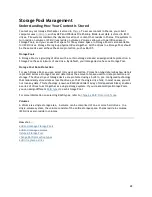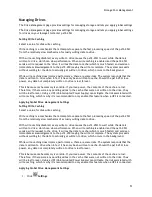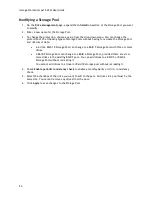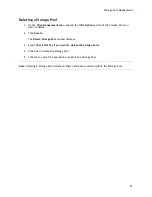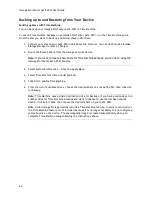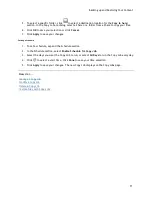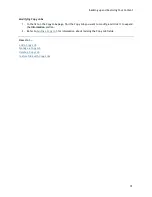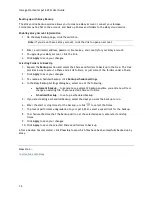Iomega StorCenter px12-450r User Guide
62
1.
Click
Settings
.
2.
Check
Add drives to storage system
to add a newly installed drive. You see this option only if
there is at least one unused drive on the px12-450r.
3.
To change the protection, choose a value from the drop-down menu:
Mirror (RAID 10)
Uses half of the storage space for protection, leaving half for actual data.
Parity (RAID 5)
Uses 1/4 of the storage space for protection, leaving 3/4 for actual data.
Double Parity (RAID 6)
Combines six or more drives in a way that protects data against loss of any two drives.
Striped (RAID 0)
Distributes data across several drives in a way that gives improved speed at any given instant.
None
Turns off data protection and leaves your data vulnerable to data loss.
4.
Select a value for disk write caching.
5.
Check
Enable periodic consistency check
to enable a monthly parity or mirror consistency
check. The check helps to prevent a single drive failure from becoming a two-drive failure,
resulting in data loss. The check runs for several hours and can affect performance of the
px12-450r . If you do not want to run the check, uncheck this option.
6.
Check
Use available drives as hot spares
to allow unused drives to become part of a RAID-
protected storage pool. If a drive in a Storage Pool fails, all the data on that drive can be
mirrored to the hot spare drive.
7.
Click
Apply
to save your changes.
The Drive Management page displays a table that provides the following information about existing
Storage Pools.
Name
— The name of the Storage Pool.
Protection
— The type of protection assigned to the Storage Pool.
Capacity
— The total amount of storage in the Storage Pool.
Used/Available
— Used is the space allocated to Shares. It is also space allocated to iSCSI
drives. Available is the difference between capacity and used.
Drive status
An image on the Drive Management page provides information on the drive status of your px12-450r.
The image displays the physical layout of drives and the drive slot numbers. If a drive has a circled
letter, it is a member of a Storage Pool. If you hover your mouse over a drive in the image, the
ToolTip displays the drive model, size, and status, including if the drive is failing. If you hover your
Содержание StorCenter px12-450r
Страница 1: ...Iomega StorCenter px12 450r User Guide D31621300 ...
Страница 2: ......
Страница 12: ......
Страница 54: ......
Страница 60: ......
Страница 68: ...Iomega StorCenter px12 450r User Guide 56 5 Click Cancel to discard any changes ...
Страница 72: ......
Страница 76: ......
Страница 116: ...Iomega StorCenter px12 450r User Guide 104 How do I create an Iomega Personal Cloud ...
Страница 126: ......
Страница 132: ......
Страница 154: ......
Страница 160: ......