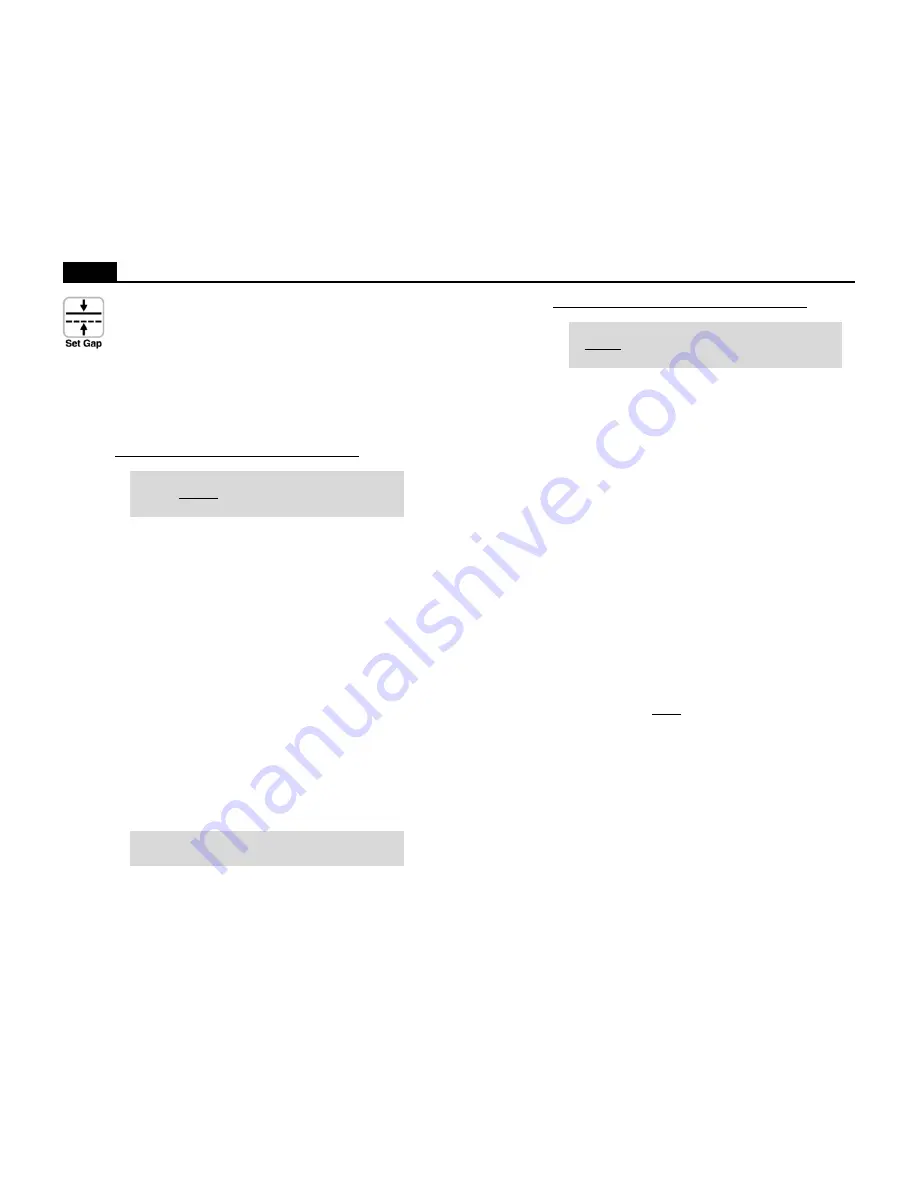
8
Ioline
Set Gap
The Set Gap button allows the user to manually adjust the amount
that the plotter will compensate for the normal slipping (frame
gap) that occurs during frame advances. The frame gap distance is
primarily affected by the size of the feed roll, paper type, and
humidity. The advantage of using the Set Gap button to adjust
frame gap the ability to correct gapping during plotting. Frame
gap is also adjustable from the Control Center. The Set Gap but-
ton has additional functions on the 600Ae.
Setting the Frame Gap with the Set Gap button:
Note for 600Ae: This function only works when the frame
sensor is disabled in the Control Center. See the section
Sensor Options above for more details.
1. Prepare the plotter to receive a plot file. See the section Pre-
pare to Plot for more details.
2. Send a plot file to the plotter that has at least three frames.
3. After the second frame starts plotting, press the Set Gap but-
ton. The plotter will move the carriage and material to the
center of the last horizontal mark made at the beginning of
the second frame.
4. Move the material with the vertical Arrow keys until the pen
is over the middle of the horizontal mark made at the end of
the first frame.
5. Press the Set Gap button to resume plotting with the new
frame gap setting. The keypad LED should turn green. The
frame gap setting will not take affect until the current frame is
complete.
6. Visually check the gap setting by checking for a gap or over-
lap between the second and third frame.
7. This process is accessible anytime during plotting. The plot-
ter will finish a frame advance cycle before recognizing that
the Start/Stop button was pressed.
Note: The Set Gap measurement is lost when the power
to the plotter is turned off.
Additional Set Gap button functions on the 600Ae:
Note: These functions only work when the frame sensor
is enabled in the Control Center. See the section Sensor
Options above for more details.
• Sensor Test (not available during plotting):
1. Load the plotter with paper. See Prepare to Plot for details.
2. Press the Start/Stop button until the keypad LED turns red
(Stop mode).
3. Use the keypad Arrow keys to position the carriage so that
the pen is over the paper near the right side of the machine.
4. Press the Set Gap button.
5. The plotter will draw a frame alignment mark and continu-
ously scan the mark until the Start/Stop button is pressed
again. If the sensor finds the mark it will beep. This function is
useful for adjusting sensor height.
6. If no beep is heard the sensor might need adjustment, cannot
sense the ink color in use, or is defective. Use black ink or
contact the distributor or Ioline Customer Service for details.
• Find Lost Sensor Mark:
Material slippage may cause the frame alignment mark to
move beyond the area where the frame sensor looks for it. If
the plotter is unable to find the mark with the frame sensor it
will enter lost mark mode. The keypad LED will turn solid
green and the plotter will emit a continuous beeping sound.
If this error occurs before the frame advance:
1. Check that the pen is drawing dark lines. Red ink will not
work with the sensor. Replace the pen if the mark is very light.
2. If the lines are dark, help the plotter find the mark by position-
ing the carriage using the horizontal Arrow keys. Move the
carriage so the mark is lined up with the frame sensor in the
direction of paper movement (X). The plotter disables mate-
rial (X) movement so the vertical Arrow keys will not work.
3. Press the Set Gap button. The plotter will look for the mark
and, if it finds it, will continue plotting.
4. Pressing the Start/Stop button will cancel lost mark mode,
ignore the missing mark, and continue with the previously
stored alignment correction measurement.























