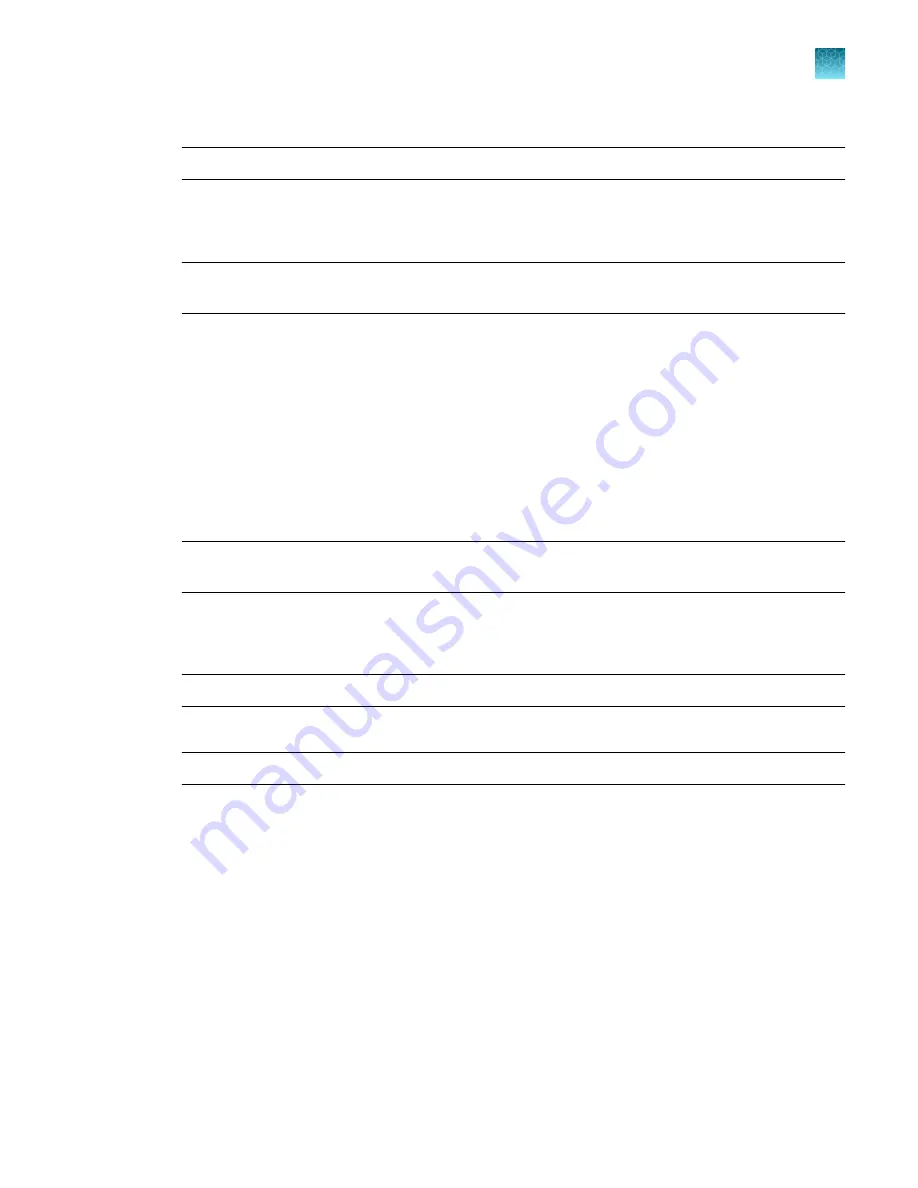
4.
Tap the
File type
field to set the image format and file size.
Note:
Select the checkbox to crop images upon export if desired (11 or 22-well format only).
5.
Tap the
Destination
field to set the destination where the file will be saved.
6.
(
Optional
) Tap the
Name
field to create a name for the file to be exported.
Note:
This name change is only used for the exported file, and does not alter the original name of
the file on the instrument.
7.
(
Optional
) Select the
Add comments
to add comments to the image file.
8.
Select
Export
to export active session images to the USB storage device.
Export from image gallery
1.
Insert a USB storage device into the USB port at the front of the camera.
2.
Select
Gallery
from the home screen.
3.
Select
Thumbnails
or
List view
for navigation.
Note:
Use the checkbox to select all images, or apply the filter to set parameters for the images to
display in the gallery.
4.
Review the images in the session gallery, and select files for export.
5.
Tap the
File type
field to set the image format and file size.
Note:
Select the checkbox to crop images upon export if desired.
6.
Tap the
Destination
field to set the destination where the file will be saved.
Note:
Guest profiles can only export to USB.
7.
(
Optional
) Tap the
Name
field to edit the name of the file to be exported.
8.
(
Optional
) Select the
Add comments
to add comments to the image file.
9.
(
Optional
) Select
Delete
to delete selected image(s) from the camera.
10.
Select
Export
to export active session images to the USB storage device.
Chapter 2
Methods
Using the E
‑
Gel
™
Power Snap Plus Camera
2
E
‑
Gel
™
Power Snap Plus Electrophoresis System User Guide
37






























