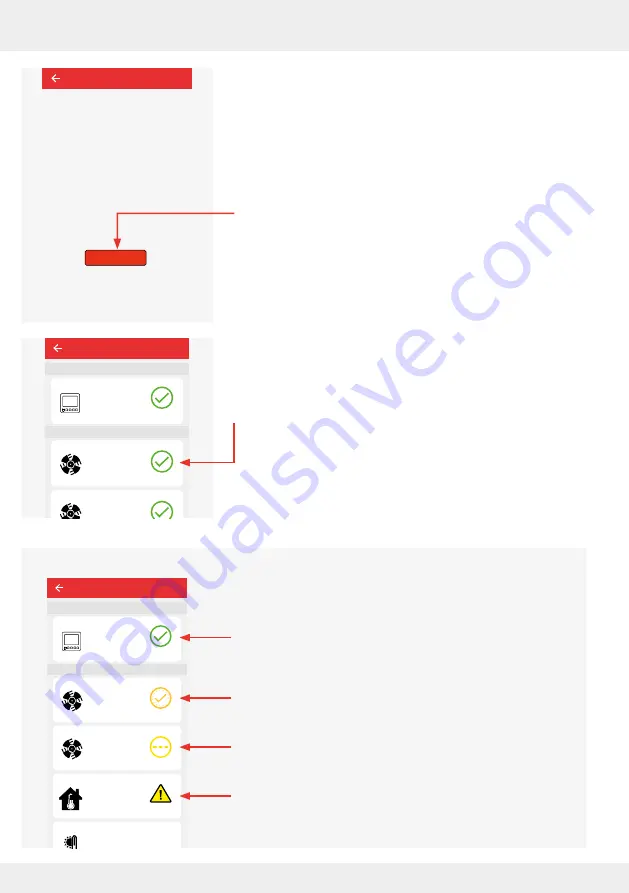
66
OPERATION AND SETUP WITH THE APP
inVENTer Connect controller platform | Operating instructions
When the transfer of the new software is complete,
the adjacent window opens.
►
Press the "OK" button to confirm the software update.
The software is updated.
First, the controller software is updated.
When this is complete, the controller transmits the information for
the software update to all system components in turn.
During the software update, the LED flashes YELLOW on the
device that is being updated.
The initial screen for the system update opens, showing the
progress of the software update (see grey text box below).
Once the software update is complete, your system
components are displayed with the latest software version.
You can check the progress of the software update or view
the software status at any time by opening the initial screen
for the system update. To do this:
►
Press the "Advanced settings" button as described, and then
press "System update".
The adjacent window opens and displays:
The software update has been successfully completed.
The software update is in progress.
Waiting for the software update.
An error has occurred and the software update could not be
successfully performed or completed.
The system will try the update again at a later time.
System update
Firmware has been successfully
transferred to controller.
System will update all devices to latest
firmware version 5.24.0.
OK
Device software
version
5.23.0
Device software
version
5.23.0
Device/Sensor
Device 5
25,4°C
22,1%
20,4°C
44,1%
CO2
Device 0
Fan 1
Device 2
Device 3
Device 6
Lorem ipsum
Device 4
System update
Controller
Device software
version
5.23.0
Ventilation zone 1
Ventilation zone 1
Ventilation zone 1
Ventilation zone 1
Device software
version
5.23.0
Device software
version
5.20.0
Device/Sensor
Device 5
Device 0
Fan 1
Device 2
Device 3
Device 6
Lorem ipsum
Device 4
System update
Controller
Device software
version
5.20.0
Device software
version
5.20.0






























