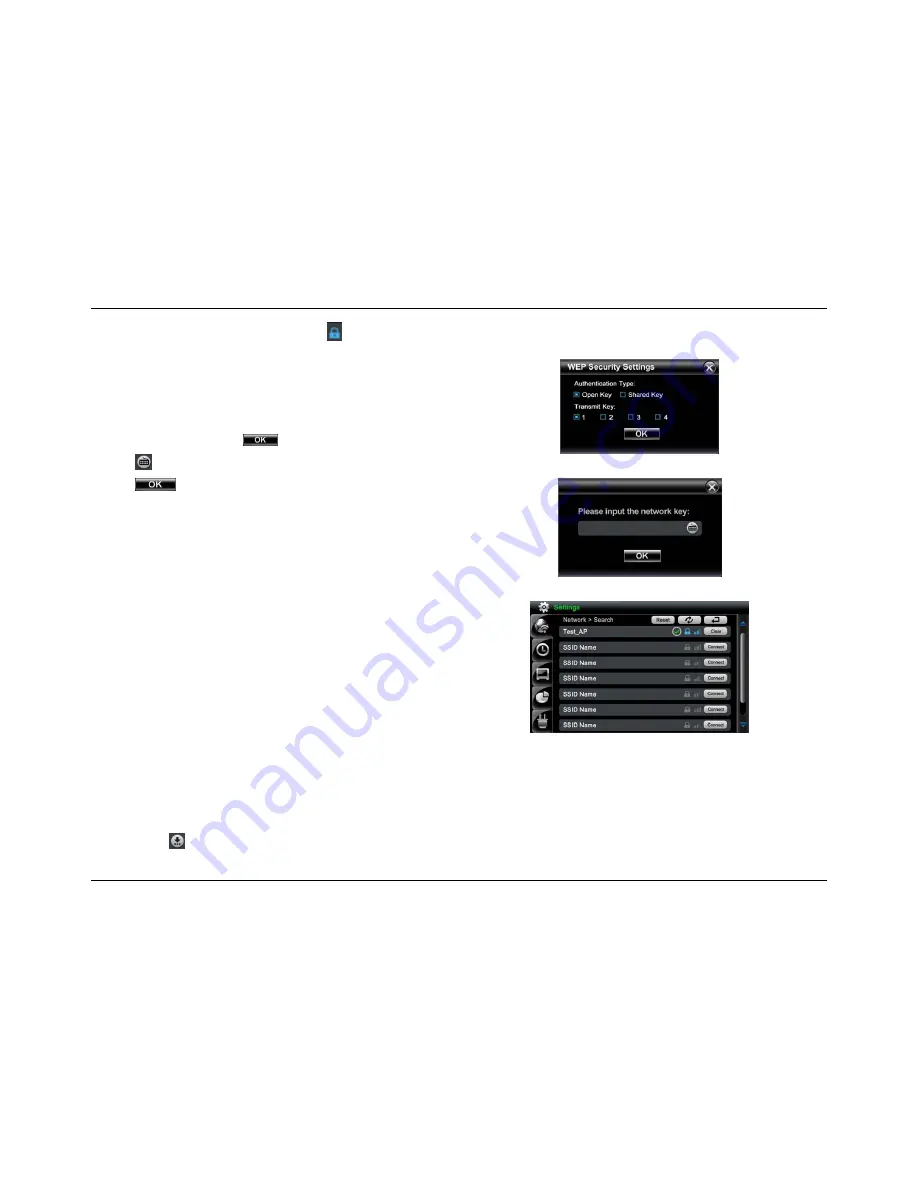
31
If the access point has a network key, the
icon will be displayed.
8. On
the
SSID Name
line for the network you want to connect to, tap
Connect
.
If the access point has a network key, the user will be prompted by a
pop-up screen to input the network key.
Note:
If the
AP
Network Key Mode is WEP, a pop-up menu will appear after
tapping the Connect button. User must select the shared key or open
key and key 1.2.3.4. Tap
to confirm.
9. Tap button to bring up the Keyboard and type in the network key.
10. Tap
to confirm.
11. A “
Connecting…
” dialog box appears.
12. After successfully connecting to the access point, you should see a green
checkmark icon next to AP SSID name.
13. If connection fails, a pop up message “
Network Connection Failed
” will
appear. Tap
OK
and try connecting to the access point again.
WEP Security Setting box
Network Key Input box
Wi-Fi Network Search screen
Notes:
1) If the connection is failed, the
Status bar
displays “
Not Connected
”
2) When
the
Status
is showing “
Connecting
”, the device has just finished the association with AP and is trying to make connection. Please be patient
until it shows “Connected”.
3) Tap
the button to view the network details, including
IP Address
,
Subnet Mask
,
Default Gateway
and
DNS Server
.






























