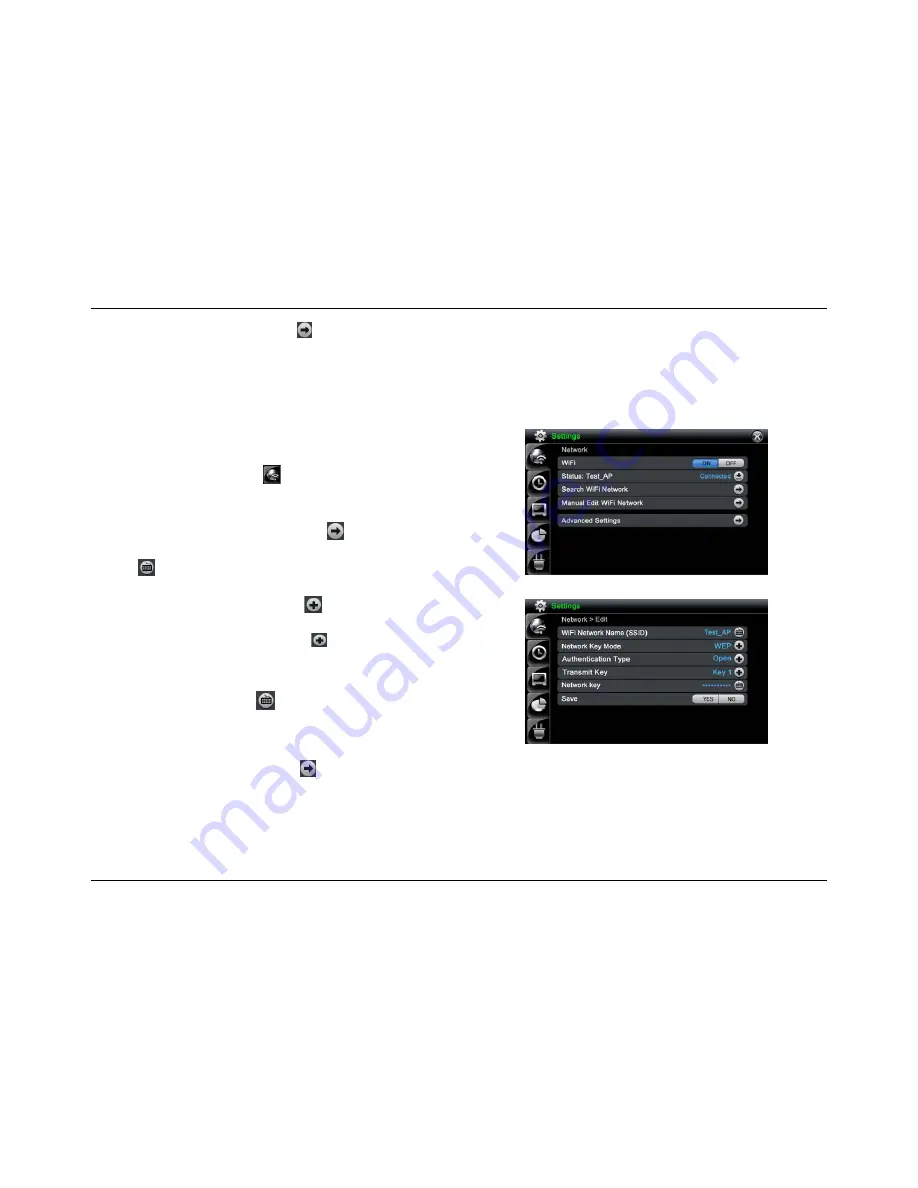
29
9. On
the
Search WIFi Network
line tap
to open the
Network Search
screen. You should see the newly entered Wi-Fi network name.
10. Tap
Connect
button to connect the newly added Wi-Fi network.
Manual Edit Wi-Fi Network Screen
1. On
the
Setting
screen, tap the
button. The
Network
screen
appears.
2. On
the
WiFi
line, tap the
On
button to turn on
WiFi
.
3. On
the
Manual Edit Wi-Fi Network
line, tap
button. The
Network >
Edit
screen appears.
4. Tap to open the
Keyboard
screen. Type in your Wi-Fi AP SSID
name and then tap
OK
to save.
5. On
the
Network Key Mode
line tap the
button. A pop-up list will
appear. Tap on the network key mode you want.
6. On
the
Authentication Type
line tap the
button. A pop-up list will
appear. Tap on the
Authentication Type
you want. If Network Key
Mode is WPA or WPA2, the
Authentication Type
and
Transmit Key
can not be selected.
7. On
the
Network Key
line, tap
to open the
Keyboard
screen. Type in
your network key and then tap
OK
to save.
8. On
the
Save
line tap
Yes
to save or tap
No
to cancel. You will be
returned to the
Network
screen.
9. On
the
Search WIFi Network
line, tap
to open the
Network Search
screen. You should see the newly entered Wi-Fi network name.
10. Tap
Connect
button to connect the newly added Wi-Fi network.
If you are using a Wi-Fi network other than your own, then you must consult
the Network Administrator for that network to get access (i.e. network key).
Network screen
Network Edit screen






























