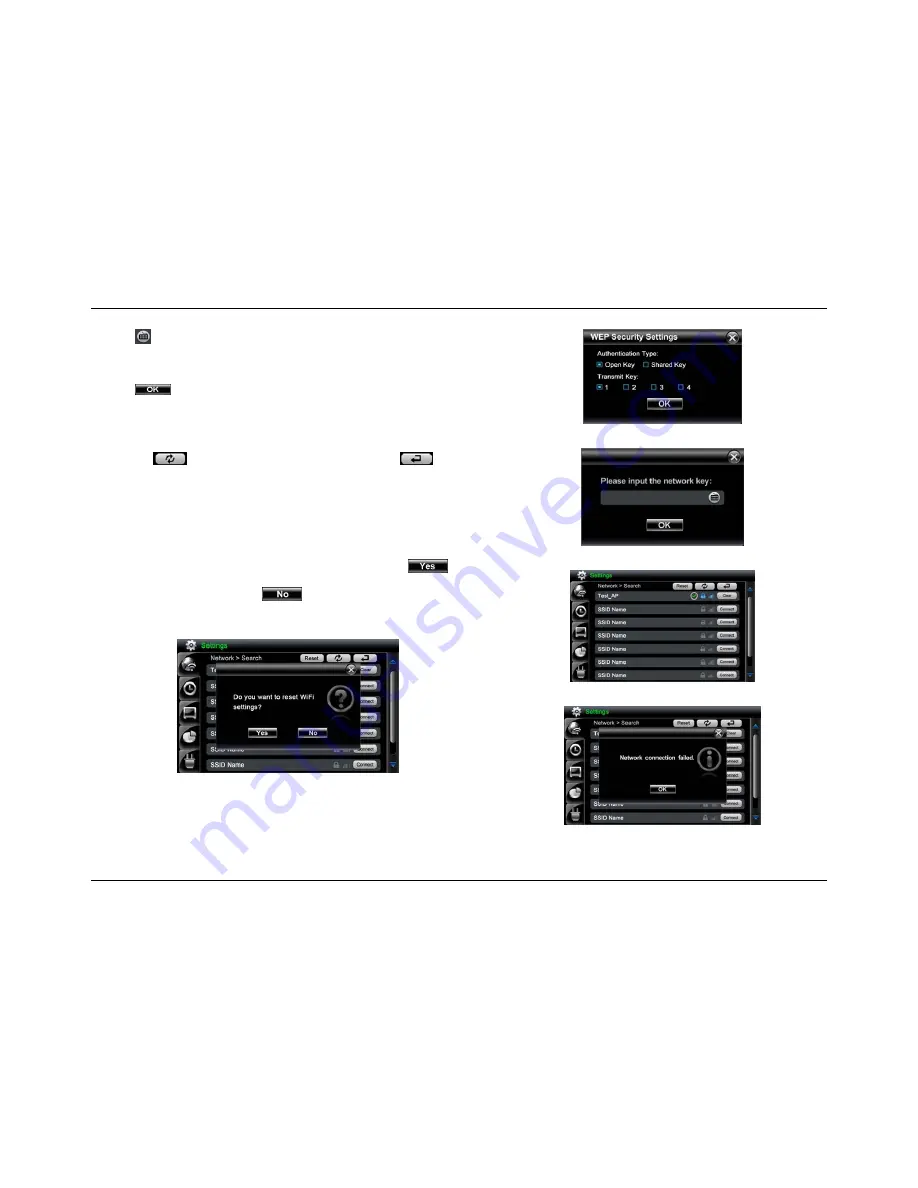
27
5. Tap button to bring up the
Keyboard
and type in the network key.
Step 5 will be skipped if connecting to an unsecured network.
6. Tap
to confirm.
7. A
“
Connecting…
” dialog box appears.
8.
After successfully connecting to the access point, you should see a green
checkmark icon next to
AP SSID name
.
9. Tap
the
button to refresh the
Wi-Fi AP list
or tap the
button
to return to
Network
screen.
10. Tap
Clear
button to disconnect current AP connection and clear all of the
settings in current AP, including the network key.
11. If connection fails, a pop up message, “
Network Connection Failed
”, will
appear. Tap
OK
and try connecting to the access point again.
Note: If the WiFi network can not work, please tap the
Reset
button. A pop up
message
"Do you want to reset WiFi settings?"
will appear. Tap
button to reset the WiFi settings and user must restart the frame. WiFi Reset will
clear the network key contents. Tap
button to cancel the reset the WiFi
settings.
Wi-Fi settings Reset
WEP Security Setting box
Network Key Input box
Wi-Fi Network Search Screen
Network Connection Failed






























