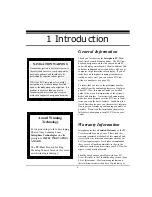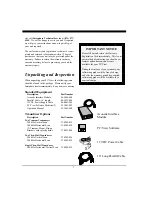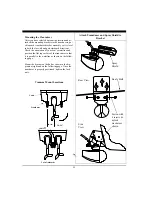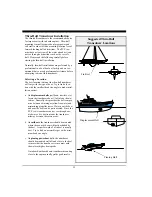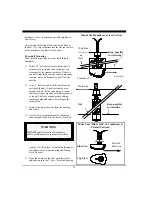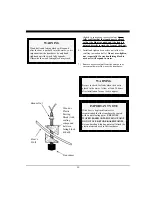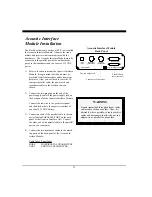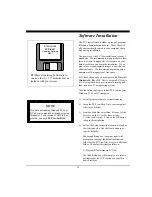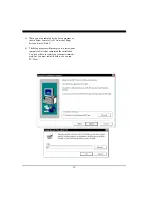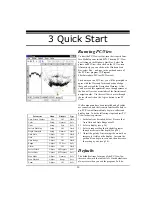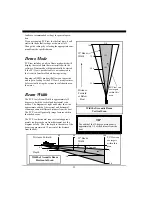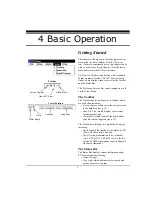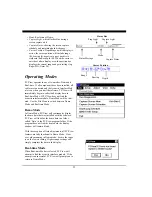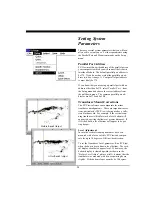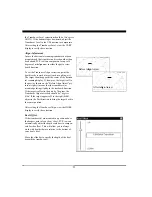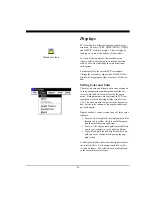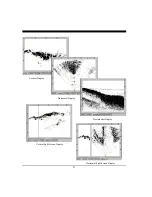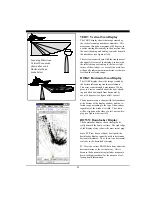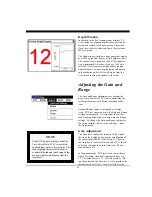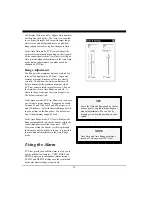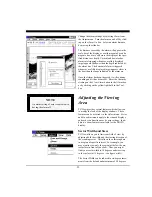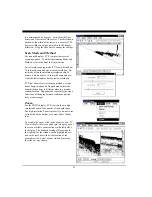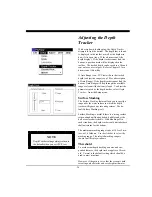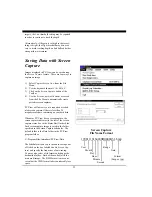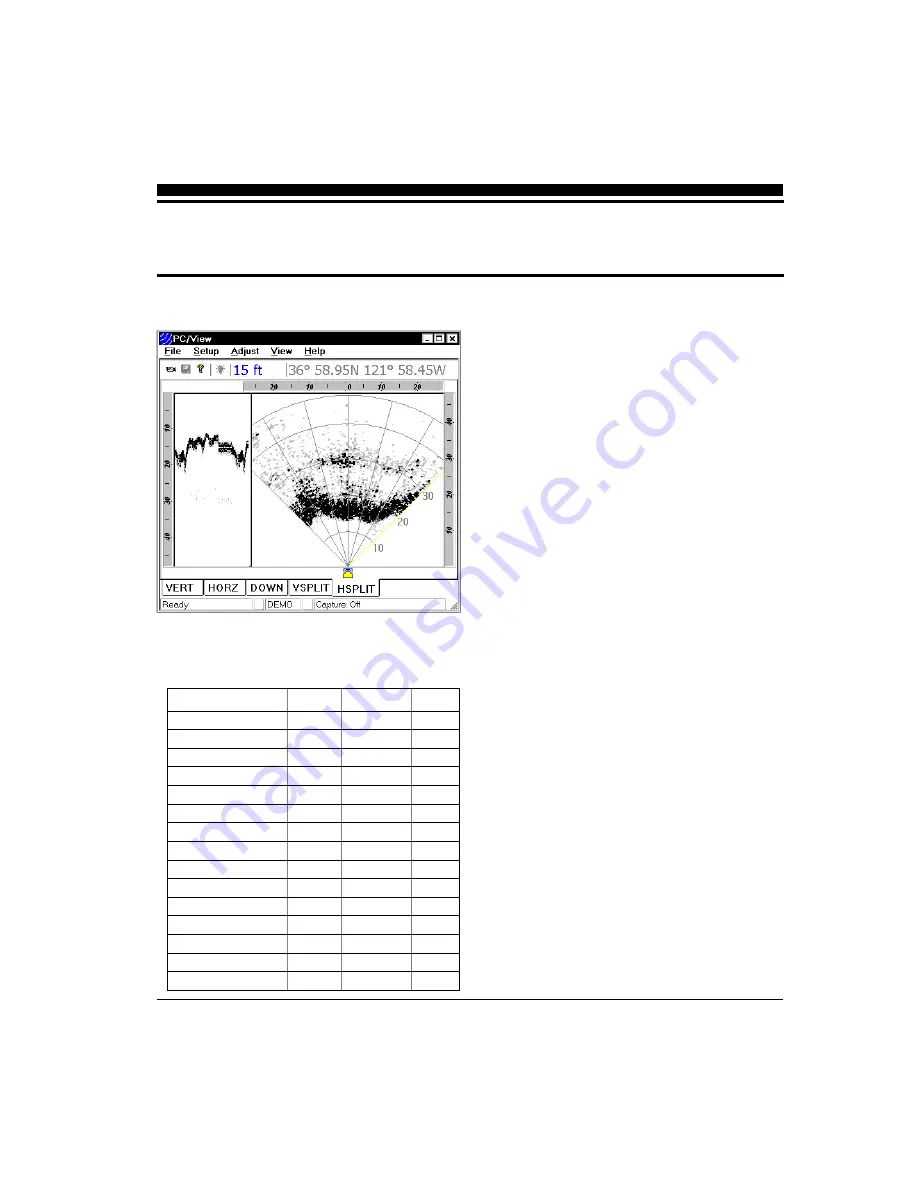
20
Running PC/View
To start the PC/View system, turn the Acoustic Inter-
face Module power switch
ON
. Then run PC/View
by clicking on the Windows Start Bar. Select Pro-
grams and PCView, then click on the
PCView
icon.
Alternatively you can click on the Windows Start
Bar, select
Run...
and type in the path and name of
the PC/View program (C:\Program
Files\Interphase\PCView\PCView.exe).
Each time you run PC/View, you will be prompted to
agree with the Warranty Terms and acknowledge
that you have read the Navigation Warning. After
you have read this agreement once, the appearance of
the box will serve as a reminder of the limitations of
navigation aids. Use the scroll bar to move through
the text then click on the
I Agree
button to run PC/
View.
If all components have been installed and all cables
are connected, and the Acoustic Interface Module is
on, PC/View will immediately begin to collect and
display data. Take the following steps to adjust PC/
View for basic operation:
1)
Set defaults as described below. Be sure that
Auto Gain and Auto Range are off.
2)
Select a display (see p.26).
3)
Select a range setting that is slightly greater
than your current water depth (see p.30).
4)
Adjust the gain by first turning it down until no
imagery is visible on the display. Increase the
gain until you begin to see noise, then decrease
the setting by one (see p.30).
Defaults
The default settings for many of the PC/View fea-
tures are shown in the table at left. Hard defaults are
always reset when you exit the program. Soft de-
3 Quick Start
Parameter
Menu
Default
Type
Auto-Screen Capture
File
Off
Hard
Color
Setup
Normal
Soft
Units
Setup
Feet
Soft
Surface Masking
Setup
Off
Hard
Depth Threshold
Setup
Normal
Hard
Auto Gain
Adjust
Off
Hard
Gain
Adjust
32
Soft
Auto Range
Adjust
Off
Hard
Range
Adjust
25 Feet
Soft
Alarm
Adjust
Off
Hard
Sector Width
Adjust
90 Degrees
Soft
Sector Steer
Adjust
45 Degrees
Soft
Scan Mode
Adjust
Normal
Soft
Scan Method
Adjust
Swept
Soft
Zoom
Adjust
Off
Soft
Содержание PC/View
Страница 1: ...INTERPHASE INTERPHASE PC VIEW for Windows OPERATION MANUAL...
Страница 54: ...54 W Warranty 6 7 55 Z Zoom 33...
Страница 56: ...56...