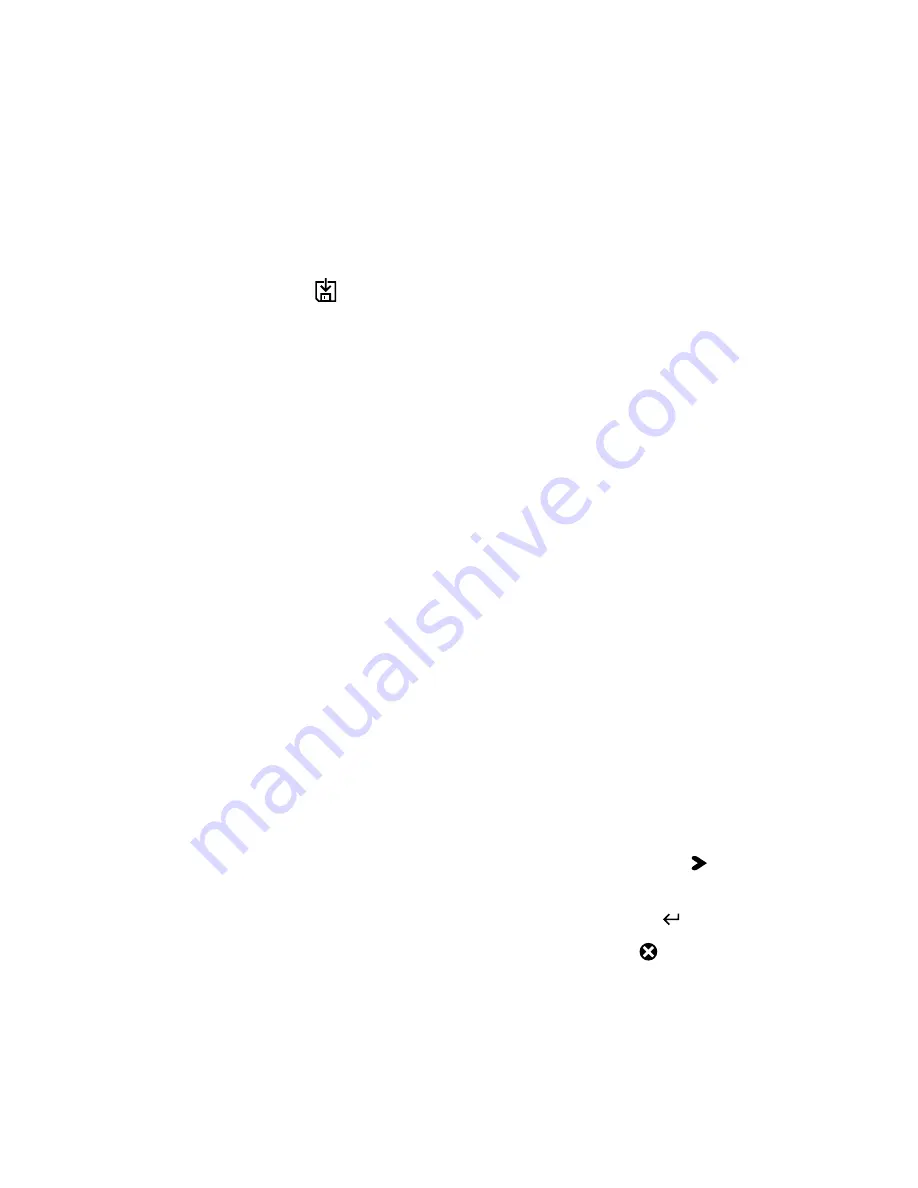
Chapter 3 — Configuring the Printer
36
EasyCoder PD42 Printer User’s Guide
The printer is now in Dumpmode and scans the
communication ports. Any characters received on the
communication ports will be printed on a label when
Dumpmode is exited.
5
Press the
button once to exit Dumpmode.
You also have the option to save the dump by pressing
Save
(
)
For more information about Dumpmode, see
“Troubleshooting Communication Problems” on page 45
The printer will start as on rebooted status. Once operational,
the Data/Ready and Ready-to-Work LEDs light up.
Running Extended Testmode
Extended Testmode can be used to run additional tests. This
includes the option to print test labels, running a testfeed in slow
mode, entering Dumpmode, and resetting to factory defaults.
To run Extended Testmode
1
Make sure the printer is turned off, loaded with media, and
that the printhead is lifted.
2
Press and hold the blue
button.
3
Keep the
button pressed down, and turn on the power
switch. After approximately ten seconds the printer enters
Extended Testmode.
All three LEDs flash rapidly four times to signal that
Extended testmode is activated.
4
Release the
button.
5
Lower the printhead.
6
You are now in Extended Testmode. Press
Right
( ) to cycle
through the different options.
To select a test function, press
Acknowledge
( ).
To exit Extended Testmode, press
Cancel
( ).
Содержание EasyCoder PD42
Страница 1: ...EasyCoder PD42 Printer User s Guide...
Страница 78: ...Appendix A Specification Interfaces and Options 68 EasyCoder PD42 Printer User s Guide...
Страница 90: ...Appendix B Media Specifications 80 EasyCoder PD42 Printer User s Guide...
Страница 108: ...Appendix C Setup Parameters Fingerprint 98 EasyCoder PD42 Printer User s Guide...
Страница 124: ...Appendix D Setup Parameters IPL 114 EasyCoder PD42 Printer User s Guide...
Страница 125: ......






























