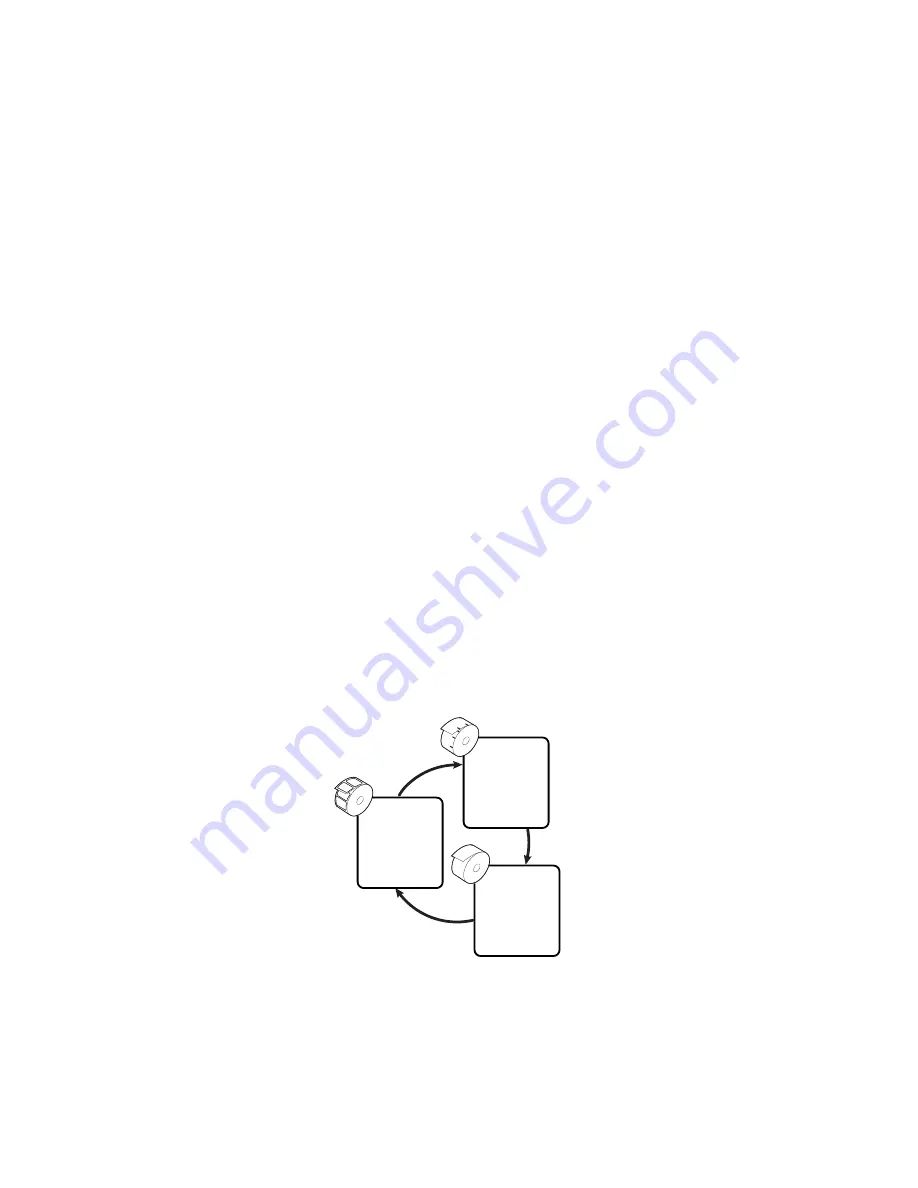
Chapter 2 — Installing the Printer
EasyCoder PD42 Printer User’s Guide
23
Printing Test Labels
In order to verify that the printer is fully functional and to obtain
its current configuration, you can print test labels for the various
printer functions (for instance ,hardware and software
configuration).
To print a set of test labels from startup
1
Make sure the printer is turned off.
2
Load media as described in
“Loading Media” on page 14
.
3
Press and hold the blue
button.
4
Keep the
button pressed down, and turn on the power
switch. After approximately ten seconds the printer enters
Testmode and three of the front LEDs start flashing one at a
time.
The display window lights up, and the printer runs a media
setup routine.
5
Continue to press the
button until the printer starts
cycling through the selectable media types (Gap/Mark/
Continuous). For help, see Appendix B,
“Media
Specifications.”
6
Select your media type by releasing the
button at the
appropriate time.
The printer will print several test labels containing the
printer’s setup parameters. It will then enter Dumpmode.
SELECT MEDIA
GAP
SELECT MEDIA
MARK
SELECT MEDIA
CONTINUOUS
Содержание EasyCoder PD42
Страница 1: ...EasyCoder PD42 Printer User s Guide...
Страница 78: ...Appendix A Specification Interfaces and Options 68 EasyCoder PD42 Printer User s Guide...
Страница 90: ...Appendix B Media Specifications 80 EasyCoder PD42 Printer User s Guide...
Страница 108: ...Appendix C Setup Parameters Fingerprint 98 EasyCoder PD42 Printer User s Guide...
Страница 124: ...Appendix D Setup Parameters IPL 114 EasyCoder PD42 Printer User s Guide...
Страница 125: ......






























