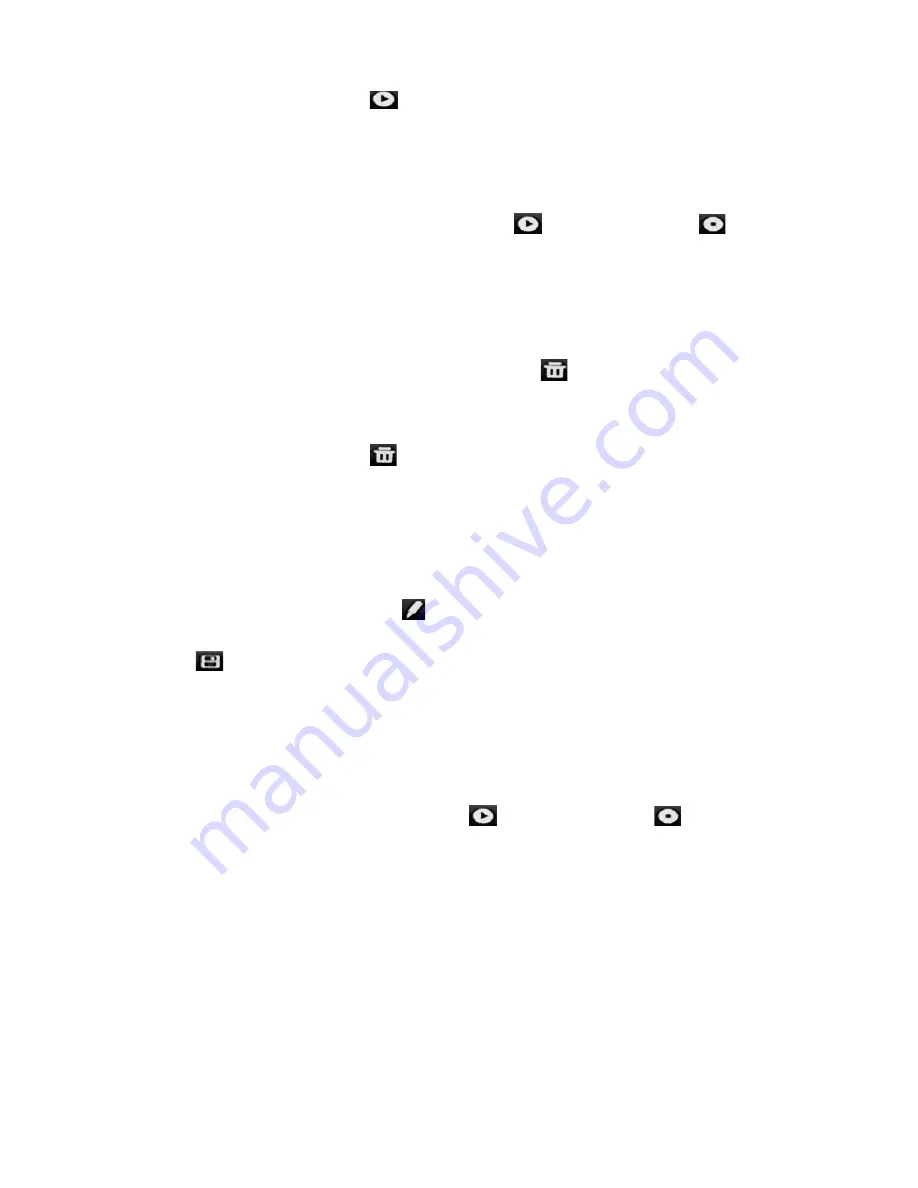
Chapter 10: Camera setup
76
TruVision DVR 44HD User Manual
5. In the preset tour toolbar, click
to call up the preset tour.
6. Click
Exit
to return to live view.
To call up a preset tour:
1. Click the
PTZ Settings
icon on the menu toolbar and select
More Settings
.
2. Select the desired preset tour from the list and click
to start the tour. Click
to stop
the preset tour.
3. Click
Back
to return to live view.
To delete a preset tour:
1. From the menu toolbar, click
Camera Setup
>
PTZ Preset/Tours
.
2. From the preset tour list, select a tour number and click
to delete the selected the
preset tour.
– Or –
In the preset tour toolbar, click
to delete all the preset tours.
3. Click
Exit
to return to live view.
To set up a shadow tour:
1. From the menu toolbar, click
Camera Setup
>
PTZ Preset/Tours
.
2. Select the shadow tour from the drop-down list.
3. To record a new shadow tour, click
and use the directional buttons on the PTZ control
panel to move the camera along the desired path.
4. Click
to save the shadow tour.
Note
: The shadow tour can be overwritten.
5. Click
Exit
to return to live view.
To call up a shadow tour:
1. From the menu toolbar, click
Camera Setup
>
PTZ Preset/tours
.
2. Select the shadow tour from the list and click
to start the tour. Click
to stop the
shadow tour.
3. Click
Exit
to return to live view.
V-stream encoding
The V-stream shows all camera channels within one camera tile. V-stream is available for
remote use with the browser interface, mobile application, TruVision Navigator or third party
software implementation.
This feature is particularly useful if you have limited bandwidth available on a remote location
but still want to be able to view all camera tiles at once.
Содержание TruVision DVR 44HD
Страница 1: ...TruVision DVR 44HD User Manual P N 1072968 EN REV B ISS 11AUG15...
Страница 174: ......






























