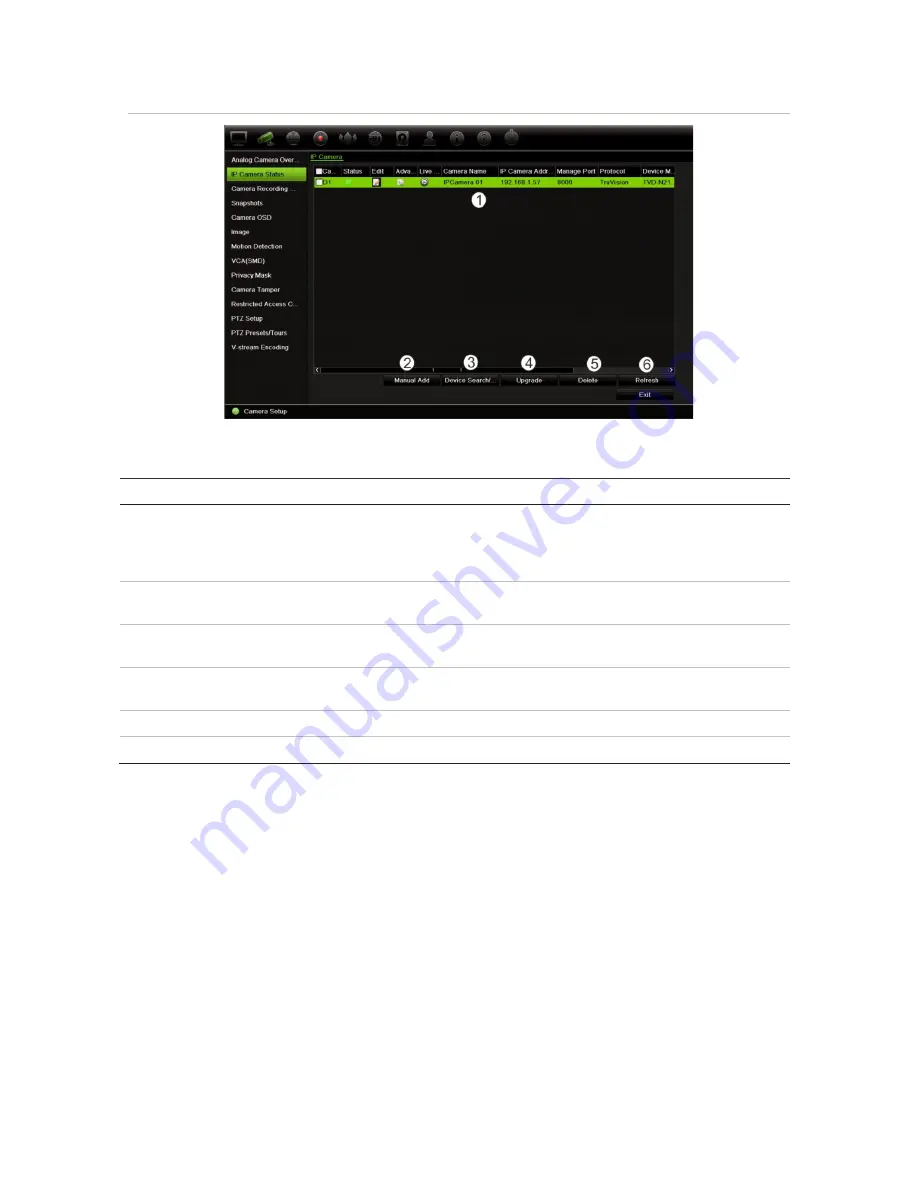
Chapter 10: Camera setup
60
TruVision DVR 44HD User Manual
Figure 20: IP camera window
Table 12: Description of the IP camera window
Option
Description
1. IP camera list
This shows the list of IP cameras added to the recorder. The camera information
shown is: Camera No., Status, Edit, Advanced Set, Live View, Camera Name, IP
Camera Address, Manage Port, Protocol, Device Model, Serial Number, and
Firmware.
2. Manual Add
Add the selected cameras from the search results list to the recorder system without
modifying the camera configuration.
3. Device Search/Add
Search the network for available IP cameras. Add an IP camera to the recorder
system.
4. Upgrade
Upgrade IP camera software. Insert USB flash drive in the recorder and select the
upgrade file. The camera will automatically reboot once the software is upgraded.
5. Delete
Delete the selected IP camera from the list.
6. Refresh
Update the information displayed on a camera in the recorder device list.
To automatically add an IP camera:
1. From the menu toolbar, click
Camera Setup
>
IP
Camera Status
.
2. Click
Device
Search/Add
to search for any supported IP cameras located in the recorder
LAN. The
Device Search/Add
pop-up window appears.
3. Check the boxes of the cameras that you want to add to the recorder.
4. Click
Add
to add the selected cameras to the list of devices in the recorder. Click
Done
when complete in order to return to the main window.
The cameras are added to the end of the list of devices.
5. To test if a camera connection is operational, select the desired camera from the list of
devices connected to the recorder and click
Live
. A pop-up window should appear showing
the camera’s live view.
Содержание TruVision DVR 44HD
Страница 1: ...TruVision DVR 44HD User Manual P N 1072968 EN REV B ISS 11AUG15...
Страница 174: ......






























